Scope
Output of graphs of selected signals during the simulation.
blockType: Scope
Path in the library: |
Description
Block Scope It is designed to display graphs of selected signals on a canvas during simulation.
After being added to the canvas, the block displays an inscription: Signal not connected. After adding the signals, the block will display its graph.
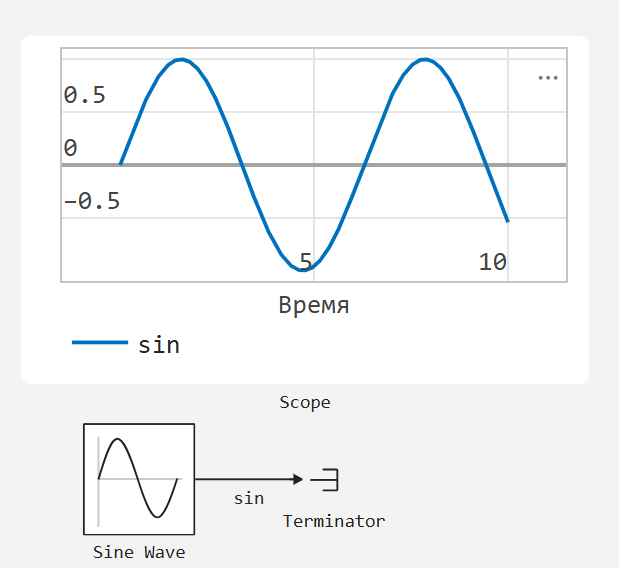
In the block menu, you can configure:
-
chart presentation style in the signal settings table by clicking on the line next to the signal name. You can set values for the parameters: Color scheme, Line, Marker;
-
axes and in the parameters: Axis limit X, Axis limit y, Logarithmic axis;
-
formatting the graph window in the parameters: Name, Legend, Axis labels, Division signatures, Grid, Border, Font, Colors.
For more information about using Dashboard blocks, see Virtual devices
