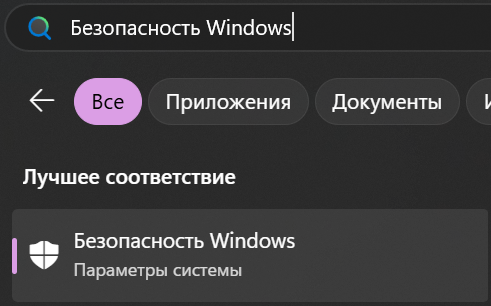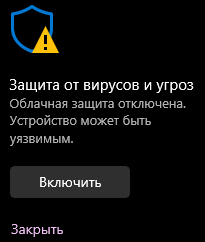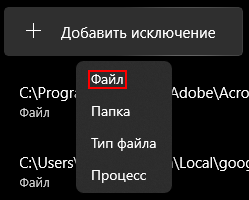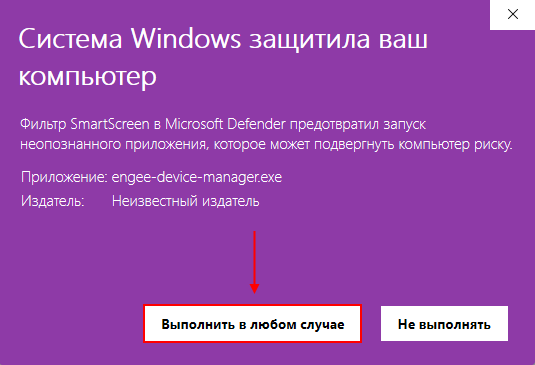Engee.Integrations
Engee integration with the hardware is provided by the Engee subsystem.Integration, which connects Engee to external devices, interfaces, protocols, and software environments. Support is provided through support packages for specific hardware (for example, VISA, Arduino, RHYTHM, etc.), including I/O modules (connected to a computer) and embedded systems. External hardware and protocols physically run on the user’s computer, but they become available directly in Engee through the Engee subsystem.Integration.
Engee runs in a browser and, as a result, does not have direct access to the physical ports of the computer. Restricting browser access to the low-level interfaces of the operating system does not allow you to simply connect the hardware and immediately start working. The following interaction architecture is used to solve this problem:
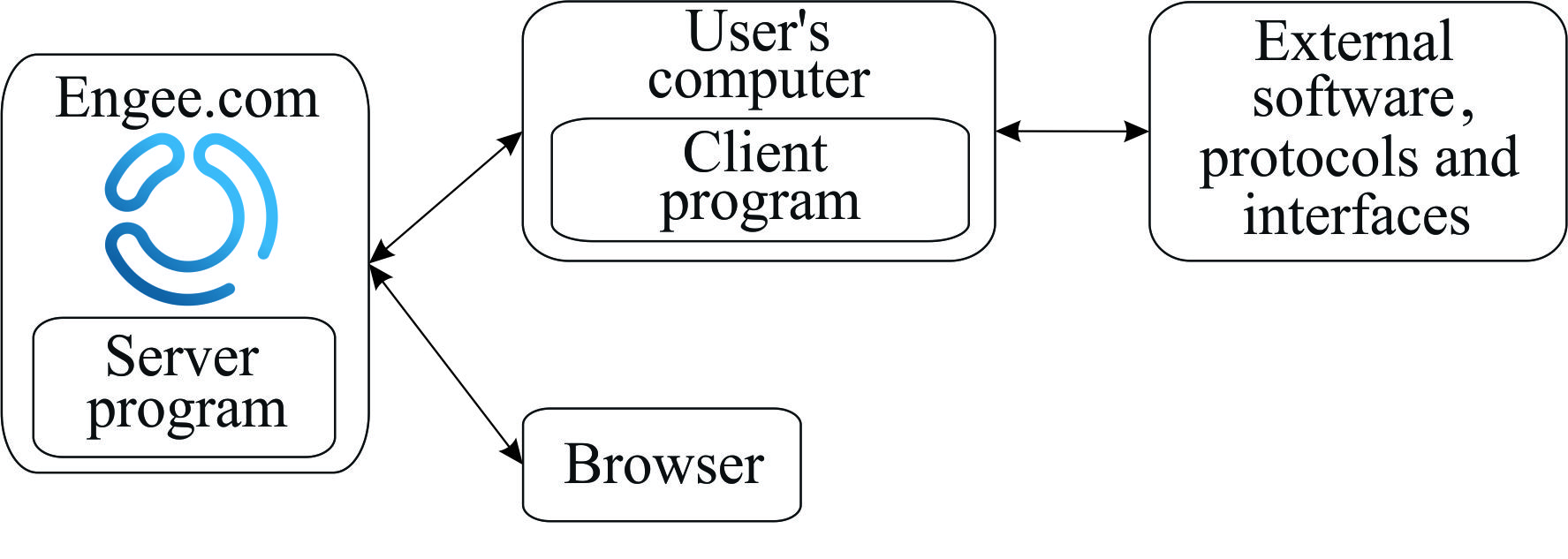
The diagram shows that Engee communicates with the Engee client program.Integration installed on the user’s computer; this program works with the physical interfaces of the system (COM ports, USB, etc.) and transmits commands/data to the connected hardware. At the same time, a server on the Engee side is used to organize network interaction between Engee and the client program.
| Before starting work, you must run the Engee client program.Integration on the computer to which the hardware is connected. The browser with Engee can be opened on the same computer or on any other device on the network. This allows you to create "virtual labs" and allows multiple users to connect to the same computer, working with the equipment directly through Engee. |
Connecting to the hardware
Based on Engee.Integration Various hardware support packages are being created. First, install the basic Engee support package.Integration, universal for any hardware and connect to the client program.
To get started with the Engee subsystem.Integration, install the basic support package by running the command engee.package.install in command line  :
:
engee.package.install("Engee-Device-Manager")If the main support package is distributed as a zip archive, then the path to it must be specified as a named argument. zip_path. For example, if the archive is called edmv2.4.zip and it is located in the folder distr then use the command:
engee.package.install("Engee-Device-Manager", zip_path="/distr/edmv2.4.zip")After successful installation, the following message will be displayed on the command line:
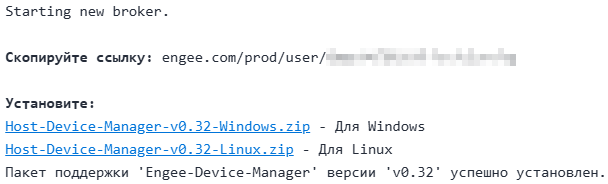
This message will provide a URL for connecting via the Engee client program.Integration. You will also be offered links to download archives with these client programs. Select the desired archive depending on your operating system (Windows/Linux):

Download the archive to your computer, unzip it and run the Engee client program.Integration.
|
Antivirus may block the installation or launch of the Engee client program.Integration. If security warnings appear during installation or startup, temporarily disable real-time protection and add the client executable file to the exceptions. For example, to disable Windows Security antivirus and add exceptions, follow the instructions.: _ Step-by-step instructions_
|
| In corporate environments, the security policy may prohibit the addition of exceptions by the user. In this case, contact the information security administrator. |
After launching the Engee client program.Integration a window opens with a field for entering the URL from the message:
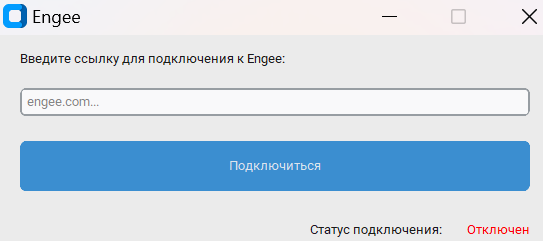
Next, copy the URL from the message on the command line (the text after the Connection link:), insert it into the Engee client program.Integration and click * "Connect". The connection status should change to *"Connected":
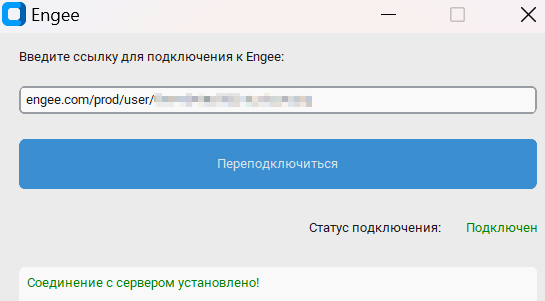
After successful activation, you can download sample models that will help you understand how to work with the equipment. To do this, run the command on the Engee command line:
engee.package.getdemos("Engee-Device-Manager")Excellent — the Engee subsystem.Integration Installed and ready to work!
|
After restarting the Engee client, you do not need to reinstall the Engee subsystem.Integration — it is enough to re-run its server program using the command: |
Software management
| The software package management functions are only available when the Engee subsystem is installed and running.Integration. |
Besides software simulation management, software support package management is available in Engee:
-
VISA Support Package — work with devices according to the VISA specification.
-
RITM KPM Support Package — loading/launching models, working with files, logs and statuses on the target RHYTHM platform.
Read more about the functions of these packages in the articles VISA Software Management and Software control of RITM.