GitFlic support in Engee
| If you have not worked with Git or other version control systems, we recommend that you first read the introductory article Introduction to Version control systems. |
To work with Git in Engee, in addition to its own Git hosting git.engee.com, you can also work with GitFlic. All Engee tools used to work with git.engee also fully support working with the GitFlic platform!
|
GitFlic |
Working with GitFlic in Engee
Export Engee SSH key to GitFlic
To work with GitFlic in Engee, you need to create an SSH key. The detailed process of creating a key is described in article.
Once the key is created, retrieve its contents using a command in shell mode (see here for details on the mode):
cat /home/engee/.ssh/id_rsa.pub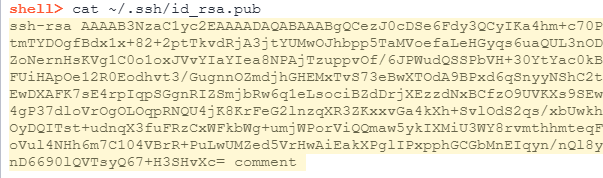
Next, copy the contents of the key and navigate to the hosting site provided by GitFlic. On the hosting site, click on the ![]() icon in the upper right corner to open the side menu and select "Settings"
icon in the upper right corner to open the side menu and select "Settings" ![]() :
:
![]()
On the custom settings tab, select "Keys" in the right side menu to go to the add keys page:
![]()
Paste the contents of the SSH key from Engee into the highlighted "Public Key" area, set the name and expiry date of the key, then click on the green "Add" button.
Great, you have successfully linked the Engee platform to GitFlic hosting! Now, you should create your project, which will receive changes from Engee.
Creating a project in GitFlic and then working in Engee
Click on the "Projects" tab in the left side menu:
![]()
In the top right menu, select ![]() . On the project creation page, fill in the project details and click on
. On the project creation page, fill in the project details and click on ![]() .
.
| Of course, instead of creating your own project, you can work with other people’s projects by clicking on the "Projects" tab and selecting the desired repository, also copying its URL to add it to Engee. |
After creating/using someone else’s project - copy the URL of the GitFlic project:
![]()
Afterwards go back to Engee and clone the GitFlic repository as shown in article.
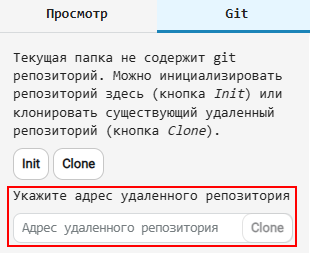
You can also create a new repository directly in Engee and send it to a hosted GitFlic repository. To do this, instead of cloning, click the Init button.
How to import projects from other hosts
GitFlic provides the ability to migrate projects from other hosts with all the change history intact! For more information about this feature, see the official GitFlic documentation at link.
Import from GitLab is also supported:
So, with a few simple steps, you can connect GitFlic, create new projects or import existing ones, manage repositories efficiently, and take full advantage of Git in Engee! This opens up a wide range of possibilities for organising and managing projects.