Arduino Support Package
Target Hardware is a mode in which the Engee model runs on connected (target) hardware instead of the Engee mathematical core.
To work with Arduino-compatible boards in this mode, the block is used EDM-Target-Arduino, which adjusts the interaction with the equipment through four main parameters:
-
Port is the COM port of the target device.
Can take the value
<auto>— in this mode, the port is automatically searched among the available COM ports. If a single port is found, it will be used, otherwise you must specify it explicitly. -
Full name of the board is the name of the board, which serves as a unique identifier in the format
VENDOR:ARCHITECTURE:BOARD_ID(for example,arduino:avr:mega).Can take the value
<auto>— in this mode, the name of the card is determined automatically from the information about the COM ports. If a single port is found that is identified as an Arduino device, its full name will be used, otherwise it must be specified explicitly. -
The path to ArduinoCLI is the full path to the executable file of the tulchain
arduino-cli[.exe].Can take the value
<auto>— the tulchain will be searched automatically among:-
Paths added to the environment variable
PATH; -
The current directory of the client program;
-
In
C:\Program Files\; -
In
C:\Program Files (x86)\.The listed paths are checked in descending order of search priority.
-
-
Model Directory is a directory for storing the source code of models relative to the Engee client program.Integration.
Before starting work, you must install arduino-cli is a toolchain for compiling and firmware of Arduino hardware. After installation, copy the full path to the executable file arduino-cli[.exe] and specify it in the corresponding parameter of the EDM-Target-Arduino block.
| To work with Arduino-compatible clones, you may need to install an additional driver. For example, the Arduino Mega 2560 clone board for Windows requires a CH340 driver. |
Preparation
Make sure that the hardware support package is installed and configured. Its installation is described in detail in the section Hardware connection.
| If the support package is already installed, then you can proceed to launch the client program and connect using the provided URL. |
Setting up and launching the model
-
Open the Engee model.
-
Click on the target platform selection button and select Target Hardware:
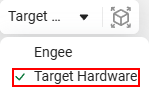
-
Add the EDM-Target-Arduino block from block libraries on the Engee canvas. If the block is missing from the library, update the basic *Engee support package.Integration by the * team
engee.package.start: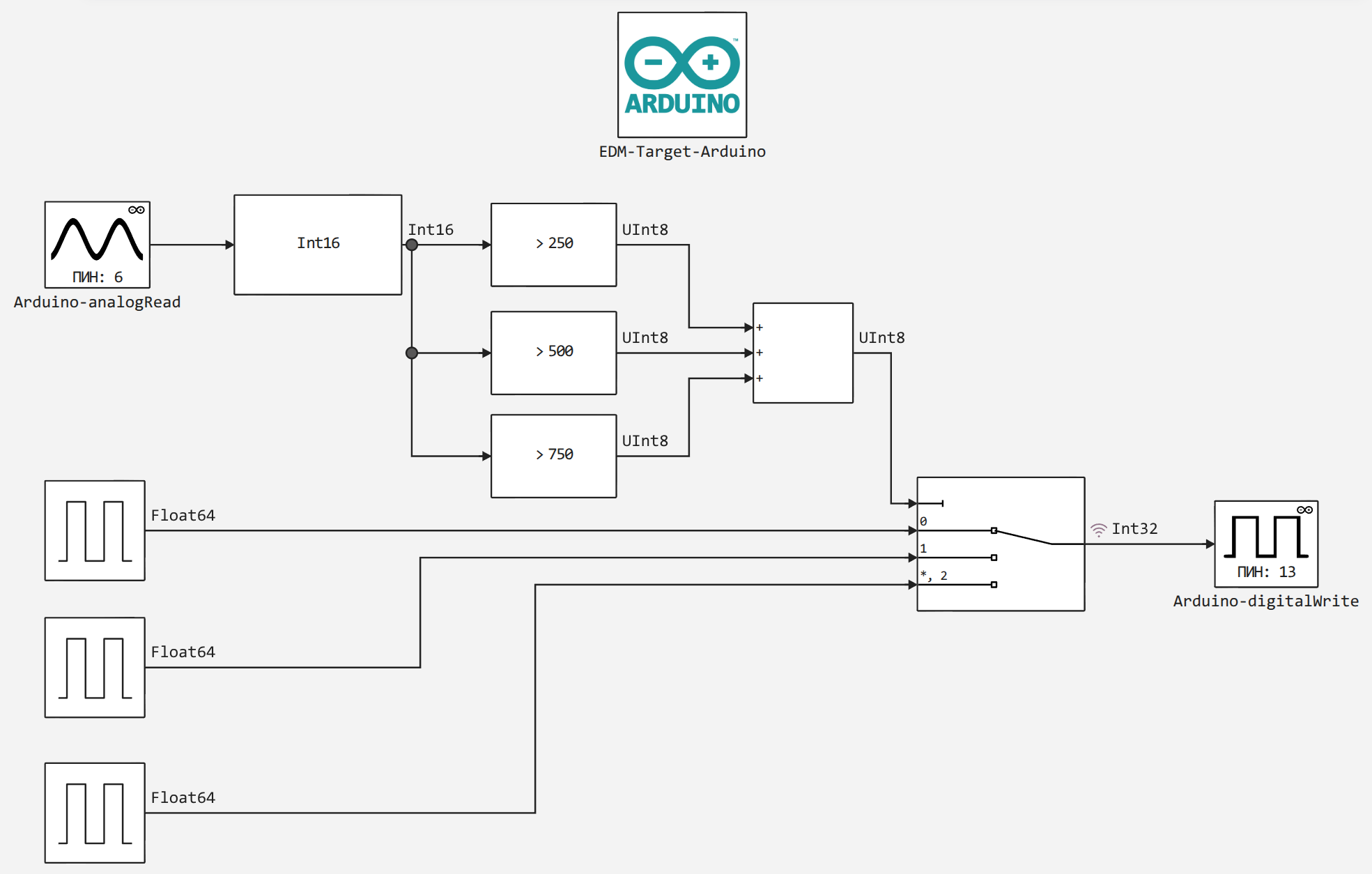
-
Select the model execution mode:
-
Run the model on hardware
 — interactive execution on the target platform with management and supervision from Engee.
— interactive execution on the target platform with management and supervision from Engee. -
Run in independent mode
 — offline execution on the target platform without control from Engee.
— offline execution on the target platform without control from Engee.
-
-
Click Run the model on hardware or Run in independent mode (for offline launch).
|
If the EDM-Target-Arduino block is not placed in the model, an error will be displayed at startup: |
Execution modes
The behavior of Target Hardware modes is similar to the model execution modes on the KPM "RHYTHM" (for more information, see the article Model execution modes).
Mode "Run the model on hardware»
| How to launch |
click "Run the model on hardware
|
| How to manage the model |
You can start/stop/set the simulation time and compile the model. |
| What happens |
An interactive real-time application is generated and runs on the target hardware. You can track the execution of the model in Engee, in the window signal visualization |
| What you can do in the mode |
manage the model, change parameters on the fly, record signals and view them. |
Mode "Run in independent mode»
| How to launch |
click "Run in independent mode»
|
| How to manage the model |
by means of a specific platform (web panel, utilities, etc.). |
| What happens |
an autonomous real-time application is generated and launched on the target platform independently of Engee. Information about the assembly and loading of the model is visible in diagnostic window |
| What can be done in the mode |
the model operates on the target platform outside of Engee. |


