The first steps. Introduction to Engee Technical Calculations
If you are just starting out with technical calculations, then Engee is a great place. The platform is specially designed to help engineers and programmers create complex technical systems and algorithms in a simple, intuitive and convenient way.
The interactive script development environment Engee supports several programming languages: Julia, Python, MATLAB, C/C++, etc., but the main one is Julia is a modern, fast and user—friendly language for engineering and scientific tasks.
If you have not yet chosen a language to study or are looking for alternatives, then here are the advantages that Julia offers:
| Advantage | Description |
|---|---|
Simplicity |
The syntax is similar to Python — it is easy to read and quickly mastered. |
High performance |
It works at almost the same speed as C, but without the complexities of C/C++. |
Powerful math |
Julia supports vectors, matrices, and numerical data out of the box. |
Extensibility |
It’s easy to connect third-party libraries and work with other languages. |
Versatility |
Julia is suitable for both simple tasks and for building complex algorithms, simulations, and data analysis. |
In addition to all these advantages, Engee provides a complete and regularly updated Julia documentation in Russian, which will be useful for engineers and programmers with any experience. And if you want inspiration or examples from practice — take a look at Engee Community, where users share their projects, scripts, and ideas.
If you are just starting your journey with Julia, then we recommend that you familiarize yourself with the course Welcome to Engee, which will help you quickly get used to the Engee environment.
For those who already have experience in technical calculations, in link:/helpcenter/stable/en/interactive-scripts/language_basics.htmlThe examples also show various Julia usage scenarios that will help you gain a deeper understanding of the language’s capabilities.
Getting started
Engee has everything you need to work with the code.:
-
File Browser
 — a file manager for working with scripts and projects.
— a file manager for working with scripts and projects. -
Command line
 — Command line for advanced users and advanced tasks.
— Command line for advanced users and advanced tasks. -
Script Editor
 — script editor with syntax highlighting and auto-completion.
— script editor with syntax highlighting and auto-completion. -
The window of variables
 — variable panel for analysis and debugging.
— variable panel for analysis and debugging.
Now let’s take a closer look at exactly how the code is written and run in Engee. For this purpose, the following are used Script Editor ![]() — a convenient tool for step-by-step work with code, visualizations and comments, or Command Window
— a convenient tool for step-by-step work with code, visualizations and comments, or Command Window  — a more familiar environment for experienced users.
— a more familiar environment for experienced users.
| To work with the code in Engee even faster and more conveniently, use keyboard shortcuts. They allow you to manage scripts, run calculations, navigate through the interface, and save time. The full list of combinations is available in the article. Engee Keyboard Shortcuts or by calling help directly in Engee (combination Shift+?). |
Script Editor
Interactive scripts are a special document format in which code, text, and graphics are combined into a single working structure. You can open the script editor directly from interface Engee — just click on the icon ![]() in the toolbar. To create a script, click + in the script editor and select the desired format.:
in the toolbar. To create a script, click + in the script editor and select the desired format.:
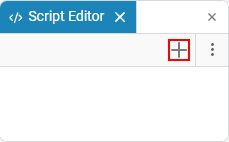 →
→ 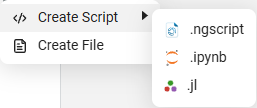
You can also click on the File Browser  and select Create → Script:
and select Create → Script:
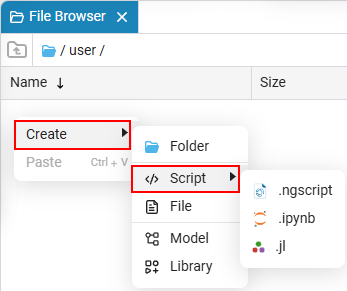
|
By default, Engee scripts have the format
|
The interactive script consists of cells — separate blocks that can be run independently. There are two types of cells:
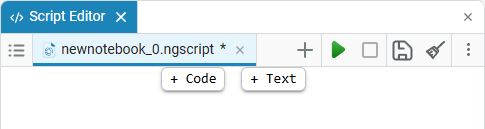
-
Code — designed to work with code. Such cells can be run one at a time, execute only the selected fragment, or execute the entire code.

-
Text — for explanations, formulas and visual design. Markdown, LaTeX, and HTML are supported.
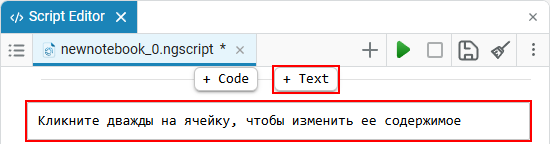
To run the script, just click Save in the launcher. In this case, all code cells are executed in order. You can also run individual cells or even just a dedicated section of code.:
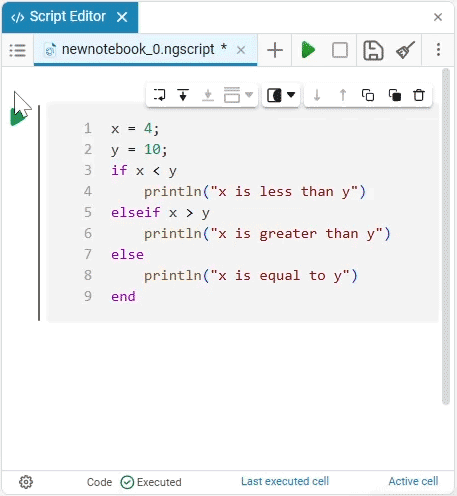
The execution results appear directly under the code and are saved until the restart. If necessary, the output can be minimized, cleared, or hidden with the Limit Output button.  :
:
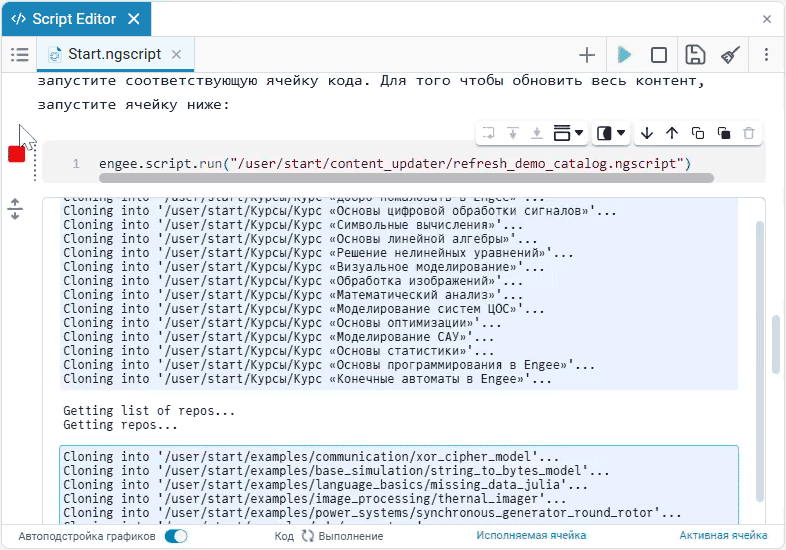
To structure a script, it is convenient to use headings that form paragraphs. Paragraphs can be collapsed and navigated through the panel. Contents  :
:
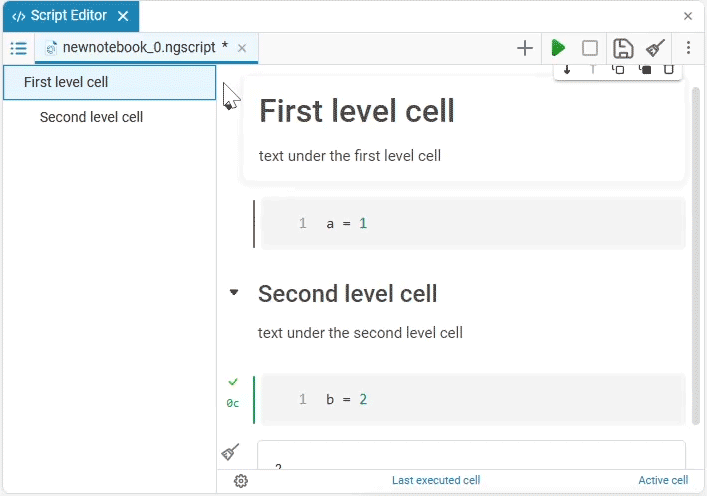
In addition, code cell masks can be used in scripts.  — Special interactive controls such as sliders, drop-down lists or input fields. They allow you to change the code parameters without having to rewrite the code itself.
— Special interactive controls such as sliders, drop-down lists or input fields. They allow you to change the code parameters without having to rewrite the code itself.
| Working with code cell masks is discussed in detail in the example. Masking code cells of interactive scripts. |
The command line
If you are used to working in a terminal, then Command Window  Engee is an excellent solution. Command Window It allows you not only to execute code, but also to use shell commands, manage packages, edit files, work with Git and access help — all from one window!
Engee is an excellent solution. Command Window It allows you not only to execute code, but also to use shell commands, manage packages, edit files, work with Git and access help — all from one window!
The Engee command line supports multiple operating modes, each suitable for different tasks.:
-
Normal Mode is the main interface in which commands are executed interactively and displayed immediately.
-
Help Mode — allows you to quickly get information about functions and modules. It is called using a question mark. ?.
-
Shell mode is used to execute operating system commands. It is called using the symbol ;.
-
Package Manager Mode — allows you to manage Julia packages and dependencies. It is called using the symbol ].
-
Search Modes — Provide command history search. They are called using keyboard shortcuts Ctrl+R for the reverse and Ctrl+S for direct (forward) search.
-
Text Editor modes — allow you to edit files directly from the command line. They are called from shell mode using the commands
vi,vimandnano.
Read more about each mode in the article. Command line.
| If you work with Git projects, clone repositories, make edits, and commit, the command line in Engee provides all the necessary tools. Read more about this in a separate series of articles. Working with Git. |
Moreover, in Engee you can combine both approaches: write code in the script editor, and run individual commands or utilities from the command line. This hybrid approach allows you to effectively solve both small tasks and work on large projects.
Working with Julia
The Julia language is designed to be both simple, readable and very fast. It is great for engineering and scientific tasks, but at the same time its syntax is intuitive, especially for those who are familiar with Python or MATLAB. Here is an example of simple code on Julia:
println("Hello, world!")println — this is a built-in function for text output to the console. You can run this code directly on the command line or in the script editor.
Julia immediately supports working with numbers, strings, arrays, loops, conditions, and functions. For example:
-
The sum of the array elements:
arr = [1, 2, 3, 4, 5] println(sum(arr)) -
Custom Function:
f(x) = x^2 + 2x + 1 println(f(3))
You can start with basic constructions, gradually connect packages and use additional language features as needed. For more information, see below.
Julia Packages
Julia is a language with an active community that develops many useful packages. In Engee, you can easily connect and use Julia packages, extending the functionality to suit your needs. For more information about working with packages, see the article Working with Julia packages.
Data visualization
Do you need visualization of your calculations? In Engee, you can create and customize graphs directly in the code using the Plots package. For more information, see Plotting graphs.
Software simulation management
In Engee, you can create and manage models programmatically using built-in methods and commands. This allows you to automate the process of creating models: add blocks, connect them with signal lines, configure parameters and properties, and perform other operations. You can learn more about software modeling management in the article Software control of modelling.
Julia’s Basic Designs
Julia is as user-friendly as possible, but at the same time provides access to the entire productive component of the language. Next, we will analyze its basic features and designs.
Variables and data types
Julia is a dynamically typed language: variables can be declared without specifying a type. Consider an example:
a = 3 # without semicolon, the result is output to the console.
b = 4; # with a semicolon, the result is not output.
c = a + b # the sum of two variables
println("The amount: ", c) # explicit text and meaning output
m = n = a ÷ b # integer division and multiple assignment|
Integer division ( To enter
Or write \div in the command prompt and press Tab. Other frequently used special characters will also be useful.:
|
In the code above, variables were not given types, but despite dynamic typing, Julia is a language for computing, which means that performance plays a key role. To use Julia as effectively as possible, it is highly recommended to explicitly specify the types. For example:
x::Int64 = 42
y::Float64 = 3.14This allows Julia to perform precise optimizations and avoid unnecessary type conversions during code execution. We recommend that you familiarize yourself with the main types of Julia in the following table:
| Type (English) | Type (Russian) | Example |
|---|---|---|
Int |
An integer |
|
Float64 |
Fractional number |
|
Bool |
Logical value |
|
Char |
Symbol (one character) |
|
String |
A line of text |
|
Vector |
Vector (homogeneous list) |
|
Tuple |
Tuple (immutable set of values) |
|
Vector contains elements of the same type (usually numbers), and Tuple contains values of different types and cannot be changed after creation.
Functions
Functions allow you to structure your code and use repetitive logic. Here is an example of a regular function:
function add(a, b)
return a + b
endHere we define the function add, which takes two arguments and returns their sum. You can write the same function in a shorter form.:
add2(a, b) = a + bAnd here’s how to trigger it:
result = add(5, 7)
println("The amount: ", result)For more information about the functions, see the article Functions.
Conditions and cycles
Control constructs are used to execute code under certain conditions or to repeat actions.: if, for, while.
Conditional operator:
x = -1
if x > 0
println("A positive number")
elseif x == 0
println("Zero")
else
println("A negative number")
endCycle for performs an action for each value in the range:
for i in 1:5
println("Iteration ", i)
endCycle while is fulfilled as long as the condition is true:
n = 3
while n > 0
println("Left: ", n)
n -= 1
endFor more information, see the article Basic constructions.
Arrays and vectors
Arrays allow you to store sequences of data, for example, measurement results or parameters.
v = [1, 2, 3, 4]
println(v[2]) # access to the second element
v[3] = 10 # changing the index valueFor more information, see the article Arrays, vectors and matrices in Engee.
Vectorization and indexing
Julia allows you to apply operations to the entire array at once, without explicit loops — this is called vectorization. It is not only convenient, but also fast.
v = [1, 2, 3, 4]
v_squared = v .^ 2 # squaring each element
positive = v .> 2 # Logical comparison: more than 2
filtered = v[positive] # selecting elements by conditionFor more information, see the article Vectorisation and logical indexing.
Useful examples
When you have already learned how to work with variables, functions, and conditions, it’s time to move on to interacting with external data: files, tables, and structures. Below are some useful examples that you can easily encounter in different work situations.
Reading and writing files
Sometimes you need to save data to a file or, conversely, download it from it.
open("output.txt", "w") do f # Writing a line to a file
write(f, "Hello, file!")
endHere:
-
"output.txt"— file name; -
"w"— write mode; -
do f … end— a special form that automatically closes the file after recording.
Now let’s read the same file.:
content = read("output.txt", String) # Reading file contents
println("Read it: ", content)Function read(filename, String) loads the entire content as a string.
Working with JSON
The JSON (JavaScript Object Notation) format is one of the most popular ways to store and exchange data between programs. Julia uses the library to work with it. JSON.
using JSON
data = Dict("name" => "Alice", "age" => 30) # Creating a dictionary
json_str = JSON.json(data) # Converting the dictionary to a string in JSON
println(json_str)
parsed = JSON.parse(json_str) # Parsing the JSON back into
the println structure(parsed["name"])Here:
-
Dict— this is a dictionary (key-value structure); -
JSON.json(…)— Converts a dictionary or other data into a string in JSON format so that data can be saved or transmitted.; -
JSON.parse(…)— converts the string back to the dictionary.
Working with tables (CSV and DataFrame)
Tables are one of the most convenient formats for working with data. Julia has a package for this. DataFrames:
using DataFrames, CSV
df = DataFrame(Name=["Alice", "Bob"], Age=[30, 25]) # Creating a table
CSV.write("people.csv", df) # Save it to a CSV file
df2 = CSV.read("people.csv", DataFrame) # Uploading it back from the file
println(df2)Here:
-
DataFrame(…)— creates a table from columns; -
CSV.write(…)— saves the table to a filepeople.csv; -
CSV.read(…)— loads the data from the file back to the table.