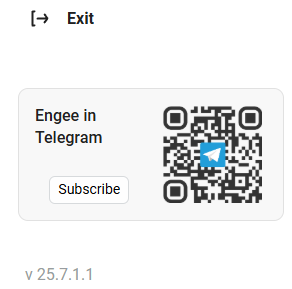Starting the Engee session
General information
Before you start working in Engee, you can configure the required amount of resources to improve the productivity of the work session and select the version of the Engee workspace.
| By default, the start of a working session via the Start Engee button without settings is carried out with minimal resource parameters and the latest version. |
If you need to increase the amount of memory, downtime, and the number of virtual cores, close the current session and restart it with higher settings, which will allow you to run longer or computationally intensive calculations of ready-made scripts or models.
| The high settings that require high performance are not saved the next time the session is started. This prevents situations of accidental selection of unnecessary resources. |
Session Launch Settings
To open the settings window, click on the gear icon  on the control panel of your merchant profile:
on the control panel of your merchant profile:
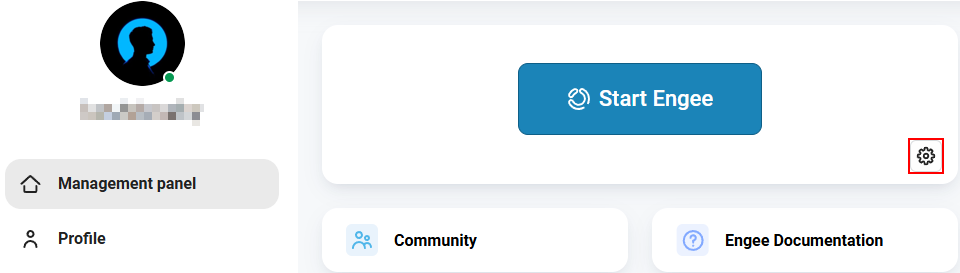
After clicking, the Resource settings and version selection panel will open:
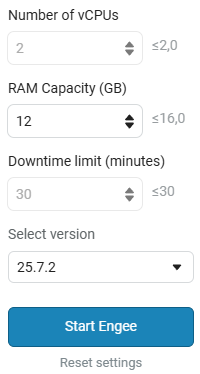 →
→ 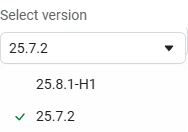
You can choose the version of the workspace Engee: current (used By default) or from a previous release.
|
In the lower left corner of the open sidebar, the version of the personal account is indicated, not Engee.
|
The minimum parameters of resources can be changed by the administrator, based on the internal rules of the respective organizations.
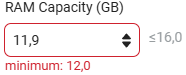
The session start menu consists of the following settings:
-
vCPU — the number of virtual processor cores. Virtual processor cores are designed to improve the performance of Engee by distributing the load on computing and data processing between different logical cores. Such a system simultaneously executes several threads or tasks, which leads to improved responsiveness and speeds up work. The frequency of the vCPU depends on where Engee is launched — in an isolated enterprise loop or in a public cloud. Administrators control the isolated circuit, expand the available vCPU values, for example, making them fractional.
-
RAM is the amount of memory that is allocated for the operation of the computing module Engee. When working with large amounts of data, for example, when reading and writing data to RAM with interactive scripts or models, there is a risk that this memory will be exhausted. If the calculations consume all the allocated memory, the computing module may start to slow down, and then stop and be rebooted. When you reboot, the system will lose the data that was stored in RAM. Set a high value of RAM in the case of working with big data.
-
Downtime Limitation — The time interval of user inactivity in Engee when there are no mouse movements or keystrokes. Within the framework of a license or an isolated loop, administrators can provide users with the ability to choose the duration of the downtime value (hours and days depending on the license). This is appropriate for cases when an interactive script is running for a long calculation that does not require user supervision.
-
Start Engee — similar to the big button on the control panel, starts the operation of Engee with the selected session parameters.
-
Reset Settings — resets settings to minimum values. The minimum indicators depend on the specific license or the isolated circuit of the respective enterprise.
Administration of startup resources
The administrator of the isolated license can also save advanced settings By default for a specific user. The new configuration of the settings will allow you to change the restrictions within which the user can independently increase the usage of shared corporate computing resources before launching the Engee session. Resource restrictions are managed by Engee license administrators, based on the accepted internal rules of the respective organizations.
| If the administrator allows multiple users to use all available resources, this can lead to a situation in which the first user will occupy all available resources. Other users will receive messages about a lack of licenses or resources to start a session in Engee. |