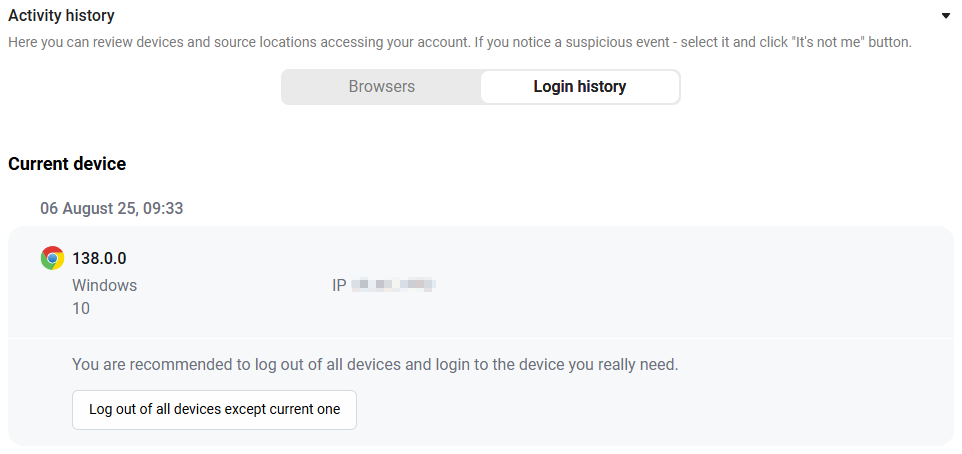Communication and security
To go to the Communication and Security section, click ![]() in the side menu. To open the side menu, click on the button
in the side menu. To open the side menu, click on the button  .
.
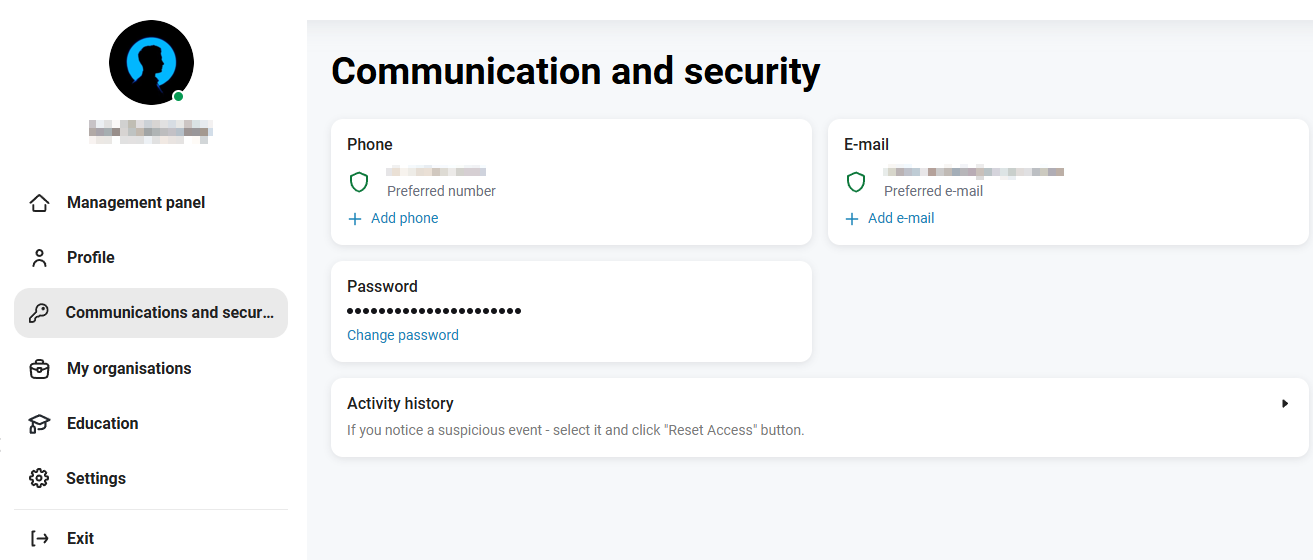
Phone Number Management
To change the phone number, click on the link Add phone number:
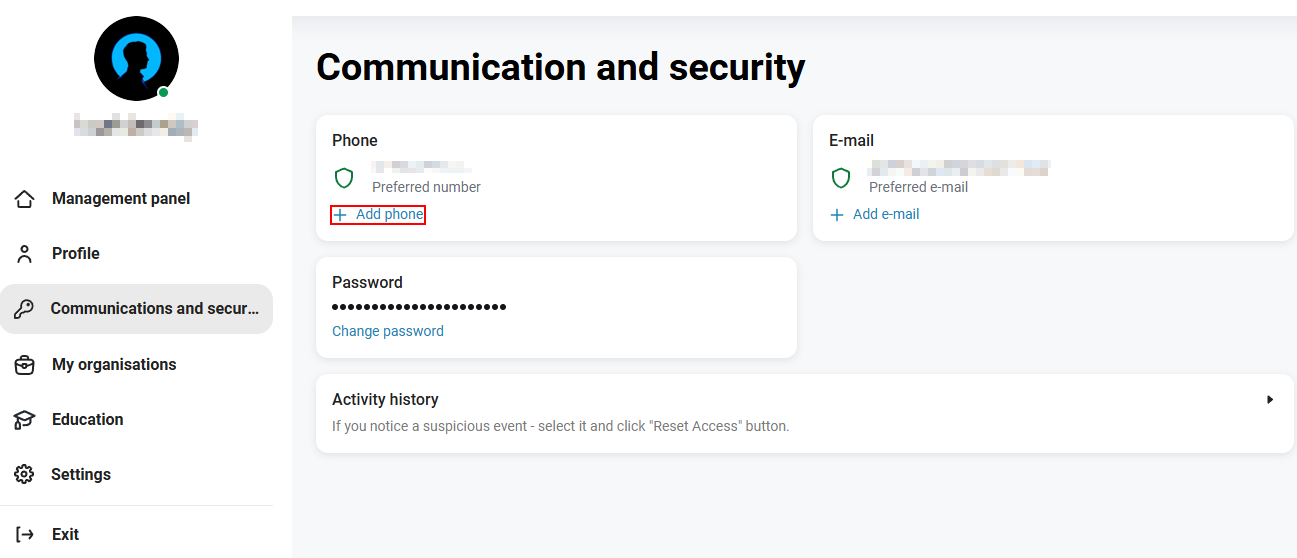
In the pop-up window, enter the new number and click on the Continue button.*:
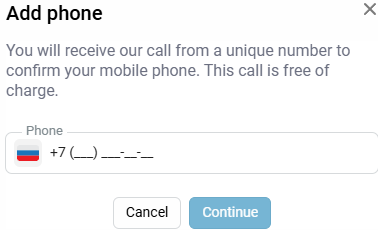
In the next pop-up window, enter the code sent to the specified number.:
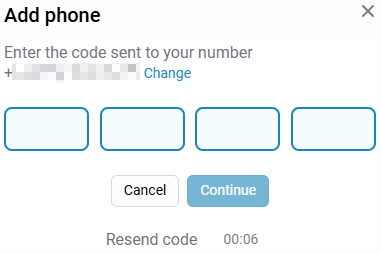
The new number will be added as an additional number. To make it the main one, click on the icon  to open the context menu and select Make Primary number. If you don’t need the number, you can deactivate (delete) it. To do this, also click on the icon
to open the context menu and select Make Primary number. If you don’t need the number, you can deactivate (delete) it. To do this, also click on the icon  and select Deactivate:
and select Deactivate:
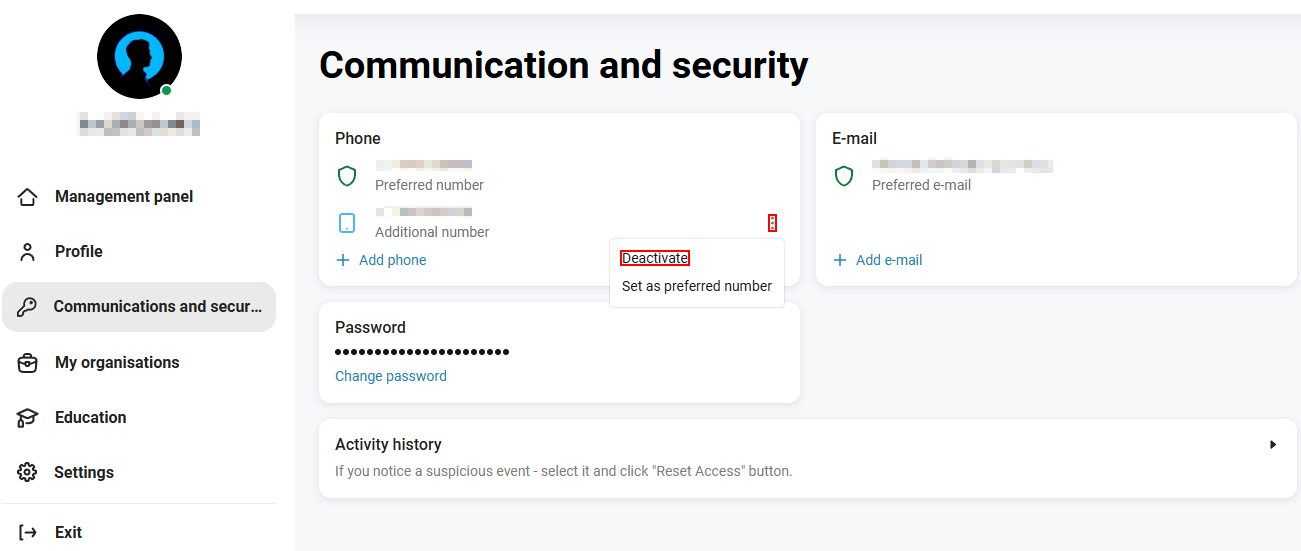
Managing an e-mail address
To change your e-mail, click on the link Add e-mail:
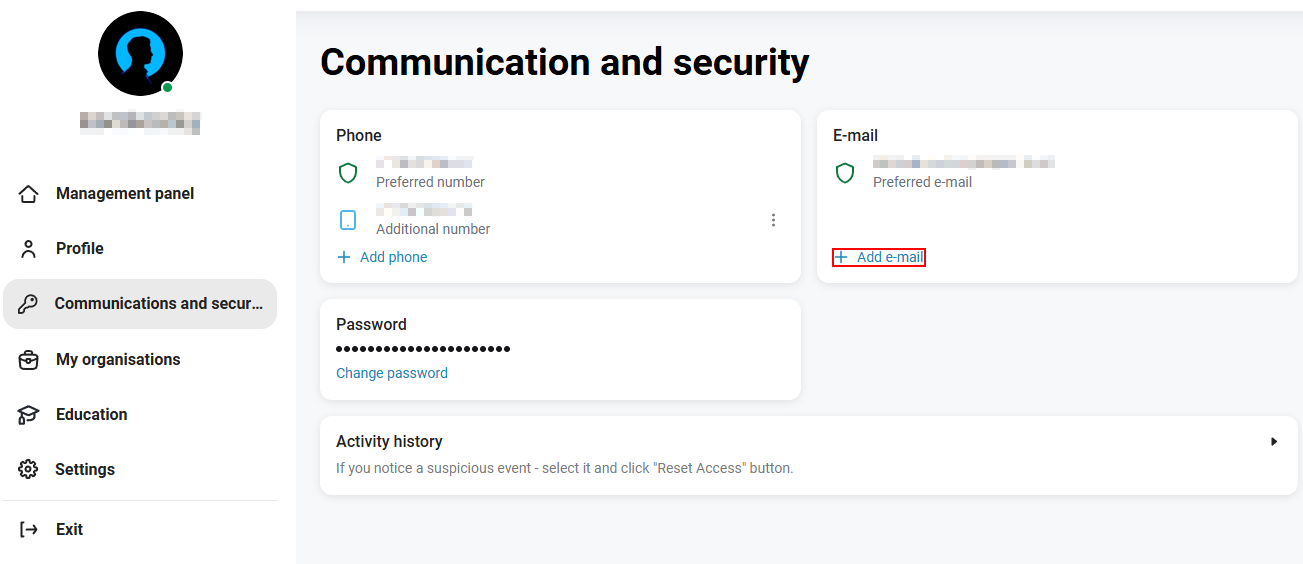
In the pop-up window, specify a new e-mail and click on the Continue button.*:
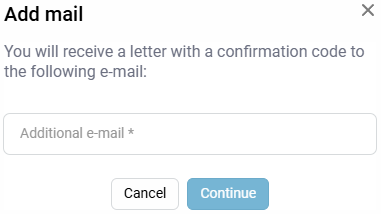
In the next pop-up window, enter the code from the email sent to the specified email address.:
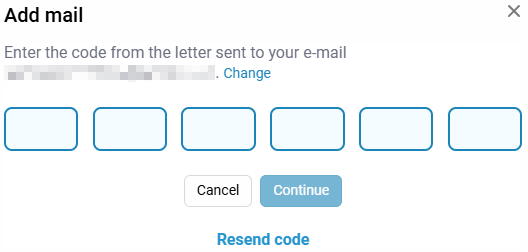
The new e-mail will be added as an Additional e-mail. By analogy with a phone number, an e-mail can be made primary or deactivated (deleted) via the context menu.  :
:
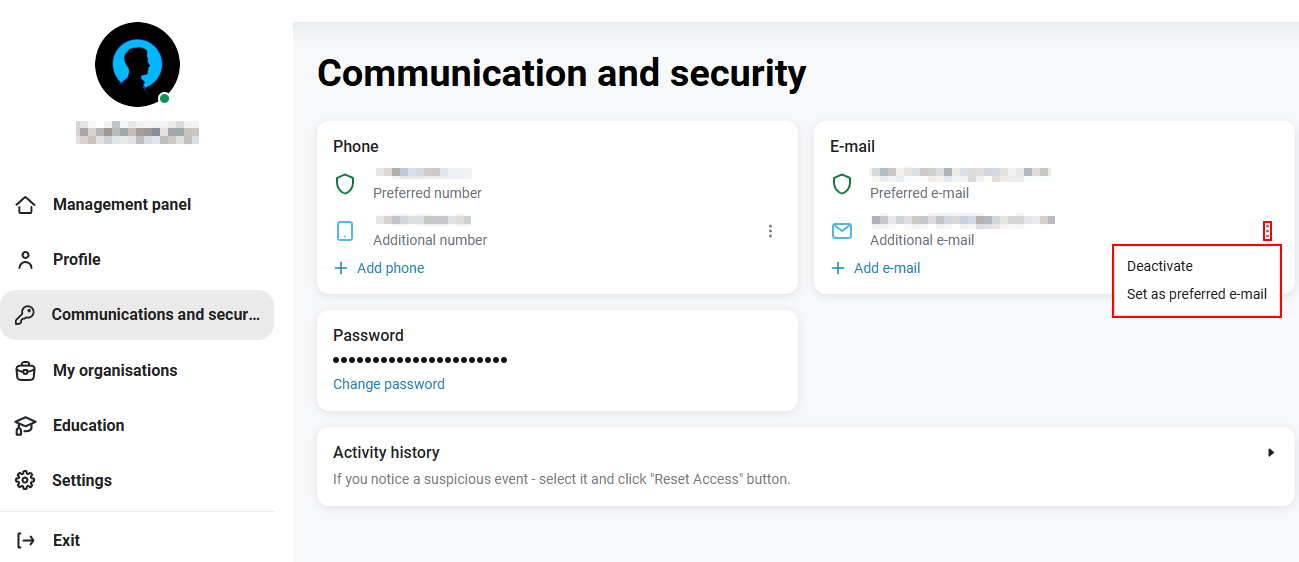
Password change
To change the password, click on the link Change password:
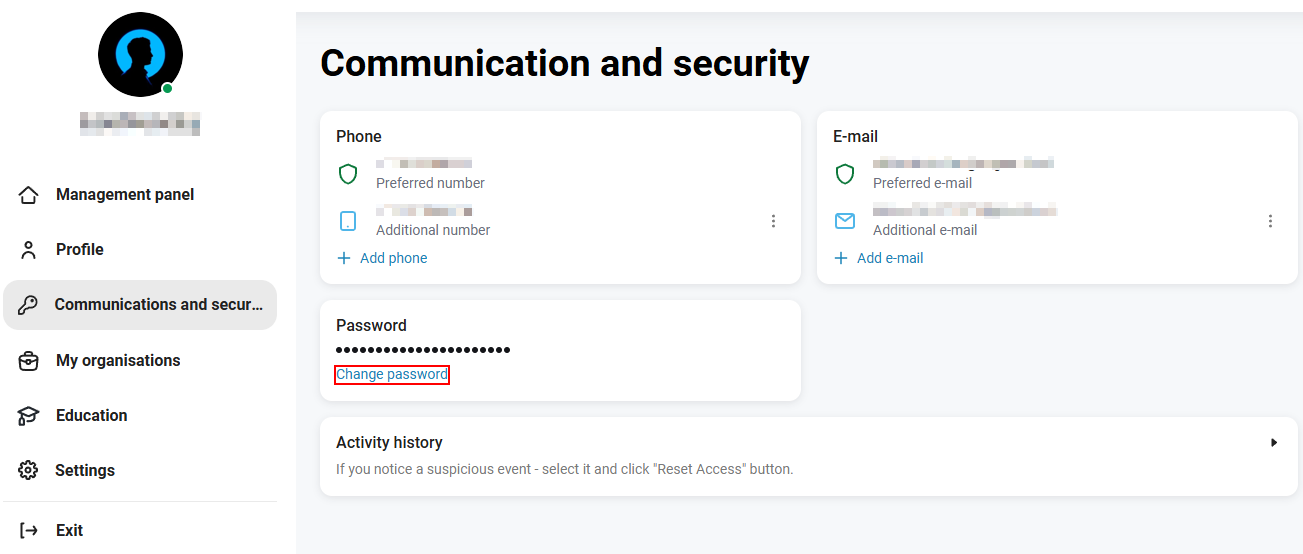
In the pop-up window, specify:
-
your current password
-
new password
-
confirm the new password
and click on the Continue button:
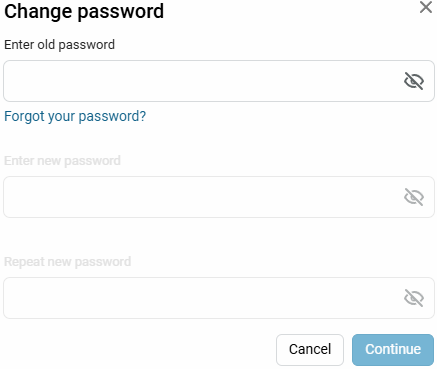
Viewing the activity history
To view the activity history, expand the tab by clicking on  :
:

There are two tabs available on the Activity History tab — Browsers and Login History.
-
The Browsers tab displays the history of the browsers used to log in to your personal account, as well as the dates and times of login. If you see something suspicious, go to the Login History sub-tab and click Log out on all devices except the current one.
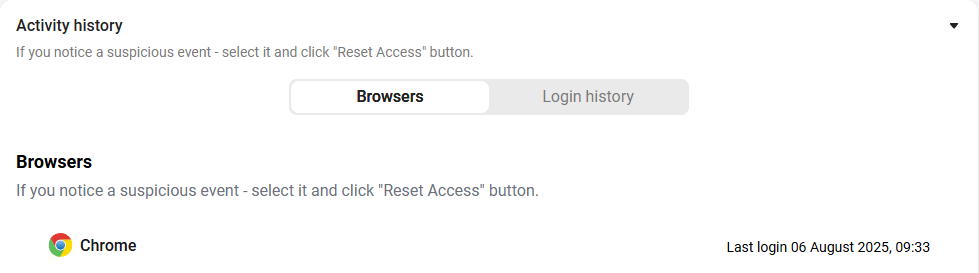
-
The Login History tab contains more complete information — the date and time of the login, browser, OS, IP address of the login. If you see something suspicious in the login history, then click Log out on all devices except the current one.