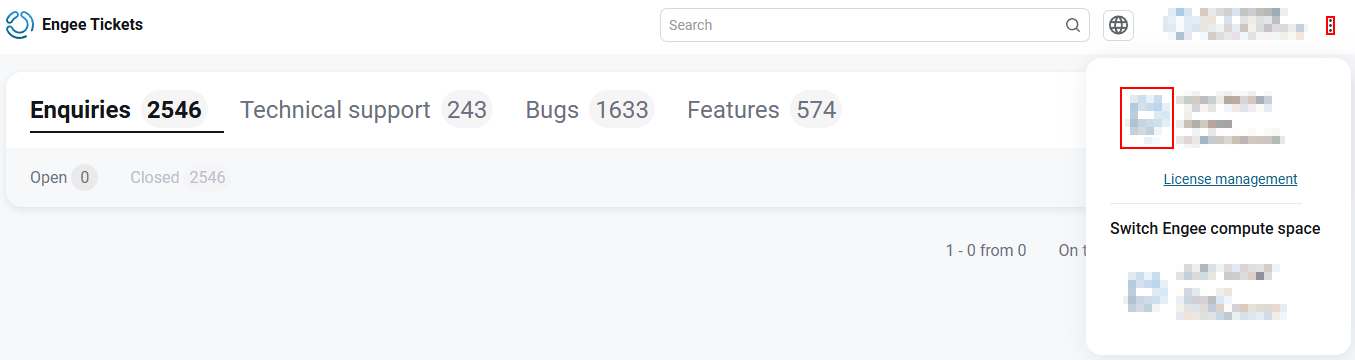The Control panel
Section Control Panel ![]() allows you to manage a personal instance of the Engee server, to get acquainted with documentation and write an appeal to technical support. The section opens automatically after authorization.
allows you to manage a personal instance of the Engee server, to get acquainted with documentation and write an appeal to technical support. The section opens automatically after authorization.
If another section of your personal account is displayed on the screen, then go to the Control Panel tab in the side menu on the left. To open the side menu, click on the button  . To hide —
. To hide —  .
.
Launching the Engee workspace
| Before launching the Engee workspace, it is recommended to read the article Starting the Engee session for the correct configuration of resources. |
To go to the Engee workspace, click the Start Engee button:
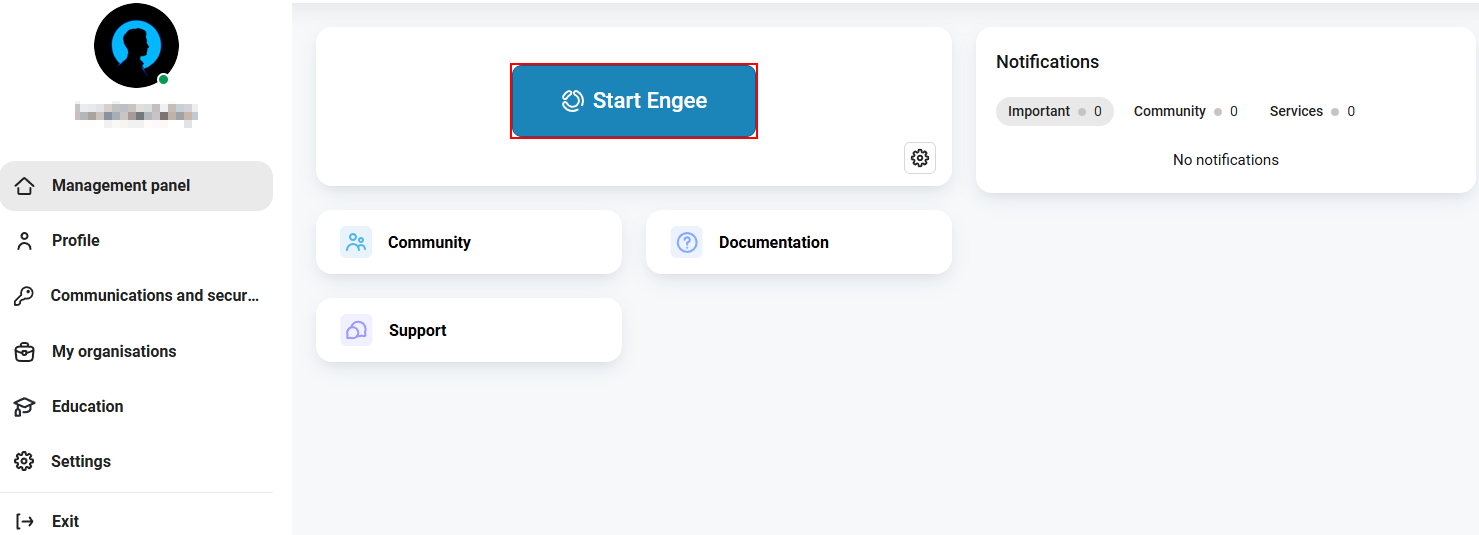
If the Engee session is already running and you return to the page later, the Start Engee button will change to Open Engee.
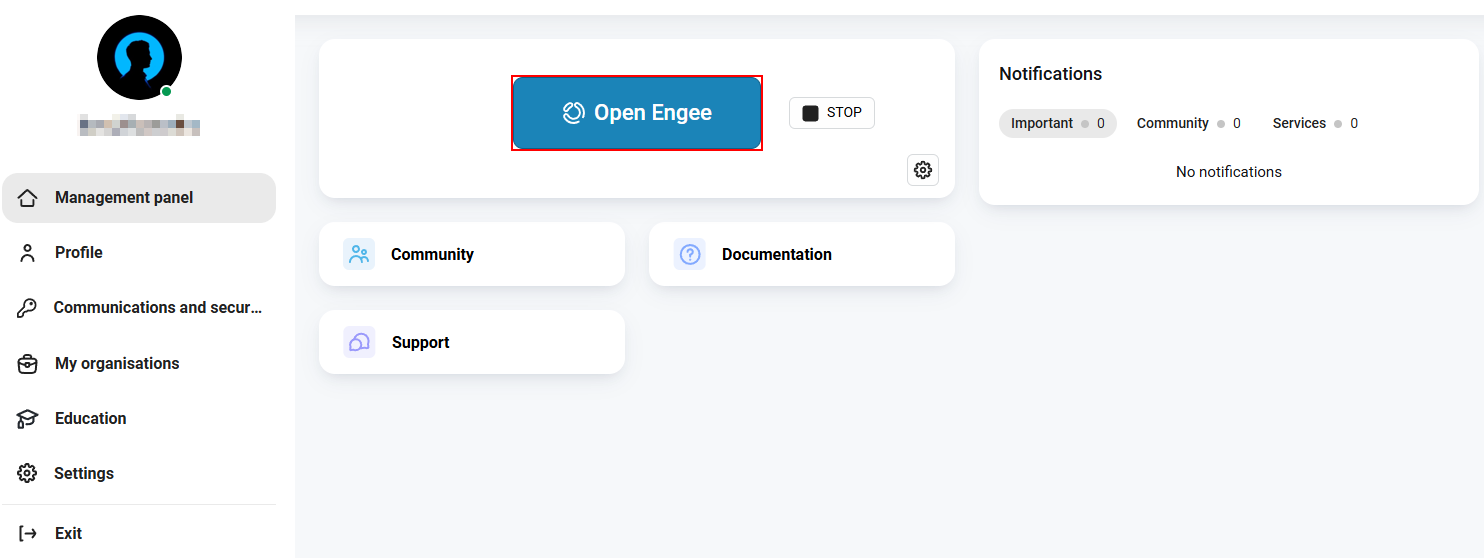
To stop the personal instance of the Engee server, click the Stop button:
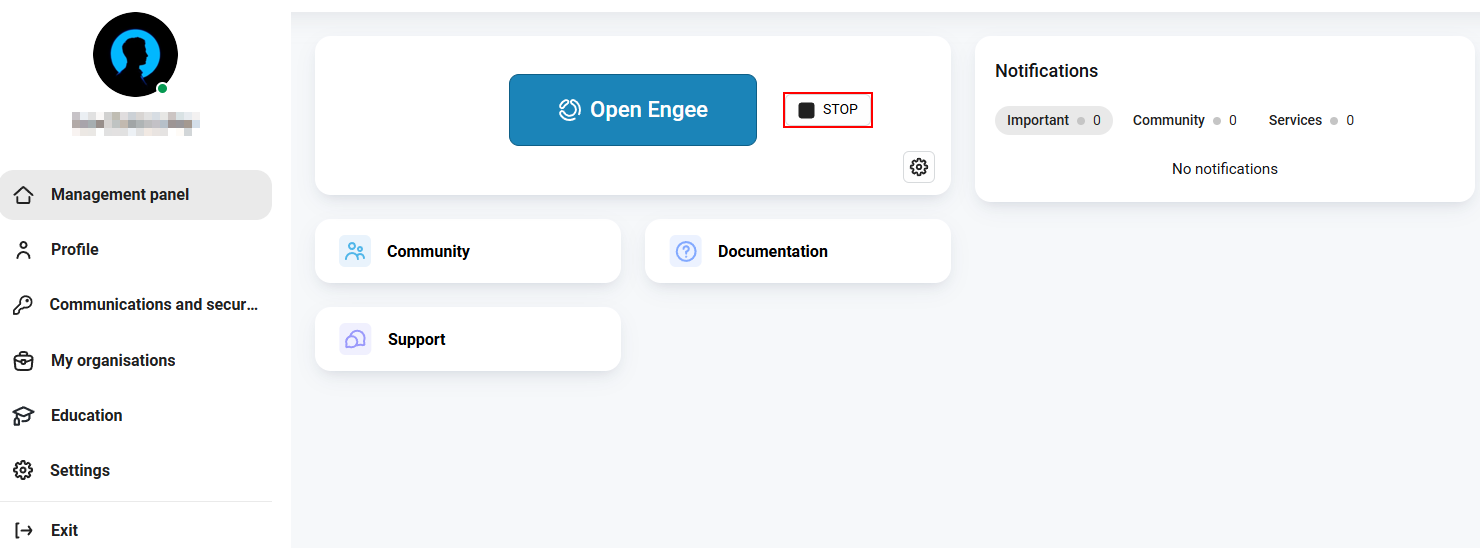
Community
To switch to Engee Community click on the Community button:
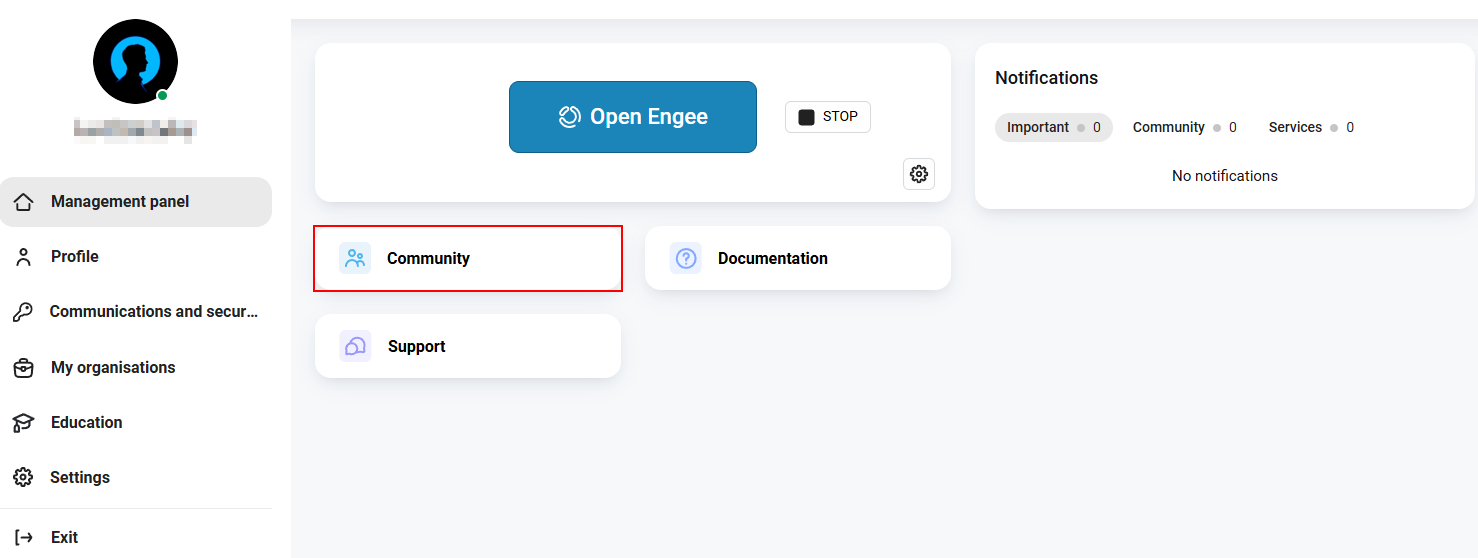
In link:https://engee.com/community/ru/catalogs/projectsIn the Engee community, you will find useful examples and projects, answers to technical questions, and you can read the publications of other users. Read more about the community in the article Engee Community.
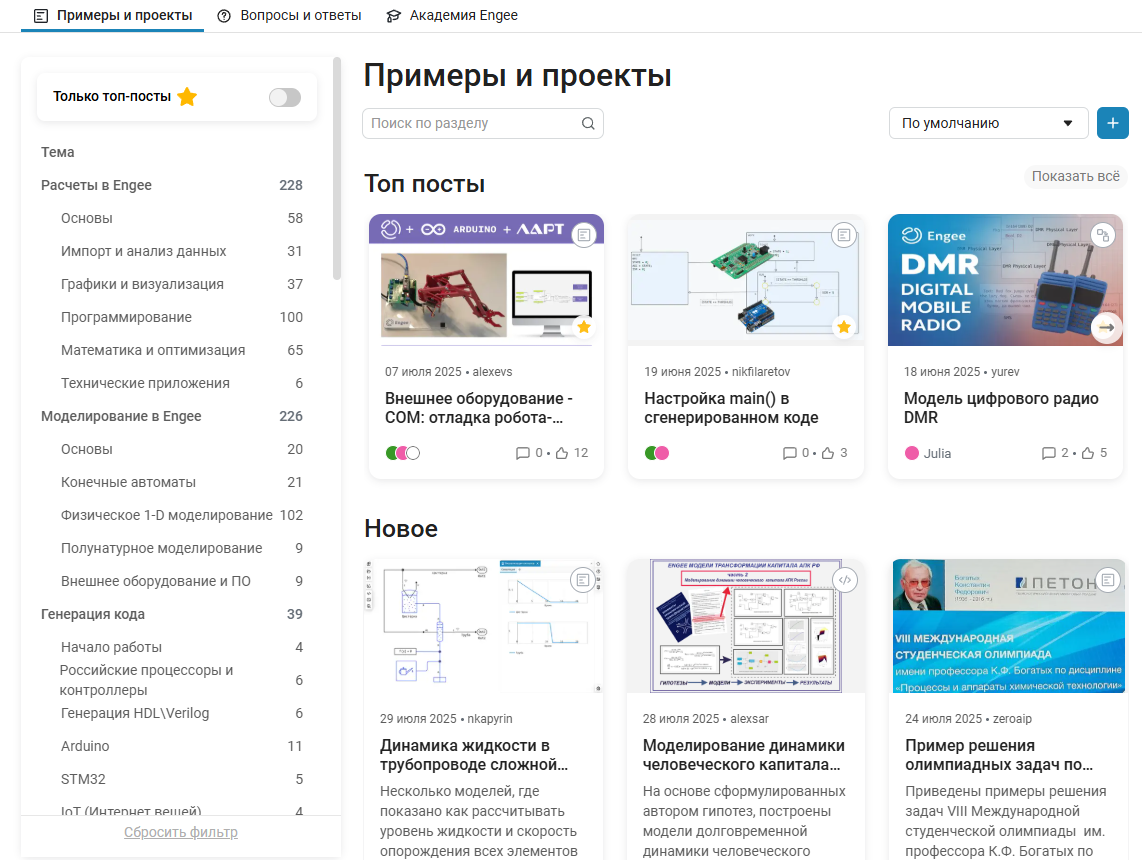
Engee Documentation
To view the documentation, click on the Engee Documentation button.:
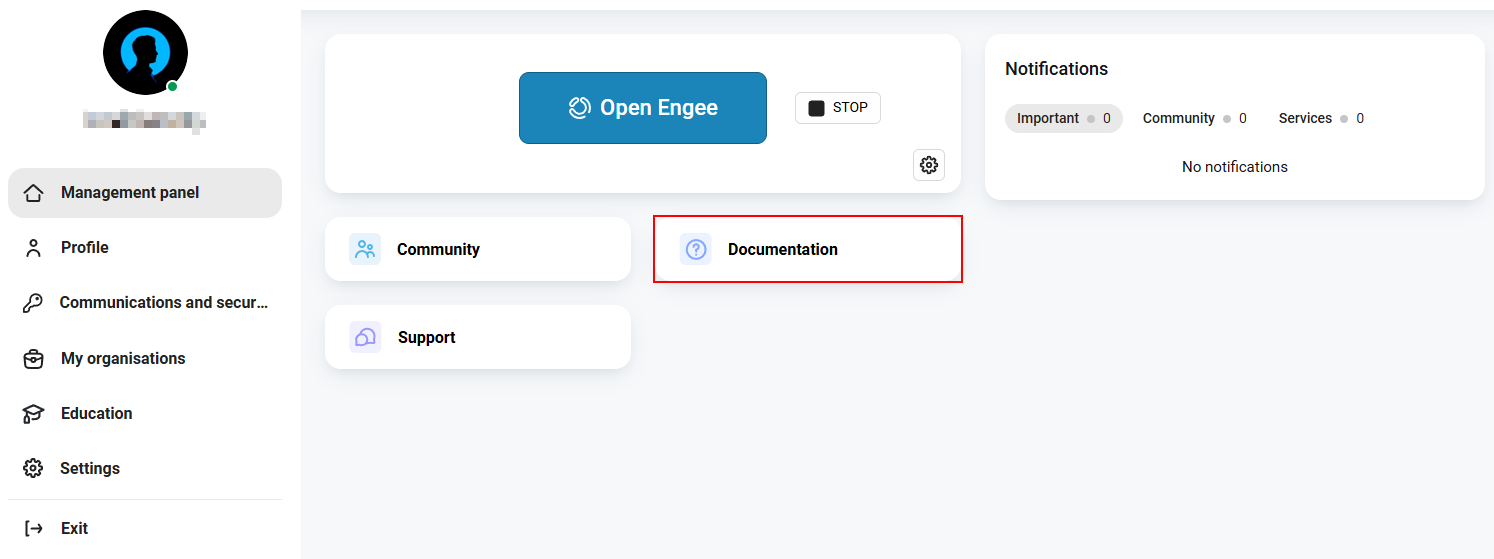
You will be redirected to the page documentation. The documentation contains descriptions of the Engee interface and blocks, information about the system’s capabilities, and information about the operation of modeling and simulation., Release notes and other useful articles.
To return to your personal account, click the profile icon in the top right corner of the page and select Personal Account:
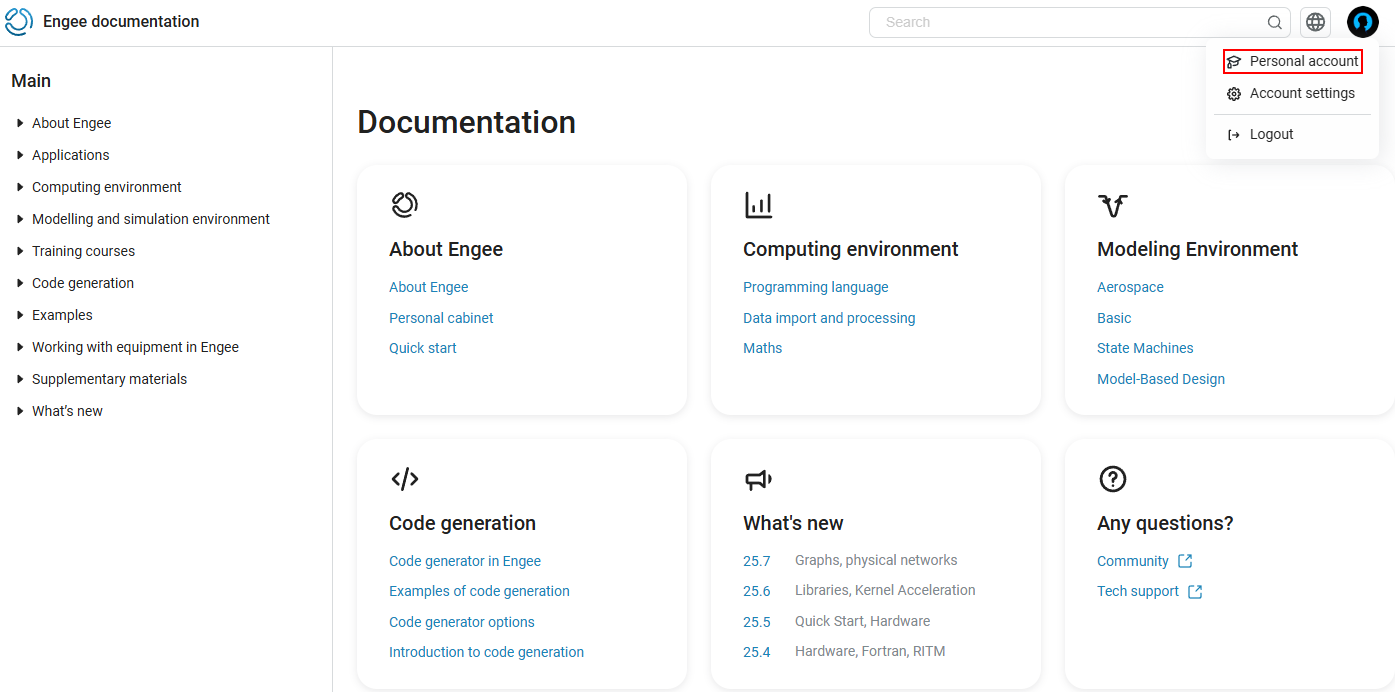
Engee Support
To contact Engee support, click on the button Engee Technical Support:
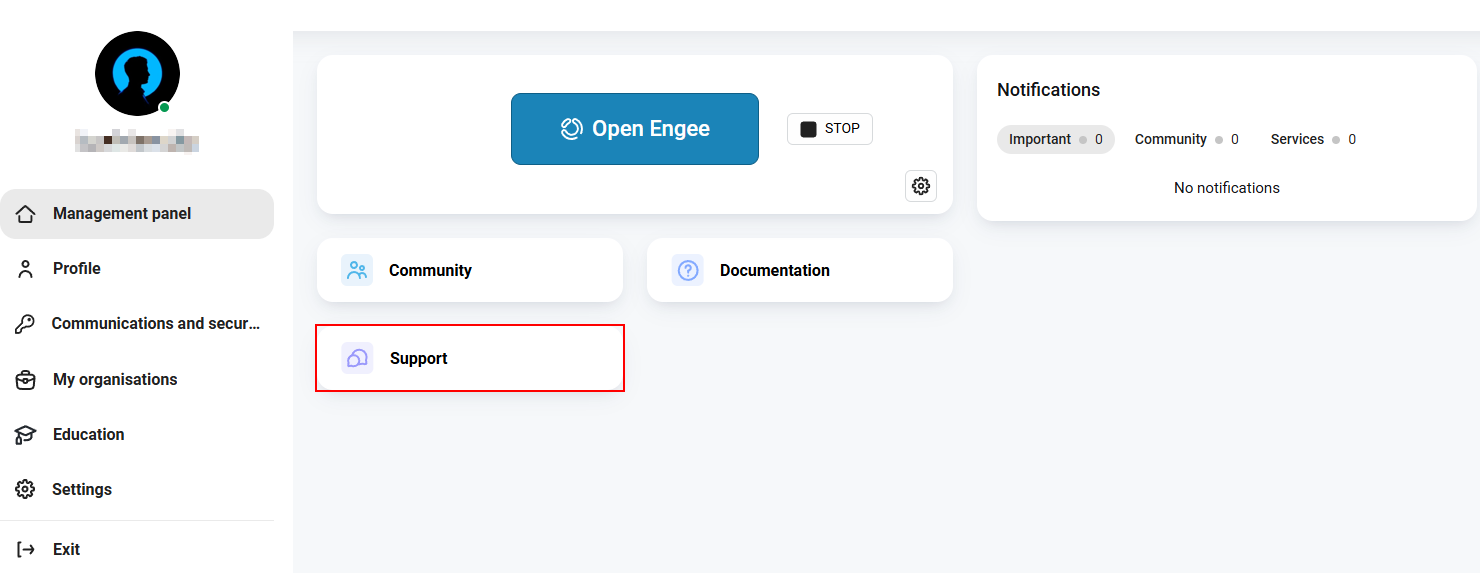
You will be redirected to the technical support forum, where you can try to find a solution to your problem among the tickets or create a new ticket.
To return to your personal account, click the organization’s logo icon in the top right corner of the page.: