What’s new in 0.11.0
Maths environment
Fixed display of changes in the file browser
We noticed that sometimes changes in the file browser were not immediately visible and the Engee window required a reload. We fixed this bug and now you will always be able to see the current state of your file storage.
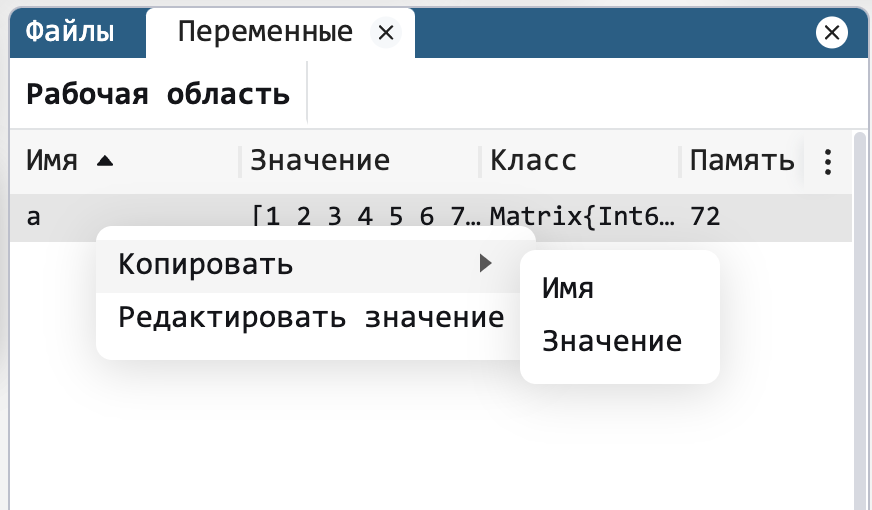
Copying a variable name
For your convenience, we have added the ability to copy the variable name in the corresponding area via the context menu, to insert the variable into a model block or script function, for example.
"Undo/redo" when working with script cells
We try to make the most convenient environment for working with interactive scripts and to facilitate routine tasks with code cells we have developed the ability to cancel and repeat actions (hotkeys Ctrl(Cmd)-Z and Ctrl(Cmd)-Y) for the following commands:
-
move cell,
-
delete a cell,
-
add a cell,
-
edit cell.
Updated display of paths in the file browser
Now explicitly display the full path to files, including the root directory address. This will make it easier for you to work with files and navigation will be more convenient and clearer, there will be much less confusion with the storage and location of files.
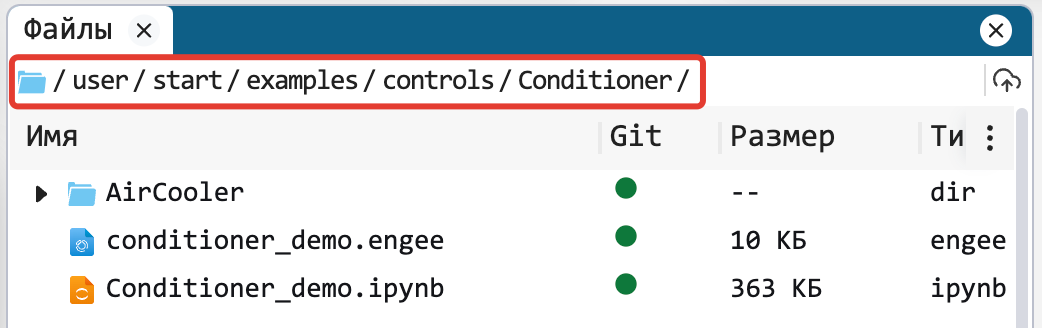
Modelling environment
From Workspace/To Workspace blocks
You asked us and we have finalised From Workspace/To Workspace. You can now use these blocks to generate and feed data into your models, and accordingly, and upload it back. We’re sure you already know how convenient this is, so we just suggest using them in your models!
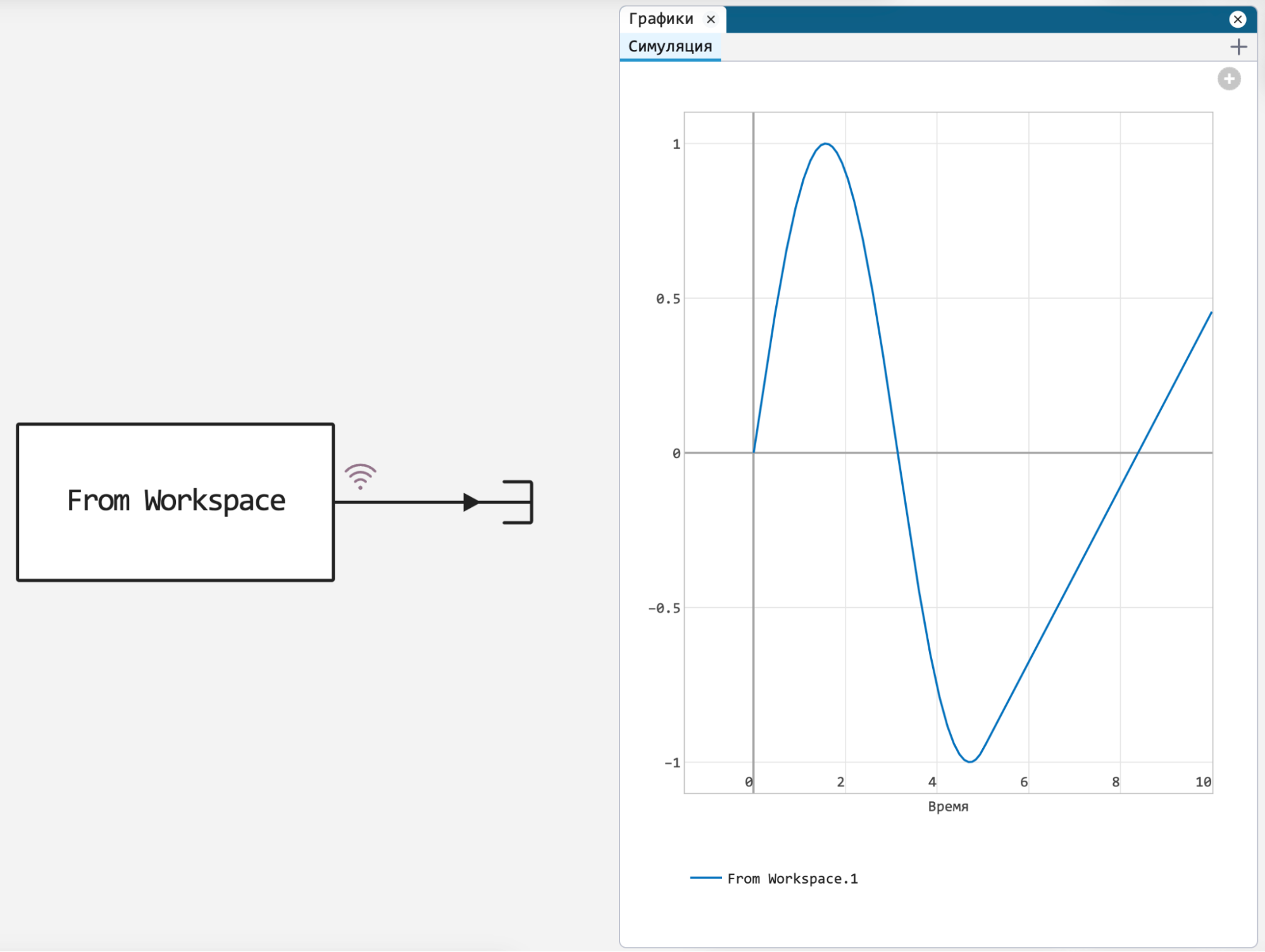
From/Goto units
We want your models to be nice and sleek, and we want you to feel comfortable directing signals to and from subsystems, that’s why we have added the blocks From/Goto.
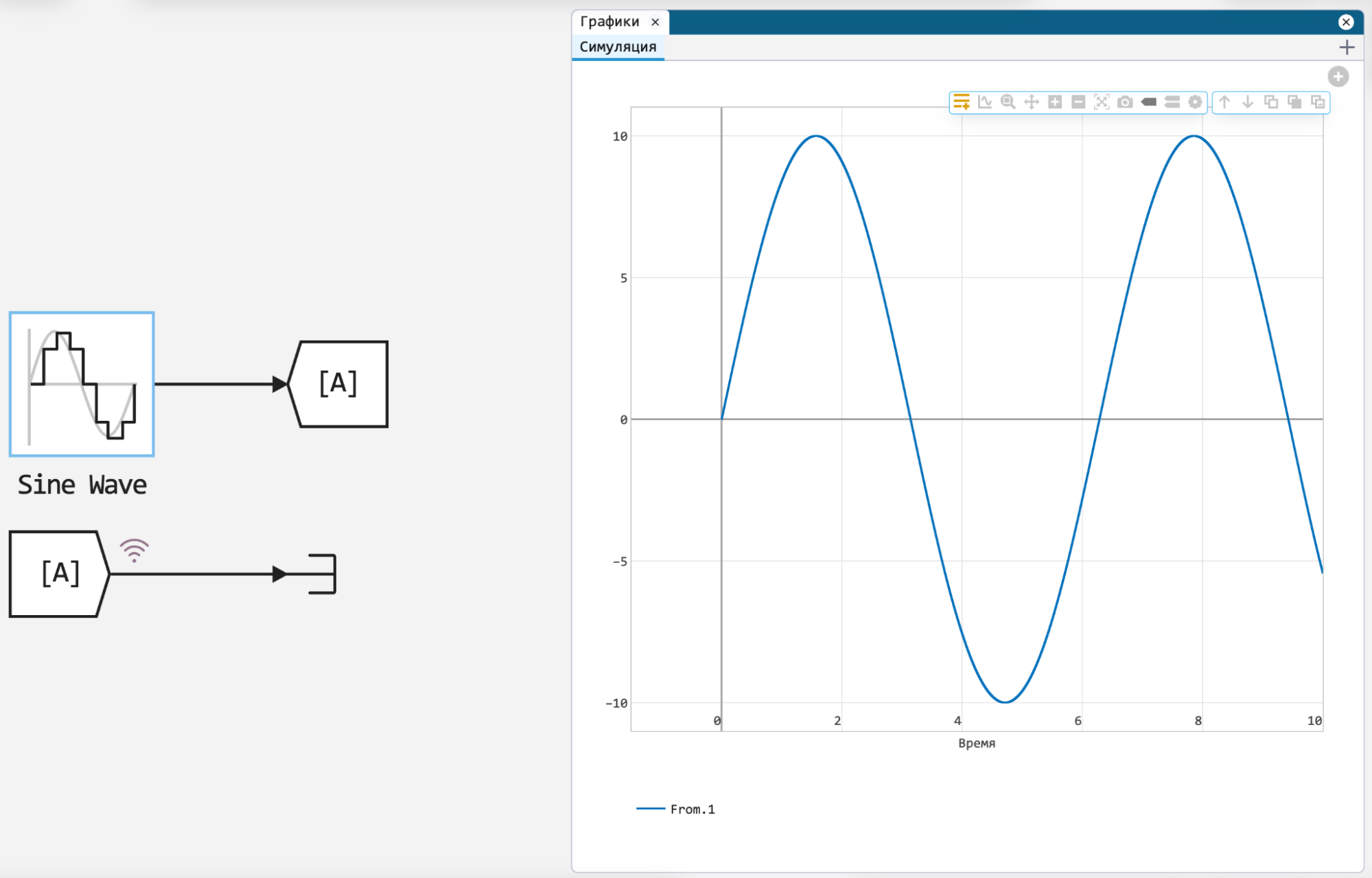
The Electricity library has been extensively improved
-
Renamed the library from "Electricity" to the generic "Electrical", and renamed the library subsections as well
-
Added several important blocks - see the full list in the corresponding Release Notes section
-
Renamed parameters in block masks
-
Added units of measurement to them
-
Added drop-down lists with options that change the composition of block parameters to the masks, this makes it easier to configure the model.
-
Added recording of signals of internal variables of blocks
Spectroanalyser in the Graphics module
Introduced a long-awaited feature, without which it is impossible to imagine the development of wireless or other digital systems. Now you can plot the spectrum of the model signal in the Graphics module. To do this, select the appropriate type of graph in the settings. We hope you will appreciate this new functionality!
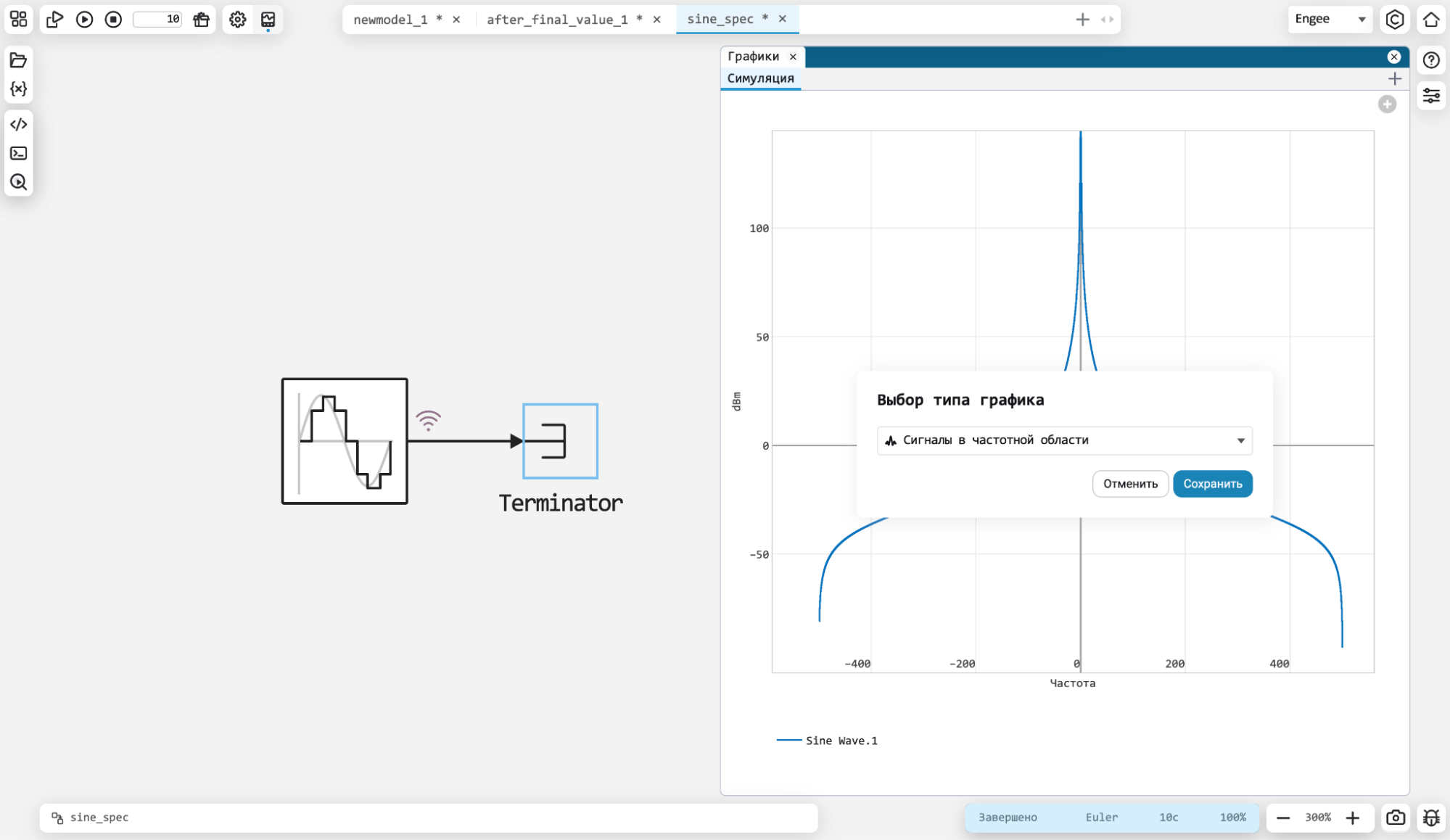
Support for Fixed-Point data types
Another capability without which the development of complex digital systems is unimaginable. Engee now supports fixed-point data types for a number of fixed-point data types for a number of blocks, so you can debug and rapidly prototype algorithms that will run on signal processors and FPGAs in the future. algorithms that will run on signal processors and FPGAs in the future.
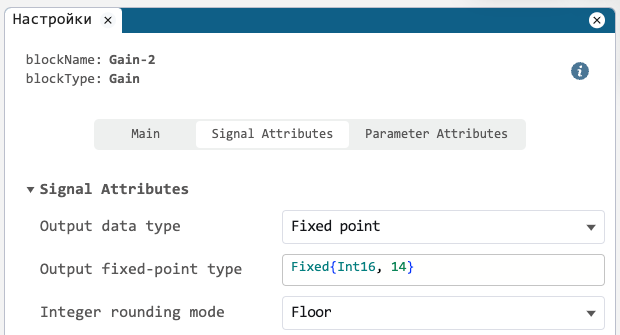
Screenshots of Engee models
For your convenience we have added the ability to take a screenshot of the model, the button for this action is located near the bottom right corner of the screen. corner. You can choose the screenshot format, download it, copy it or upload it to a file browser.
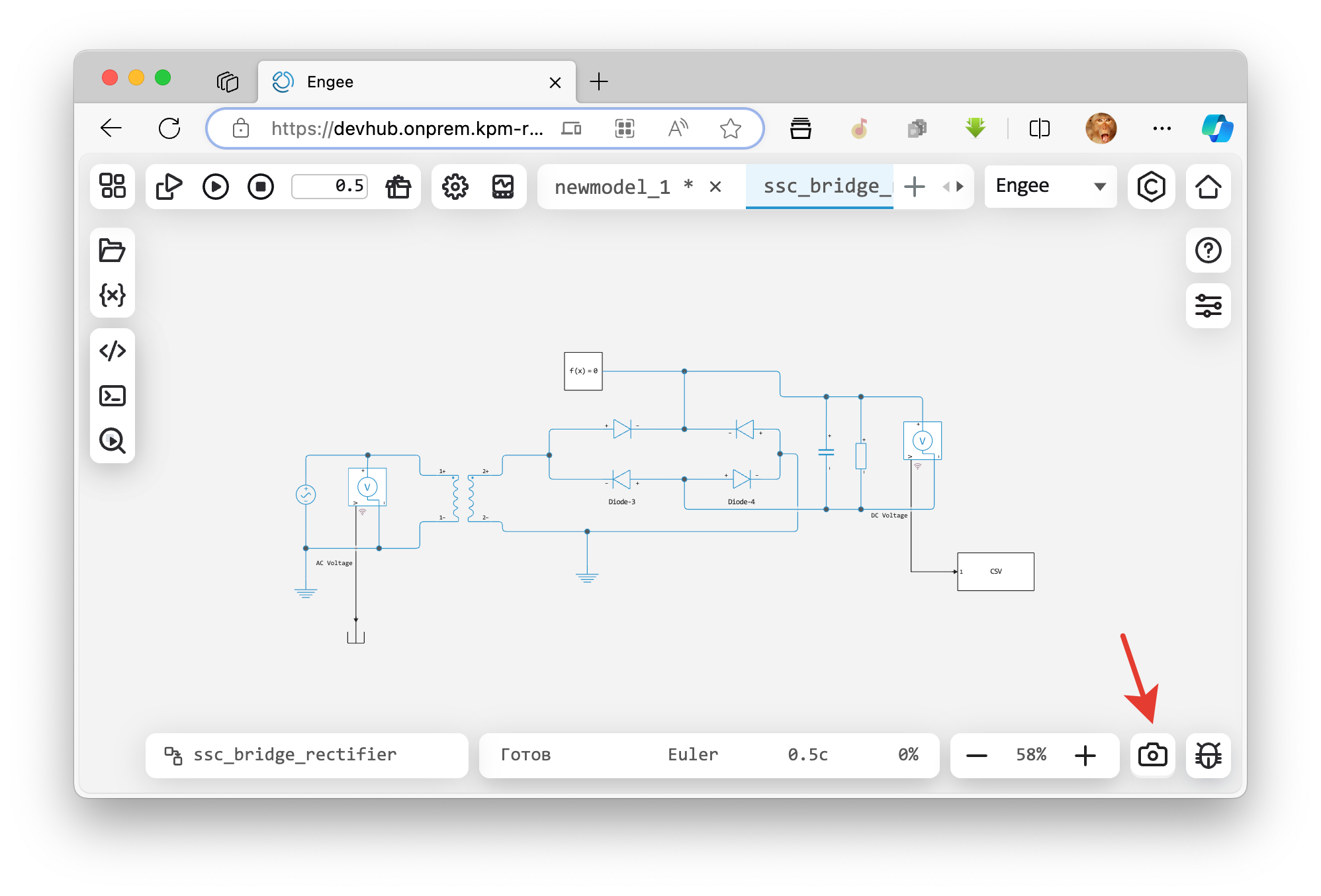
Now you can insert such handy model diagrams into your reports, scripts or articles without unnecessary interface elements:
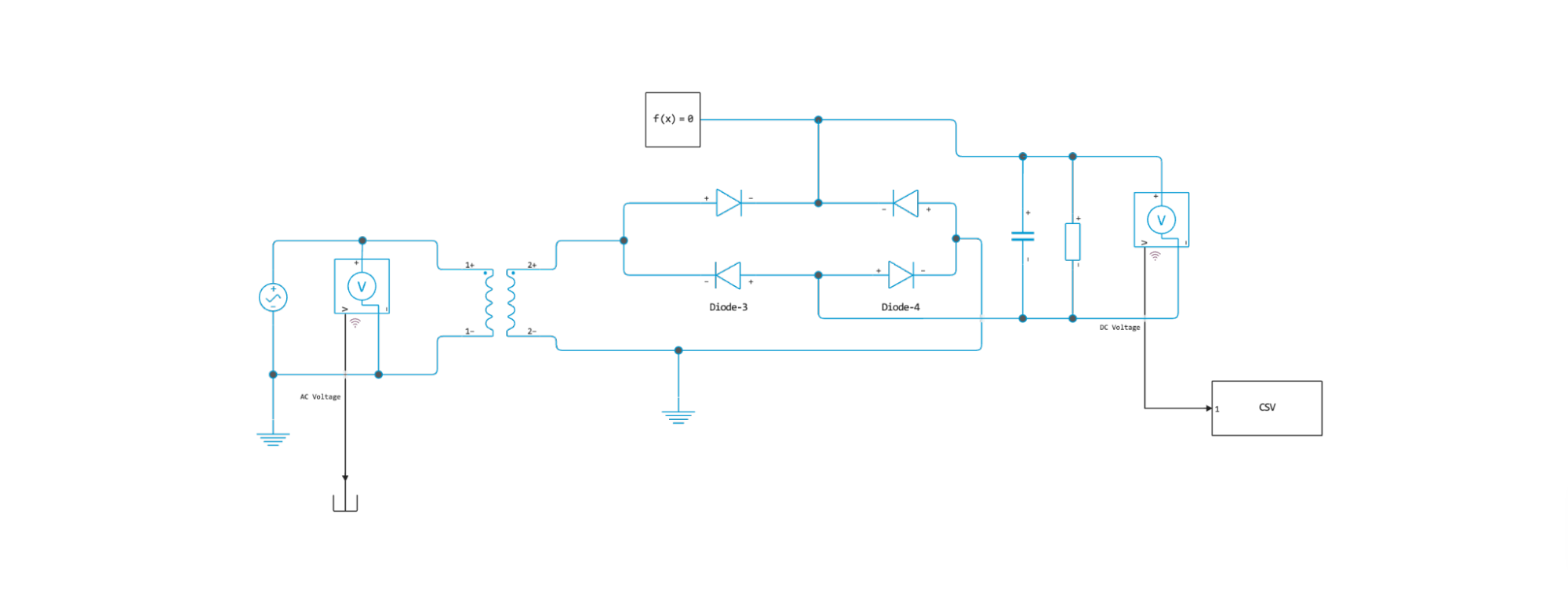
Changing model parameters during simulation
You can now change the parameters of the Sine Wave block on the fly while the model is running. You no longer need to re-run the model to test a theory during simulation.
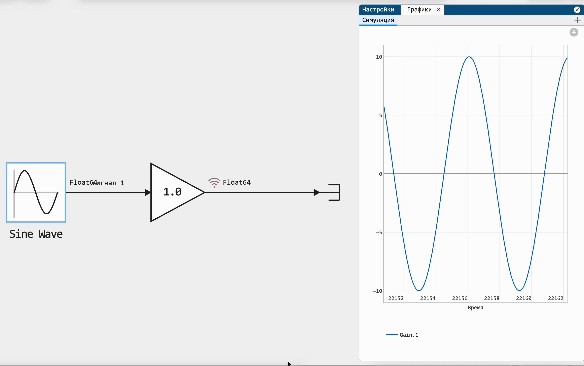
Added commands to the software control
Expanded the list of commands for program control so you can more effectively support model-driven design with interactive scripts:
-
adding/removing blocks and subsystems,
-
add/remove lines,
-
get/modify block parameters
Signal branch from any place on the line
In the new update, with control or command pressed, you can build an arbitrary branch of a signal from any place on the line, instead of as before from the block output to its input.
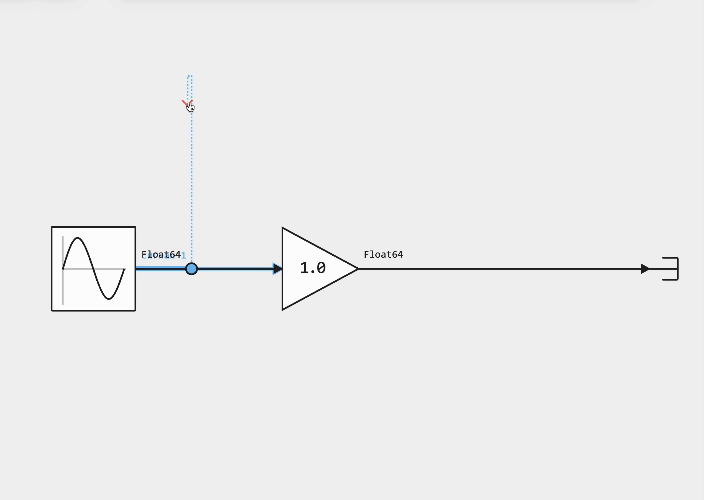
Inserting the block into the signal line
Sometimes you need to quickly insert a block into a signal line, and it is inconvenient to delete signals and draw them again. We fixed this inconvenience,
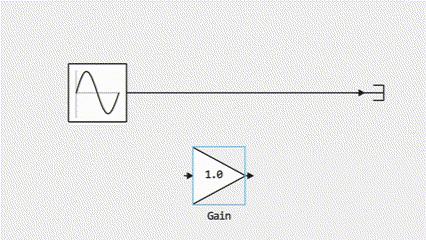
Editing the name of signals
Expanded possibilities of editing the signal name - now to change the signal name you can double-click not only on the signal line, but also on its text name. not only on the signal line, but also on its text name itself.
Location of captions on a signal
You can now also change the position of the caption on the signal. It can be above or below the signal line, it can be in the middle of the line, or it can be next to a block. in the middle of the line or next to the block. Also, the font of the signal type has been changed, it is now the same as the signal name. of the signal.
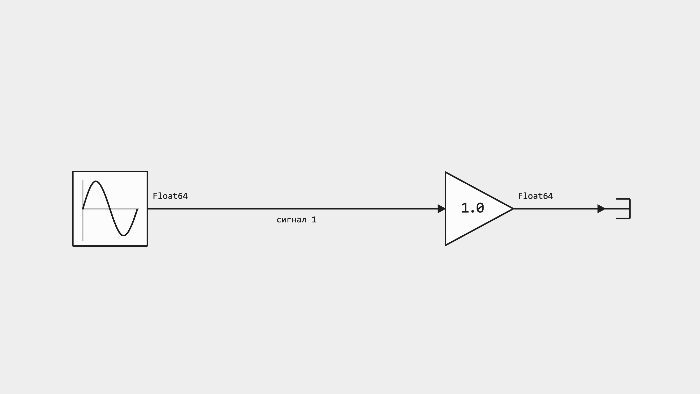
Aligning blocks to lines
We have added line alignment for perfectionists. Now you can place blocks evenly relative to each other. to each other.
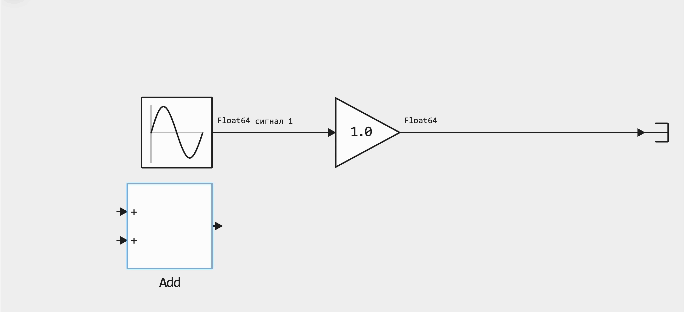
Displaying the arrow on the signal
We have improved the display of signal arrows on input ports. Now they look much neater.
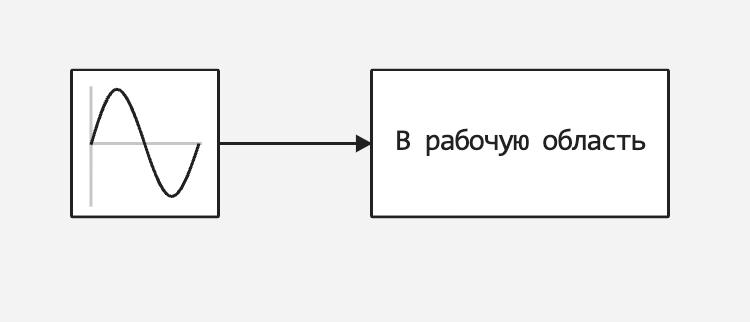
Memorising the model’s address bar
With the new update, Engee will remember at which level of model nesting you stopped your work and, when you need to switch to another model, when you return you will be back in the subsystem you were in before. No more you no longer have to go back and forth to the correct subsystem each time.
Ability to set the calculation step as a simple or rational fraction
After our improvements, you will be able to set the calculation step or the density interval in the model as a simple (1/31) or rational (1//31) fraction. rational (1//31) fraction. Now exactly three, for example, calculation steps without rounding will take place in one second.
New blocks and updates
Code generation
Added support for C code generation for the following blocks:
Managing comments in generated code
By default, the generated code contains comments that allow you to trace the code back to blocks in the model. The Enable comments setting in the Code generation panel allows you to manage comments in the generated code and, if necessary, to disable them completely. if necessary, disable them completely.
Code generation for the top level of the model
To generate code through the Engee GUI for the entire model, a button on the toolbar is used:
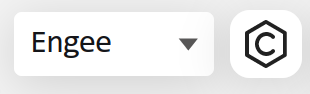
The target platform Engee must be selected in the drop-down menu next to the button.
The generated code is located in a directory named modelname_code in the same directory where the model is located (or in the current directory if the model has not yet been saved to disc).