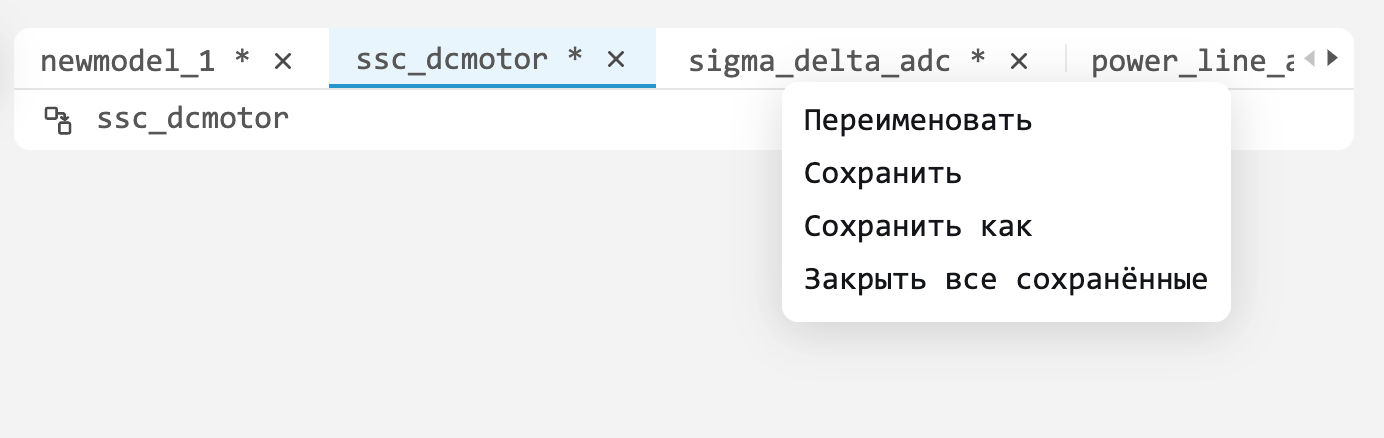What’s new in 0.8.0
Maths environment
Address autocomplete in file browser
We have implemented address autocomplete in the navigation bar of the file browser, now you can navigate between folders faster and the browser will tell you the correct path to your script or model. If you type /, the system will suggest possible paths to follow, and if you start typing a folder name, it will finish it for you.
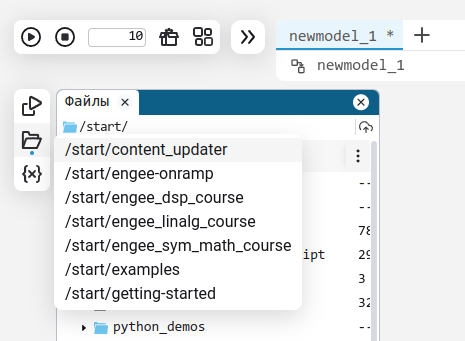
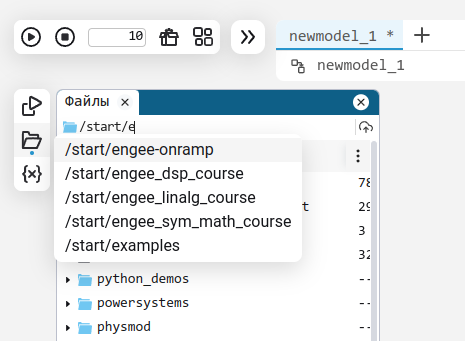
Double-click to view a variable
We have added the long-awaited ability to view a variable in a separate window by double click. This is very convenient and saves the need to display variables in a command line or script window every time.

Full documentation for the Engee (jl) programming language
We have done a lot of work on preparation and documentation for the basic library of the main programming language Engee. Now you can learn the environment faster and always find answers to questions related to writing code inside the environment itself.
More details in the documentation: Programming
Publishing examples in the documentation
We are constantly expanding the catalogue of examples of problem solving and tutorials for users, it is uploaded to Engee using a special command. For your convenience and clarity, we have developed a special mechanism and published some of the examples in this section.
Now you don’t have to launch an environment to study them, and navigating the catalogue is much more convenient. We will gradually publish new examples as they become available and expand the catalogue to cover more application areas for a quick dive into the environment.
Modelling Environment
We are rolling out our first dedicated Engee application - Data Inspector
We’ve created a handy and efficient tool to visualise the data you create during the design and modelling of your system.
For example, this could be Engee model data that you log in the app. You can also import test data or any other data to analyse and explore it in parallel with your model simulation results.
The Data Inspector offers several types and kinds of plots, as well as their settings, which allow you to easily create sophisticated visualisations of your models' results.

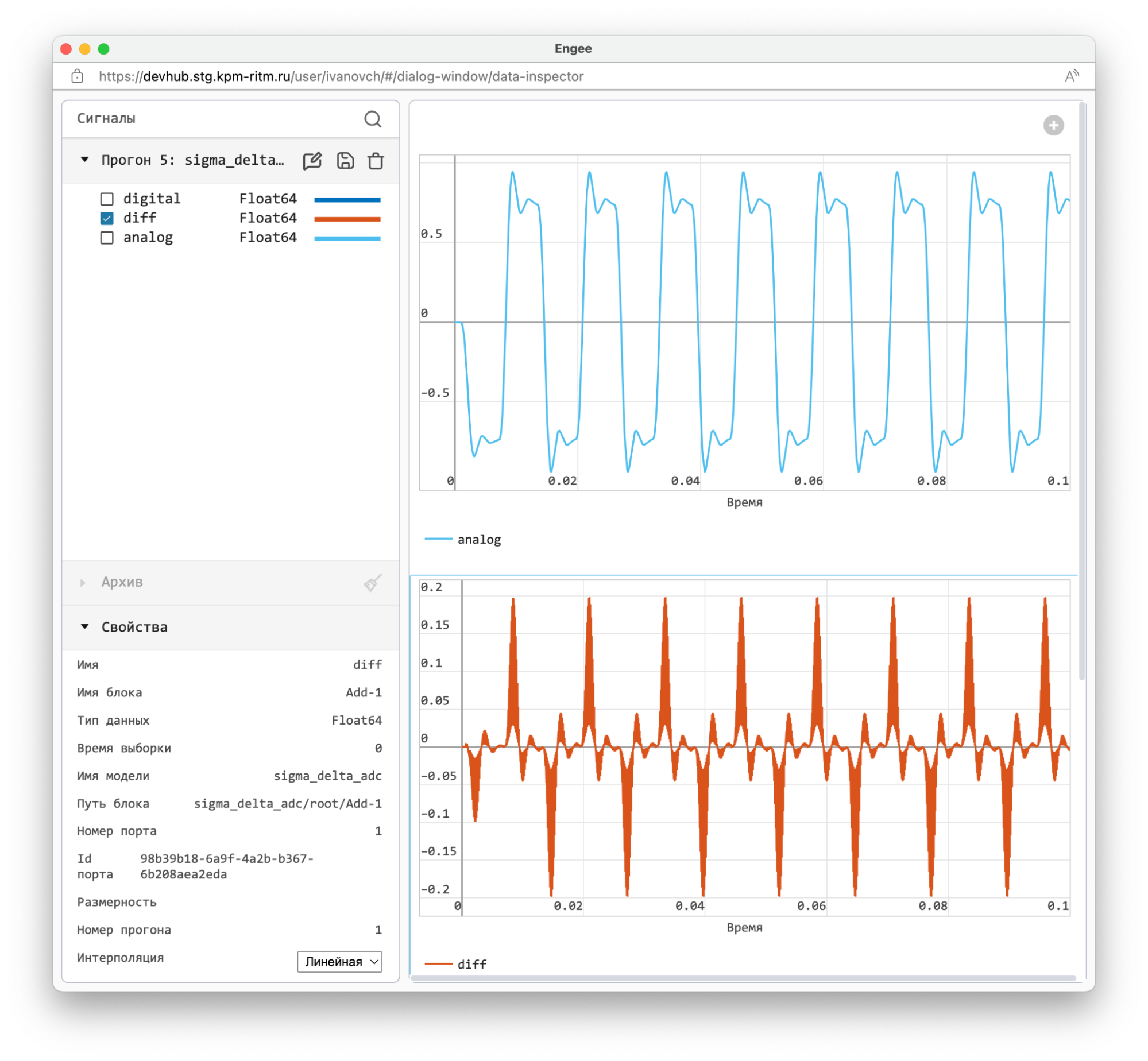
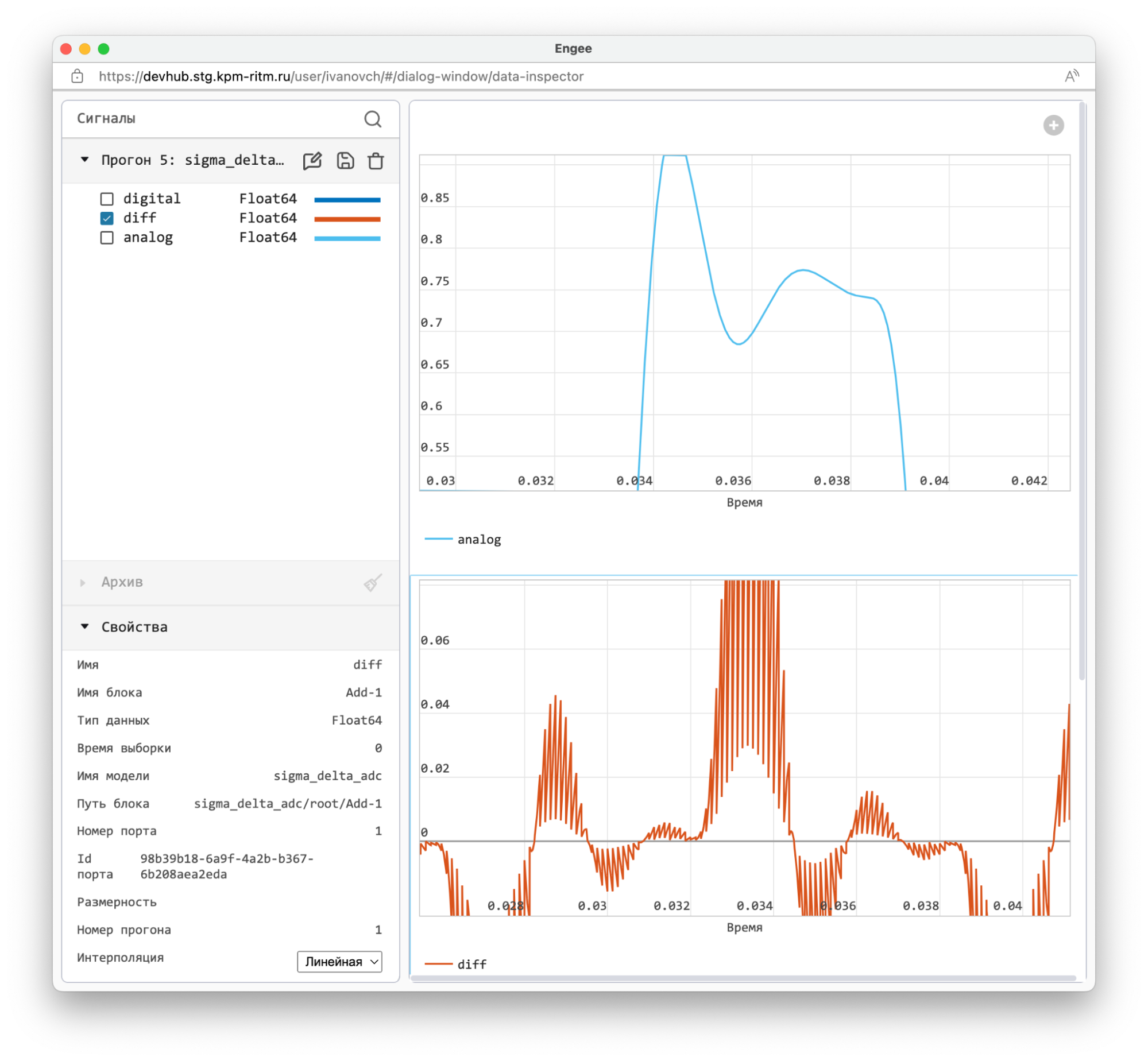
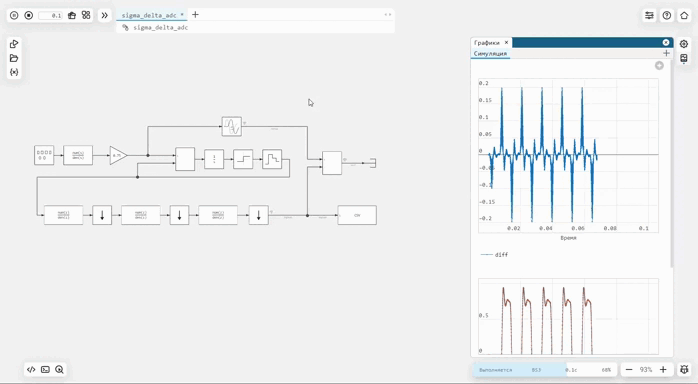
Code generation
Added selection of the generated code operation mode for multi-frequency models
The Multifrequency Code Generation setting allows you to control the mode of operation of the generated code for a multifrequency model. Single-task code allows you to generate a single step function for a model. Multi-task code allows you to generate multiple step functions for a model, each corresponding to a specific sampling frequency in the model. More information is available in code generator documentation.
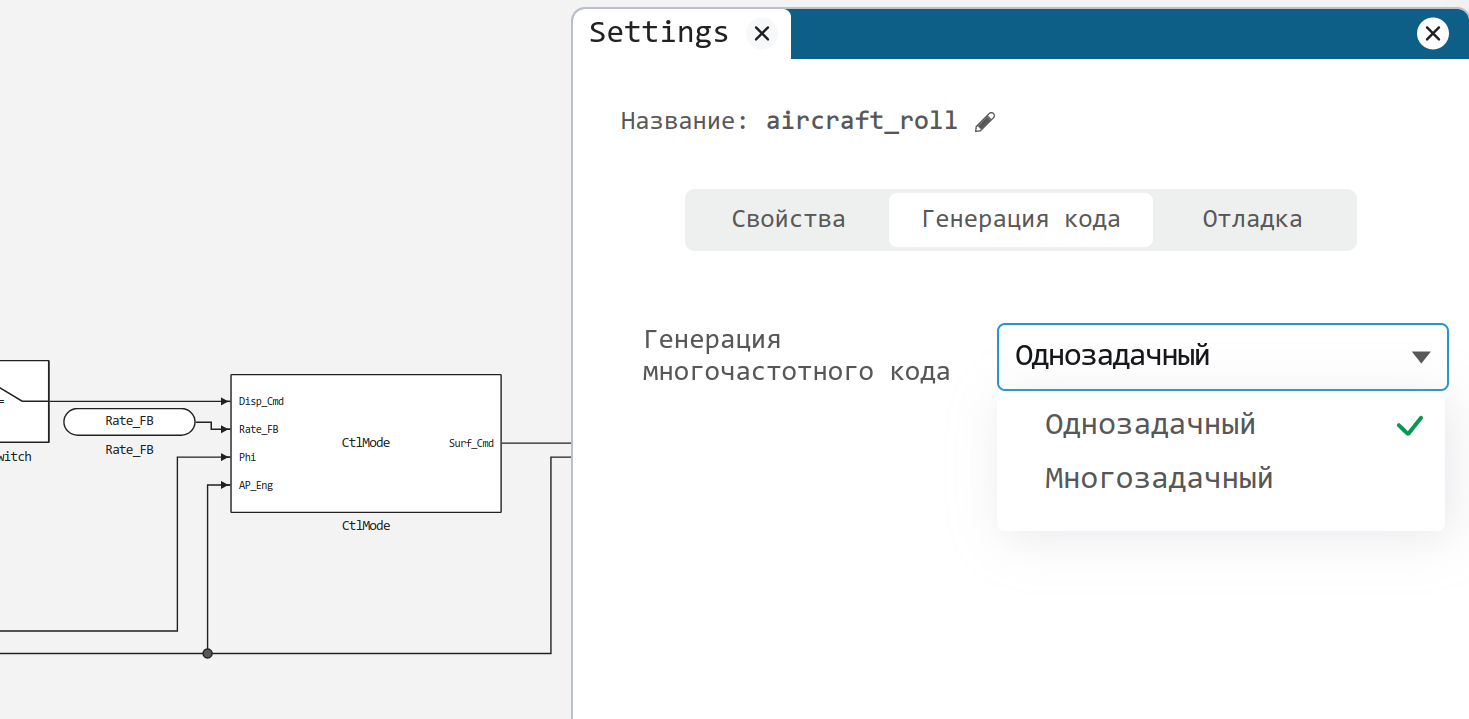
Engee ID and My Account services
Display the number of notifications in the notification feed
Added information about the number of read and unread notifications for each category.