Breakpoints in modeling
| Breakpoint when working with models, they differ from those used in scripts. |
Breakpoint breakpoints allow you to pause the execution of a model at a certain point. These points are used to examine the state of the system, identify errors, or verify the correct operation of individual components.
To open the point editor, go to the settings window ![]() and in the "Debugging" tab, open the list of breakpoints.:
and in the "Debugging" tab, open the list of breakpoints.:
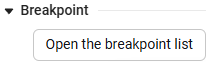
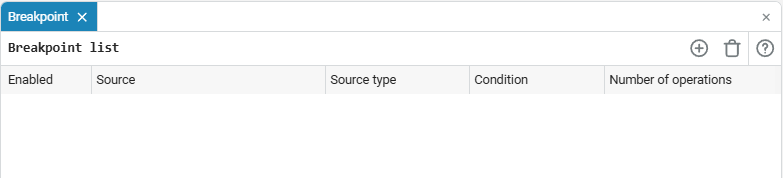
| Breakpoints can be set for a model with a running simulation. |
To add a breakpoint, select the signal with the left mouse button and click  :
:
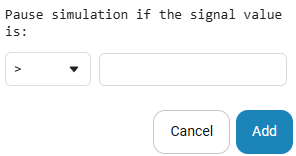
The conditions (on the left) and values (on the right) are configured in the point addition window:
-
Condition — determines under which logical condition the breakpoint will be activated. The following conditions are available:
-
>(more) — execution is suspended when the value is greater than the set value.; -
<(less than) — execution is suspended when the value is less than the set value.; -
=(equal) — execution is suspended when the value is equal to the set value.; -
!=(not equal) — execution is suspended when the value is not equal to the set value.; -
>=(greater than or equal to) — execution is suspended when the value is greater than or equal to the set value.; -
⇐(less than or equal to) — execution is suspended when the value is less than or equal to the set value.
-
-
Value — specifies the specific value at which the breakpoint will trigger. Integers and real numbers are supported in the value input field, with the exception of complex and Boolean values. The system will not allow you to enter invalid values.
If the signal is not selected, the add window looks like:
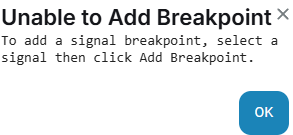
After adding a breakpoint, it will appear in the editor, and the signal will be marked with an indicator.:
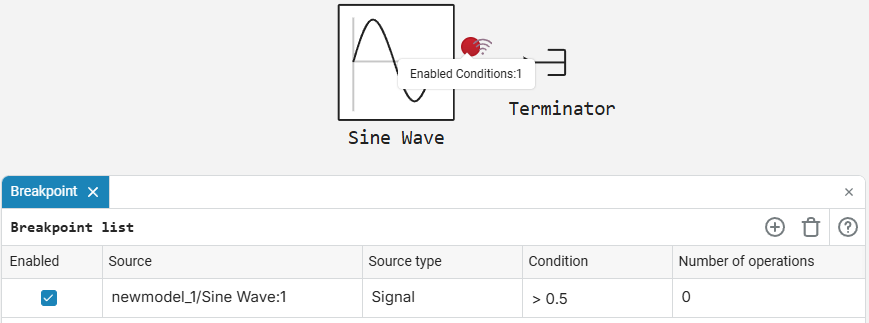
Breakpoints have the following indicators:
-
 — the breakpoint is disabled;
— the breakpoint is disabled; -
 — the breakpoint is enabled, but it didn’t work.;
— the breakpoint is enabled, but it didn’t work.; -
 — the breakpoint is enabled and triggered.
— the breakpoint is enabled and triggered.
To add breakpoints to multiple signals at the same time, select the signals with the pinched Shift:
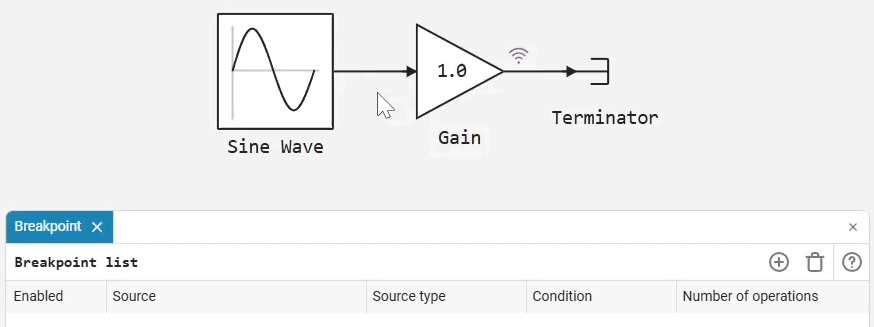
To delete breakpoints, select the desired point in the editor and press  .
.