Annotations
| Annotations are designed using text markup, the subtleties of which are described in the article. Text markup in Engee. |
Annotations  — these are the areas in workspace Engee, to which you can add text and format it, add lines of code, images, and more using markup languages. For example:
— these are the areas in workspace Engee, to which you can add text and format it, add lines of code, images, and more using markup languages. For example:
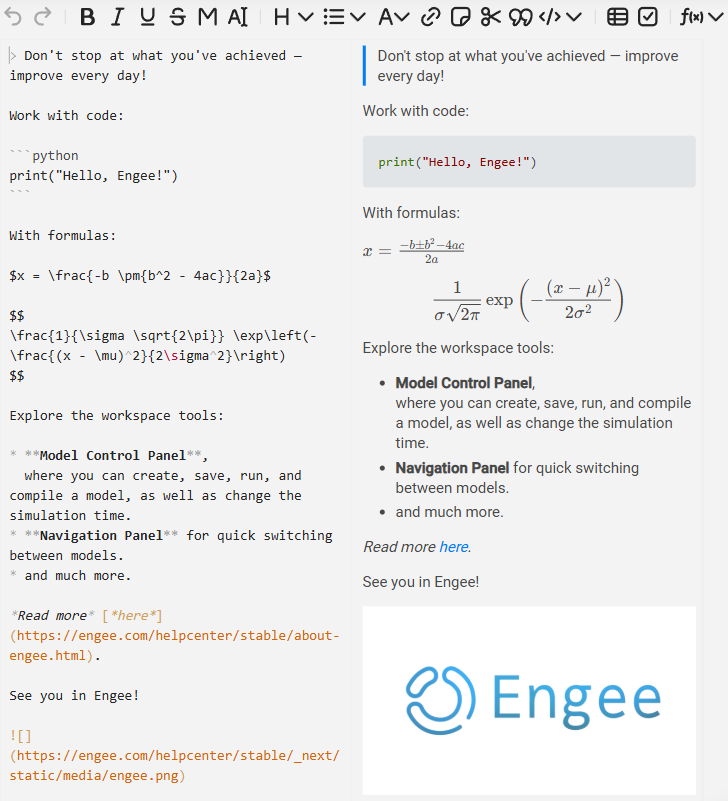
For example, annotations use markup language syntax. Markdown with the ability to extend functionality using HTML and LaTeX.
To add annotations, left-click on an empty area of the Engee workspace. This will open a context menu with a button Add annotation  :
:
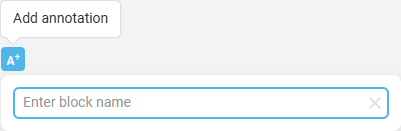
| Annotations are located one level below any elements of the Engee workspace, which eliminates their unwanted overlap with the Engee interface model or tools. |
Interface
When an annotation is added, an accessible interface opens.
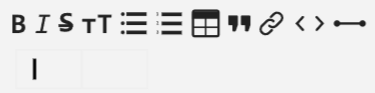
-
Bold

-
Italic

-
Underlined

-
Strikethrough

-
Monospaced

-
Highlighted

As well as other actions  , which include the main set of auxiliary templates for text markup:
, which include the main set of auxiliary templates for text markup:
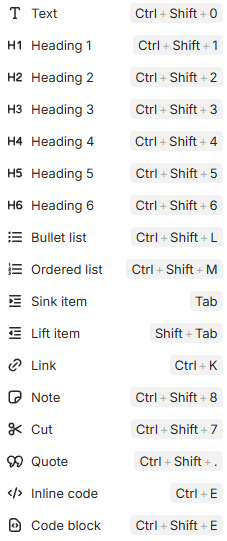
Templates help you use all the basic functionality of annotations without diving into the subtleties of markup language syntax!
Inserting Images
The following syntax is used to insert images:
![]()In square brackets [] you can specify an alternative text, in round brackets () is a link to an image on the Internet. Annotations in Engee do not support local paths to images located in file browser  .
.
Formulas
The library is used to write formulas in annotations. KaTeX. To display the formula correctly, enclose single—line expressions in $…$ and multi-line expressions in .... This is necessary both for correct rendering and for the operation of the visual editor (WYSIWYG), which recognizes formulas only by such a frame. For example:
Code (KaTeX) |
Formula Display |
|
|
|
|
|
One-line formulas can also be wrapped in
|
After switching Engee to KaTeX, old annotations with LaTeX formulas without $ or ` will be displayed incorrectly. Make sure that all formulas are wrapped in `$` or `, and if necessary, remove any extra escape characters (\) that might have been added automatically.
|
For more information and to implement a more complex syntax, see official KaTeX documentation.
Specifying the language in the code block
To specify the programming language in the annotation code block, a syntax is used indicating the language after a triple back apostrophe. For example, to specify the Python language:
```python
print("Hello, world!")
```Basic operations
-
To edit an already created annotation, double-click on it with the left mouse button.
-
To move an annotation across the canvas, hold it down with the left mouse button.
-
To delete an annotation, left-click on it and use the Del or Backspace. The annotation will also be deleted automatically when its contents are deleted.
Limitations
-
Annotations do not support interactive mouse movement of text, images, or files from other sources (Drag-and-drop).
-
Annotations do not support copied coordinate planes from the window signal visualization
 .
.
