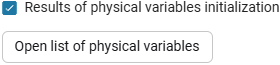Physical variables
|
To start working with the physical variables window, open settings window
|
Physical variables ![]() — this is an Engee tool that helps you check initial conditions and target values of the models.
— this is an Engee tool that helps you check initial conditions and target values of the models.
The Physical Variables window allows you to see which target values of variables have been met at the block level, and also displays priorities and target values of variables (if specified).
| The Physical Variables window serves as an analytical tool for displaying data and does not provide the ability to manage variables, their priorities and values. To interact with variables directly, open the parameters window of the corresponding block. |
To open the Physical variables window, click ![]() in the workspace of the model. By default, the physical variables window does not contain any data.:
in the workspace of the model. By default, the physical variables window does not contain any data.:
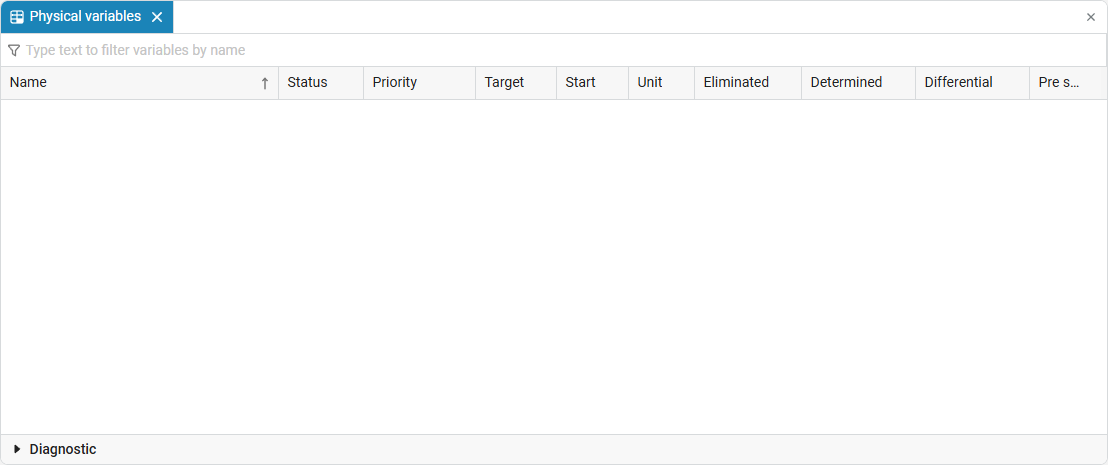
Interface
The interface of the Physical Variables window is a table that lists all blocks with physical variables and all their available variables. The table provides information about the initialization status, priority, target and actual initial values, as well as other characteristics for each physical variable.:
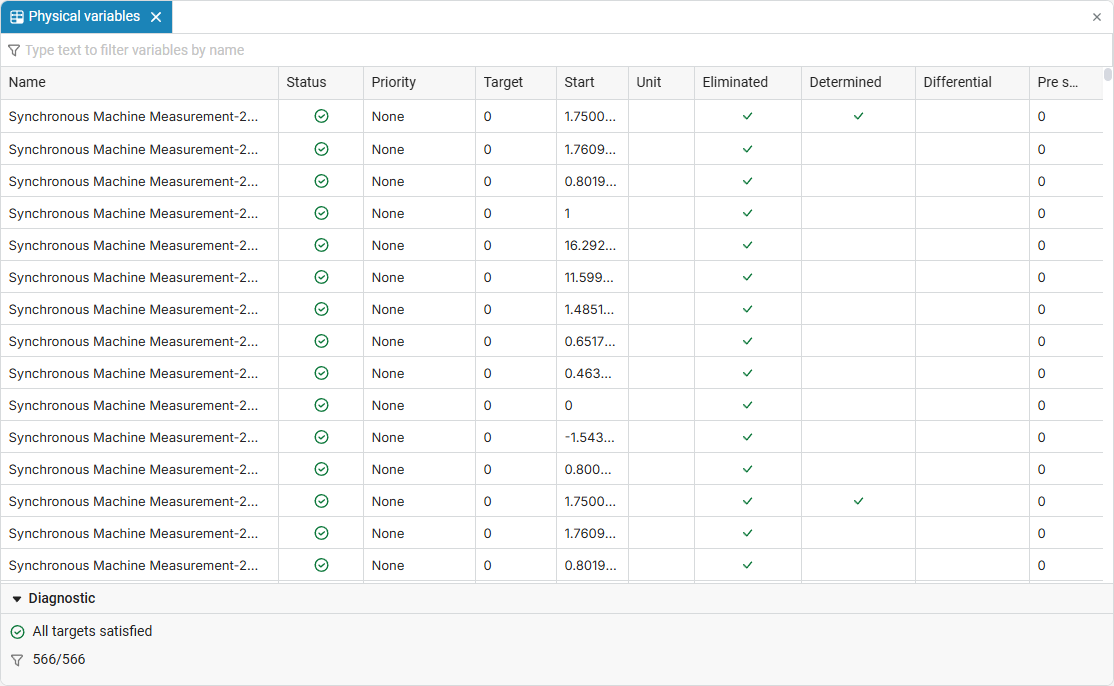
The window of physical variables consists of the following columns:
-
Name — contains the full names of all variables used in the model. The names indicate the unit (for example, Voltage Sensor), its connection port (for example,
porn), and the physical characteristic measured at this point (vfor voltage orifor current); -
Status — the current status of the variable is indicated, indicating whether the variable has been successfully initialized or, for example, whether there are errors in its value. There are three statuses in total:
-
 — it is displayed for variables whose initialization goals have been achieved, as well as for all variables without a set priority.;
— it is displayed for variables whose initialization goals have been achieved, as well as for all variables without a set priority.; -
 — indicates low-priority variables if their initialization goals have not been achieved;
— indicates low-priority variables if their initialization goals have not been achieved; -
 — is displayed for variables with high priority if their initialization goals are not met.
— is displayed for variables with high priority if their initialization goals are not met.
-
-
Priority — the priority assigned to the variable (if set) is displayed. By default, `None'. The priority may affect the order in which variables are processed during calculations (for more information, see here);
-
Target — the target value of the variable is specified (if it is specified);
-
Start — displays the actual initial value of the variable calculated by the solver after initializing the model. This value is used at the initial time for modeling;
-
Unit — specifies the units of measurement of a variable. It helps to interpret numeric values in a physical context.;
-
Eliminated — a check mark in this column indicates that the variable was excluded from calculations before numerical integration began. These variables are not involved in the solution of the system, and their preliminary initial values do not affect the result.;
-
Determined — a check mark in this column means that the value of the variable depends on the input data of the system or is pre-determined based on equation analysis. Setting the priority and target values for such variables usually does not affect the system’s decision. If you set a high-priority goal for a predefined variable, the solver probably won’t be able to achieve it, but will spend additional time trying to find an alternative solution.;
-
Differential — a check mark in this column indicates that the equations of the system contain time derivatives of this variable (its rate of change over time). Such variables often require high priority during initialization, as their initial values significantly affect the behavior of the system during simulation.;
Differential variables play an important role in modeling, as they add dynamic behavior to the system and can create independent time-dependent states. -
Pre start — contains the value of the variable set by the user in the block settings before launching the model. This value is used for the initial setting of variables at the stage of preparation for the simulation.
Don’t confuse the columns "Start" and "Pre start»:
-
Pre start — this is the initial value set by the user in the block settings;
-
Start — this is the value calculated by the solver after initializing the model.
-
To sort, click on the desired column with the left mouse button.:
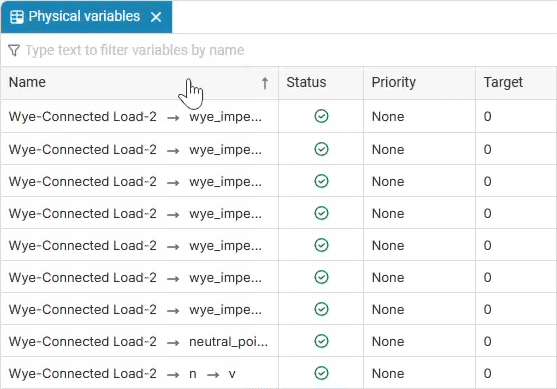
Variables can be filtered by name.:
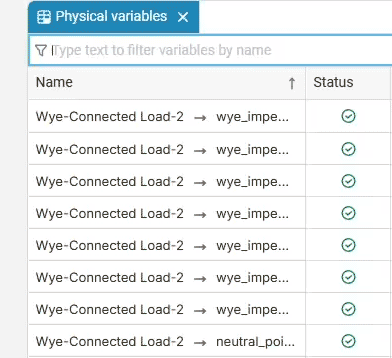
The panel "Diagnostic", where the general state of the variables is displayed. For example, the phrase "All variables received" with the icon  it means that all variables have been successfully initialized and are ready to work. As with the Status column, there are three available statuses:
it means that all variables have been successfully initialized and are ready to work. As with the Status column, there are three available statuses:
-
 — all variables are received;
— all variables are received; -
 — all high-priority goals have been completed, but some low-priority goals have not been completed;
— all high-priority goals have been completed, but some low-priority goals have not been completed; -
 — it is not possible to get all the high-priority variables, not all the goals with high priorities have been completed.
— it is not possible to get all the high-priority variables, not all the goals with high priorities have been completed.
The number next to the filtering icon ![]() shows the current number of sorted variables.
shows the current number of sorted variables.
Interaction with model updates and modeling
Useful features of the Physical Variables window:
-
Repeated simulation of the model is used to update the data.;
-
When you open the Physical Variables window, it displays the latest simulation data.;
-
When changing priorities, goals of variables, or block parameters, the data in the physical variables window is not updated automatically.