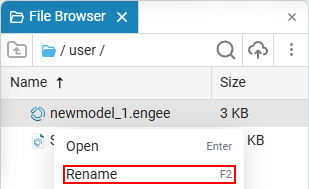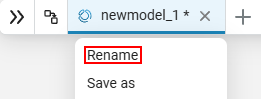Navigation panel for models
The Model Navigation bar is a tool for working with models in the Engee workspace.

Creating a new model
To create a new model, click  in the Navigation Bar. When the system is started for the first time, a new model is created automatically.
in the Navigation Bar. When the system is started for the first time, a new model is created automatically.
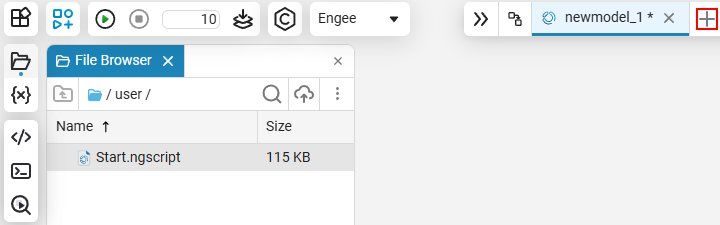
Model Navigation
Some Engee blocks may contain other blocks, creating a nested structure. The navigation bar is used for easy navigation through such blocks. To navigate through the nesting levels, open the navigation menu using the button  :
:
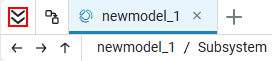
Then select the desired option.:
-
Forward
 — switch to the next view;
— switch to the next view; -
Back
 — return to the previous view;
— return to the previous view; -
Up
 — Move up a level.
— Move up a level.
Opening a model from Files
To open an existing model, click onfile browser  find the desired model in it and double-click on it with the left mouse button. The model will appear in the Navigation Bar.
find the desired model in it and double-click on it with the left mouse button. The model will appear in the Navigation Bar.
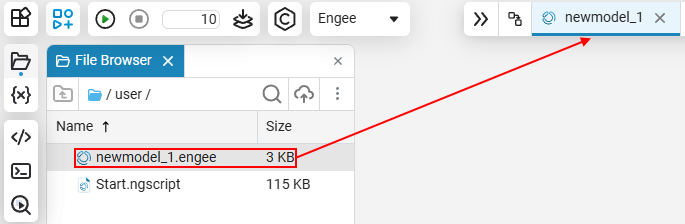
Saving the model
The * symbol after the model name in the Navigation Bar means that the model has not been saved.
To save the model, right-click on the model, and then click:
-
Save as for a new (not saved in the file browser) model.
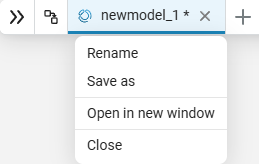
Then you can change the name of the model. To rename a model, right-click on the name of the desired model in the panel or in the file browser, and then click Rename. Enter a new model name and press Enter.