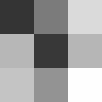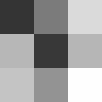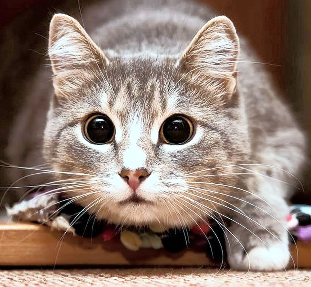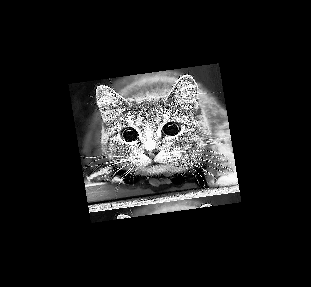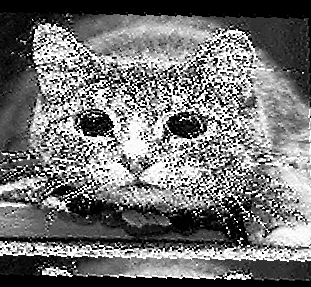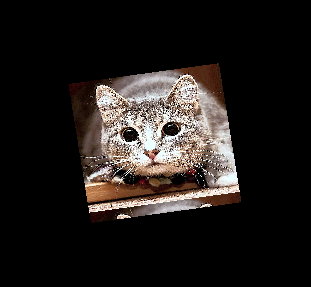Types and transformation of images
The purpose of this demonstration is to show ways to define images and the basic principles of their transformations, especially based on affine transformation.
Pkg.add(["TestImages", "ImageShow"])
using Images # Image Processing Library
using ImageShow # Image Rendering Library
using TestImages # Library of test images
Types of color spaces
Any image is just an array of pixel objects. The elements of an image are called pixels, and Julia Images treats pixels as first-class objects. For example, we have Gray pixels in shades of gray, RGB pixels of color, Lab pixels of color.
Let's start the analysis with the RGB format (an abbreviation formed from the English words red, green, blue – red, green, blue) – an additive color model that describes a way to encode colors for color reproduction using three colors, which are commonly called basic. The choice of primary colors is determined by the peculiarities of the physiology of color perception by the retina of our eye.
img_rgb = [RGB(1.0, 0.0, 0.0), RGB(0.0, 1.0, 0.0), RGB(0.0, 0.0, 1.0)]
dump(img_rgb)
Gray is a one–diagonal matrix describing images in shades of gray. By default, 8-bit color encoding is used.
img_gray = rand(Gray, 3, 3)
dump(img_gray)
LAB is an abbreviation for the names of two different (though similar) color spaces. The more famous and widespread is CIELAB (more precisely, CIE 1976 Lab*), the other is Hunter Lab (more precisely, Hunter L, a, b). Thus, Lab is an informal abbreviation that does not define the color space unambiguously. In Engee, when talking about the Lab space, they mean CIELAB.
img_lab = rand(Lab, 3, 3)
dump(img_gray)
Translation between object types
Gray.(img_rgb) # RGB => Gray
RGB.(img_gray) # Gray => RGB
RGB.(img_lab) # Lab => RGB
Image Transformation
First, download the image from the .jpg file.
img = load( "$(@__DIR__)/4028965.jpg" )
Increase the contrast of the uploaded image. Function adjust_histogram(Equalization(),...) Can handle different types of input data. The type of the returned image corresponds to the input type. For color images, the input is converted to the YIQ type, and the Y channel is aligned, after which it is combined with channels I and Q.
alg = Equalization(nbins = 256)
img_adjusted = adjust_histogram(img, alg)
Reduce the image size by 4 times relative to the source. Imresize allows you to change the size using a relationship relative to the original image, as shown in the example below, and also allows you to change the size using manually setting the dimensions of the new image, for example:
imresize(img, (400, 400)).
img_small = imresize(img_adjusted, ratio=1/4)
print(size(img_adjusted), " --> ", size(img_small))
An affine transformation (from Latin affinis "touching, close, adjacent") is a mapping of a plane or space into itself, in which parallel lines turn into parallel lines, intersecting into intersecting, crossing into crossing. Basic image transformations use a grid of indexes to operate on the image. The transformation is set by the image transformation matrix according to the principle described in the picture below.
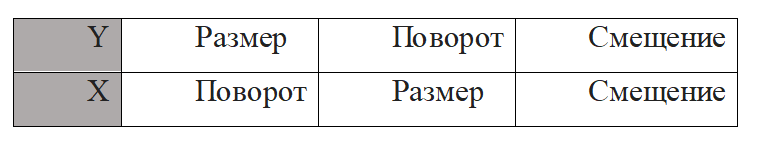
# Auxiliary dimension control function
function C_B_V(x, max_val)
x[x .> max_val - 1] .= max_val - 1
x[x .< 1] .= 1
return x
end
Next, we declare an affine image transformation function in which:
- Theta is a transformation matrix;
- img is the input image.;
- out_size – the size of the output image;
- grid – grid of pixel indexing.
function transform(theta, img, out_size)
grid = grid = zeros(3, out_size[1]*out_size[2])
grid[1, :] = reshape(((-1:2/(out_size[1]-1):1)*ones(1,out_size[2])), 1, size(grid,2))
grid[2, :] = reshape((ones(out_size[1],1)*(-1:2/(out_size[2]-1):1)'), 1, size(grid,2))
grid[3, :] = ones(Int, size(grid, 2))
# Multiplying theta by grid
T_g = theta * grid
# Calculating the x, y coordinates
x = (T_g[1, :] .+ 1) .* (out_size[2]) / 2
y = (T_g[2, :] .+ 1) .* (out_size[1]) / 2
# Rounding up coordinates
x0 = ceil.(x)
x1 = x0 .+ 1
y0 = ceil.(y)
y1 = y0 .+ 1
# Clipping the values x0, x1, y0, y1
x0 = C_B_V(x0, out_size[2])
x1 = C_B_V(x1, out_size[2])
y0 = C_B_V(y0, out_size[1])
y1 = C_B_V(y1, out_size[1])
# Calculating the base coordinates
base_y0 = y0 .* out_size[1]
base_y1 = y1 .* out_size[1]
# Working with an image
im_flat = reshape(img, :)
# Processing the coordinates
A = (x1 .- x) .* (y1 .- y) .* im_flat[Int.(base_y0 .+ x0 .+ 1)]
B = (x1 .- x) .* (y .- y0) .* im_flat[Int.(base_y1 .+ x0 .+ 1)]
C = (x .- x0) .* (y1 .- y) .* im_flat[Int.(base_y0 .+ x1 .+ 1)]
D = (x .- x0) .* (y .- y0) .* im_flat[Int.(base_y1 .+ x1 .+ 1)]
# Calculating the result
result = reshape((A .+ B .+ C .+ D), (out_size[1], out_size[2]))
return result
end
First, let's apply this function to a grayscale image.
img_sg = Gray.(img_small)
As we can see from the data below, gray images have an 8-bit color depth, and its dimension is represented only by width and height.
dump(img_sg[1])
size(img_sg)
Let's set a transformation matrix for this image.
theta = [2 0.3 0; -0.3 2 0]
Let's apply our function to the image. As we can see, the size has been halved and the rotation has been completed.
img_transfor = transform(theta, img_sg, [size(img_sg,1),size(img_sg,2)])
To obtain the inverse transformation, we find the inverse matrix of the transformation matrix and round it to the fourth digit.
theta_inv = hcat(inv(theta[1:2,1:2]), [-0.1;0.1])
theta_inv = round.(theta_inv.*10^4)./10^4
img_sg_new = transform(theta_inv, img_transfor, [size(img_transfor,1),size(img_transfor,2)])
Now let's apply this function to an RGB image. First, let's convert RGB format images to a channel representation. Let's analyze the possibilities that open up to us with this type of image representation.
img_CHW = channelview(img_small);
print(size(img_small), " --> ", size(img_CHW))
Select the red channel of the image and draw only the red channel.
RGB.(img_CHW[1,:,:], 0.0, 0.0) # red
If all the channels are evenly distributed, then we will get images in shades of gray, since none of the base colors prevails over the rest.
RGB.(img_CHW[1,:,:], img_CHW[1,:,:], img_CHW[1,:,:]) # Gray
Based on the example of a channel image, we can implement an affine transformation for an RGB image by running it through our function as three separate one-dimensional matrices and combining their results.
img_CHW_new = zeros(size(img_CHW))
for i in 1:size(img_CHW,1)
img_CHW_new[i,:,:] = transform(theta, img_CHW[i,:,:], [size(img_CHW,2),size(img_CHW,3)])
end
RGB.(img_CHW_new[1,:,:], img_CHW_new[2,:,:], img_CHW_new[3,:,:])
Conclusion
In this demo, we have dealt with channel representations and various types of matrix representation of images, as well as analyzed some of the image processing capabilities in Engee.