RITM.Manager
| For more information about RHYTHM and semi-natural modeling, see Semi-natural modelling. |
Application RITM.Manager ![]() It is designed to solve the following tasks:
It is designed to solve the following tasks:
-
Connecting and configuring KPM RHYTHM real-time machines;
-
Manage real-time applications generated from Engee models.
RITM.Manager you can launch it from the menu Apps  in the Engee workspace.
in the Engee workspace.
Main Menu
The main menu consists of the following options:

-
Reference
 — opens the documentation RITM.Manager.
— opens the documentation RITM.Manager. -
Choose machine
 — allows you to select a car from the list, remove a car from the list and add a new car. It also displays the current connection status with the machine next to the machine name (connected
— allows you to select a car from the list, remove a car from the list and add a new car. It also displays the current connection status with the machine next to the machine name (connected  ; not connected
; not connected  ). The process of adding a car is described in the article Getting started.
). The process of adding a car is described in the article Getting started.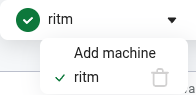
-
Update machine
 — allows you to edit the properties of the connection to the machine.
— allows you to edit the properties of the connection to the machine.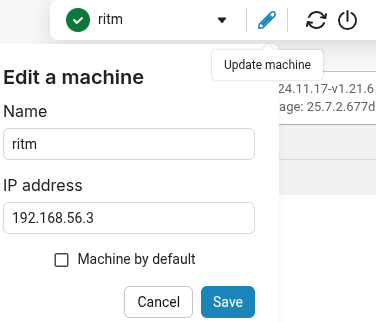
-
Check machine status
 — reconnects to the machine if the connection has been disrupted.
— reconnects to the machine if the connection has been disrupted. -
Manage the power
 — allows you to turn off or restart the machine.
— allows you to turn off or restart the machine. -
Update firmware
 — allows you to update the firmware and support package of the device. The update process is described in the article Getting started. Local and online updates are available.:
— allows you to update the firmware and support package of the device. The update process is described in the article Getting started. Local and online updates are available.:-
Local update — allows you to select and download files for updates that are available offline (obtained through the RHYTHM technical support).
-
Online Update — checks for a new firmware version/support package via the Internet and suggests updating it.
-
Application Management
In the panel Application Management A list of all real-time applications downloaded to the machine is displayed. It shows which application is currently running.
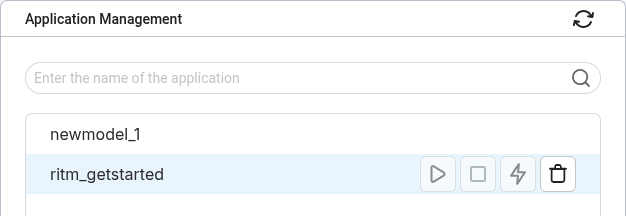
The applications are controlled using the buttons:
-
Run
 — The currently running application stops and the selected application starts.
— The currently running application stops and the selected application starts. -
Stop
 — the currently running application stops.
— the currently running application stops. -
Run at startup
 — The selected application will be placed in the autorun, so it will start automatically when the machine is turned on.
— The selected application will be placed in the autorun, so it will start automatically when the machine is turned on. -
Delete
 — If the selected application is running, it is stopped and then deleted from the machine.
— If the selected application is running, it is stopped and then deleted from the machine.
Machine Settings
-
Configuring the host-target network interface — allows you to change the IPv4 address on the machine.
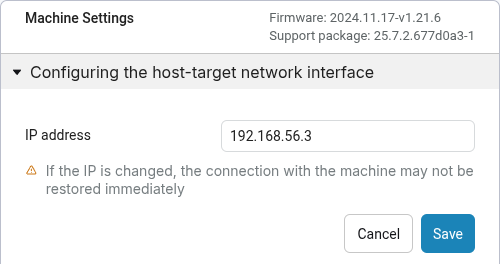
The IP address in the connection profile is also automatically changed. If the connection was not restored immediately after the address change, then use the button Check machine status
 in the main menu to restore the connection.
in the main menu to restore the connection. -
Configuring Network interfaces — allows you to configure the network interfaces available on the machine.
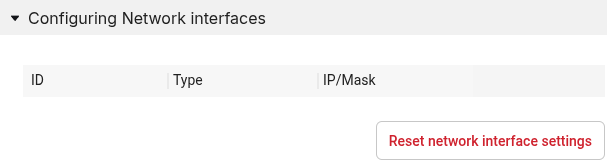
By clicking on the button Reset network interface settings all network interfaces except the host-target interface are reset.
Service messages
In the panel Service messages service and status messages for the user are displayed.:
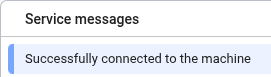
Network Setup
| Please note that the IP address of the host (set in your operating system settings) must be on the same subnet as the IP address of the RHYTHM machine. |
It is not recommended to use multiple network interfaces with IP addresses belonging to the same network at the same time. This remark also applies to the host-target interface. IP addresses from the same subnet on multiple network interfaces can lead to routing errors and, for example, the inability to connect to a machine via the host-target interface.
In case of such a situation, disconnect the network cables from all ports except the port marked as Host on the RHYTHM, reconnect to the machine and configure the network interfaces correctly.
Error connecting to the rhythm
|
If the machine is turned on and pinging, but the connection error is still displayed, then you need to allow Unsafe content (Mixed content) in the browser for the window. RITM.Manager. |
