Virtual devices
Virtual Instruments is a set of Engee blocks for creating an interactive model interface.
A distinctive feature of virtual devices is real–time operation - you can simply run a simulation of the model (the "Start»  ) and immediately change the parameters and observe how this affects the behavior of the model. ) and immediately change the parameters and observe how this affects the behavior of the model.
|
Virtual appliances minimally interfere with the workspace and at the same time simplify debugging, testing and monitoring of models. If you are working with models, for example, uploaded from Engee Community, then often you don’t even need to know how a particular model works if its author used virtual instruments to specify the necessary signals and parameters — all important indicators will be displayed in an intuitive format.
Signal tracking
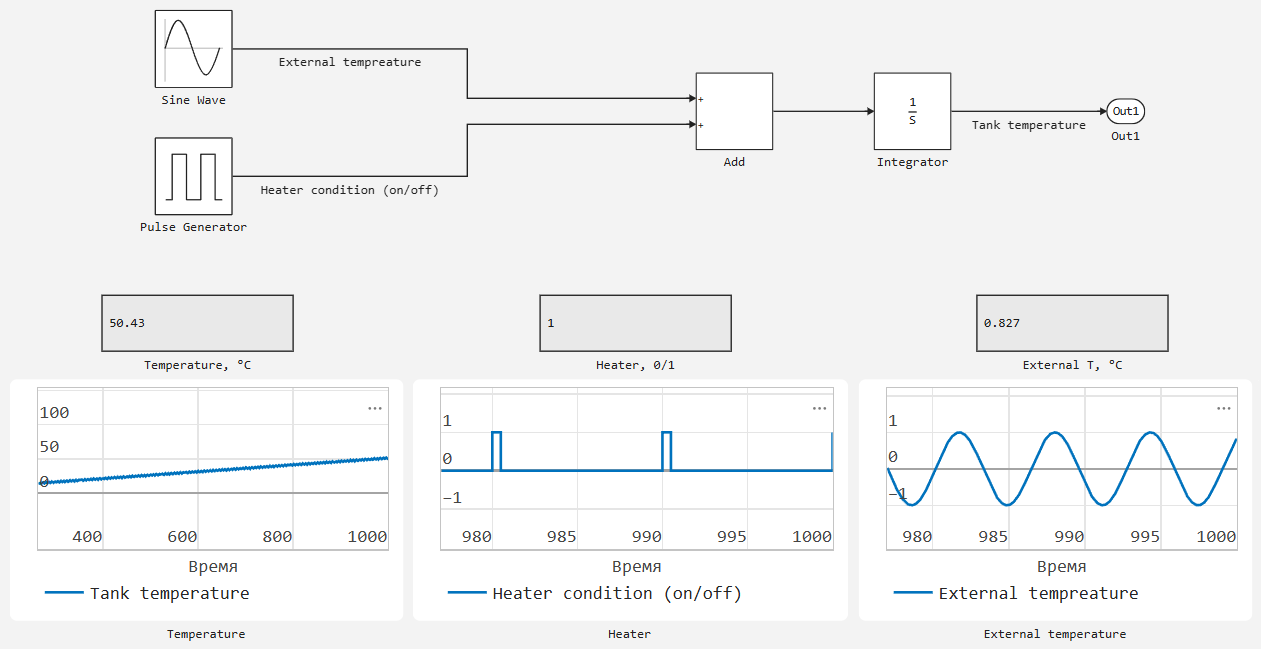
-
Oscilloscope — outputs signals in the form of time diagrams and allows you to simultaneously display several signals on one graph. The unit is suitable for analyzing dynamics and comparing multiple signals.
-
Display — shows the current value of the selected signal in the form of numbers. It works with only one signal. The block is convenient for displaying the exact numerical values of a single signal.
|
Virtual devices operate separately from records For post-simulation analysis, use signal recording. Signal recording does not conflict with virtual instrument units and can be used in parallel. |
How to work with blocks
-
Double-click on the block to open it. settings window.
-
Turn on the toggle switch "Enable signal connection mode" and select the signal(s) from the list:
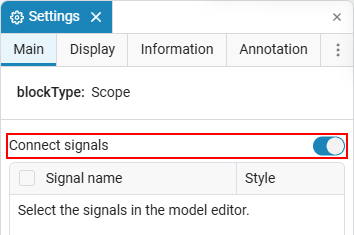
-
Click LMB on the desired signal to add the block to the list of signals and tick the desired signal.:
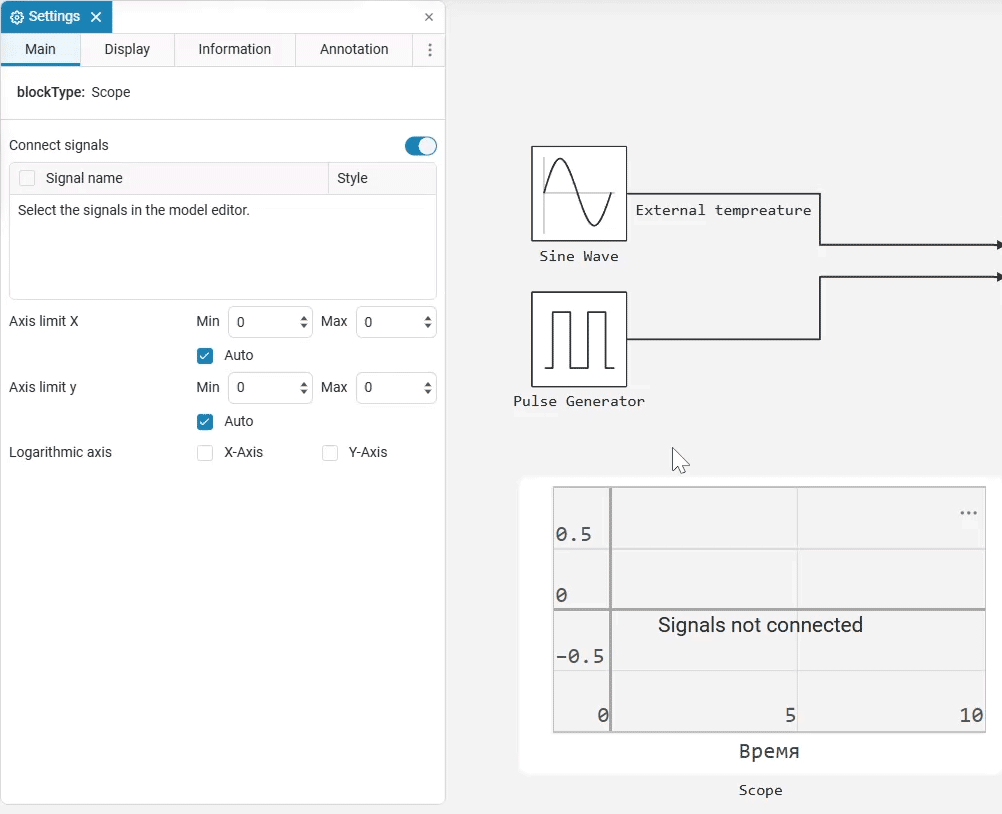
To add multiple signals to the Scope block at a time, select them with the Shift key held down.
-
Turn off the toggle switch "Enable signal connection mode"in order not to add unnecessary signals, the unit is now ready for operation.
-
Start the simulation of the model (the "Start»
 ) to start the block operation.
) to start the block operation.
Features
-
The virtual instrument unit can be expanded (with the LMB clamped on the frame) if the displayed signal does not fit by default.
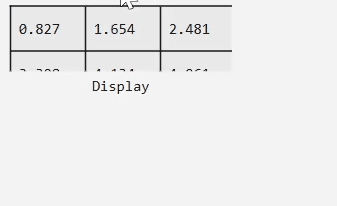
-
You can connect a signal with a given name by dragging the name to the virtual device, even if the toggle switch "Enable signal connection mode" turned off:
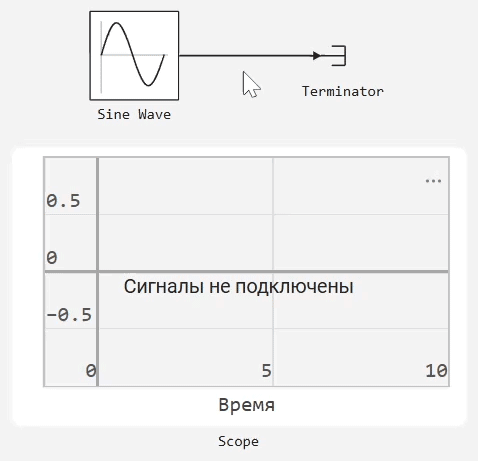
-
The appearance of virtual devices for tracking signals is configured only in the "Formatting" tab of the settings window of the corresponding device.
-
Virtual signal tracking devices allow you to select a signal from any block, including subsystems, link models, blocks Chart etc.
-
You can connect any type of signals: scalars, vectors, matrices.
Parameter management
Virtual devices for controlling model parameters are under development. Instead, use the block parameters marked as Configurable. These values can be changed on the fly during the simulation.:
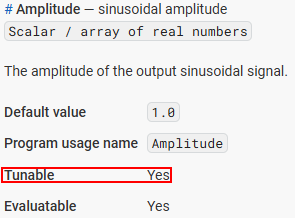
For example, the Amplitude parameter of the block Sine Wave:
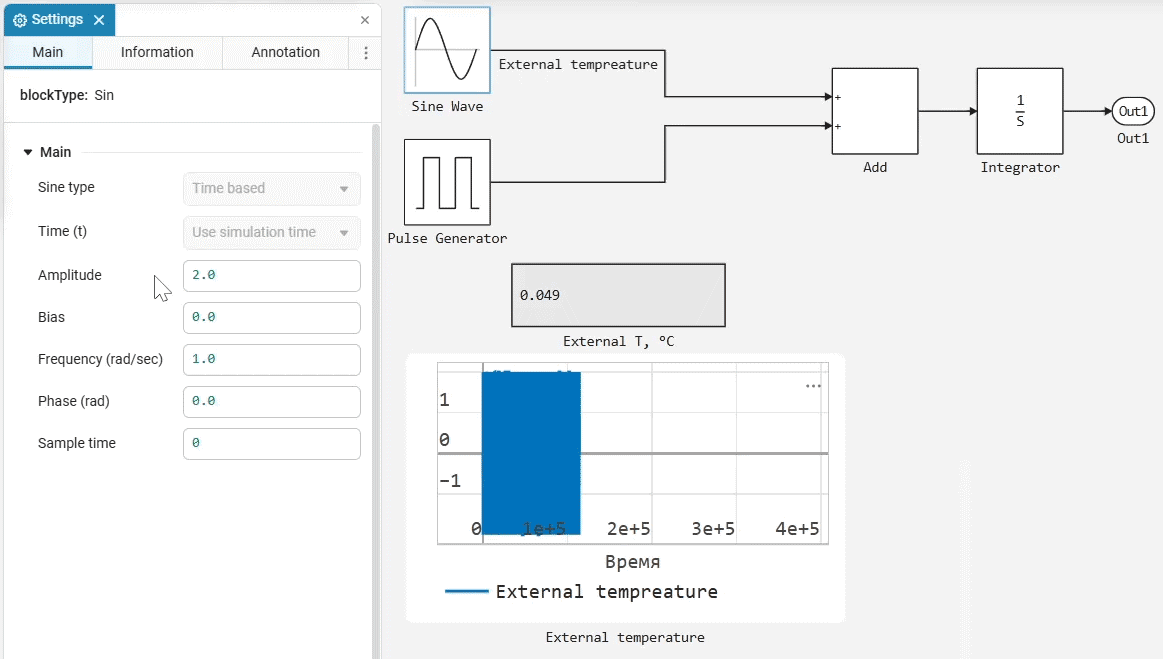
You can see if the parameter is configurable on the page of the corresponding block in documentation.
