What’s new in 24.6
Release date: June 2024
 General
General
 New hotkeys in editor and file browser
New hotkeys in editor and file browser
We are consistently introducing hotkey combinations to Engee to control the environment, scripts and models. We believe this is very handy, this tool speeds up working with the environment and eases the routine. In this release we have added a number of new combinations for menu selections and actions in the script editor. But most importantly, in this release we have implemented hotkey help, which you can invoke by pressing "? ". Pay attention to these features. We are sure you will find the combinations convenient.
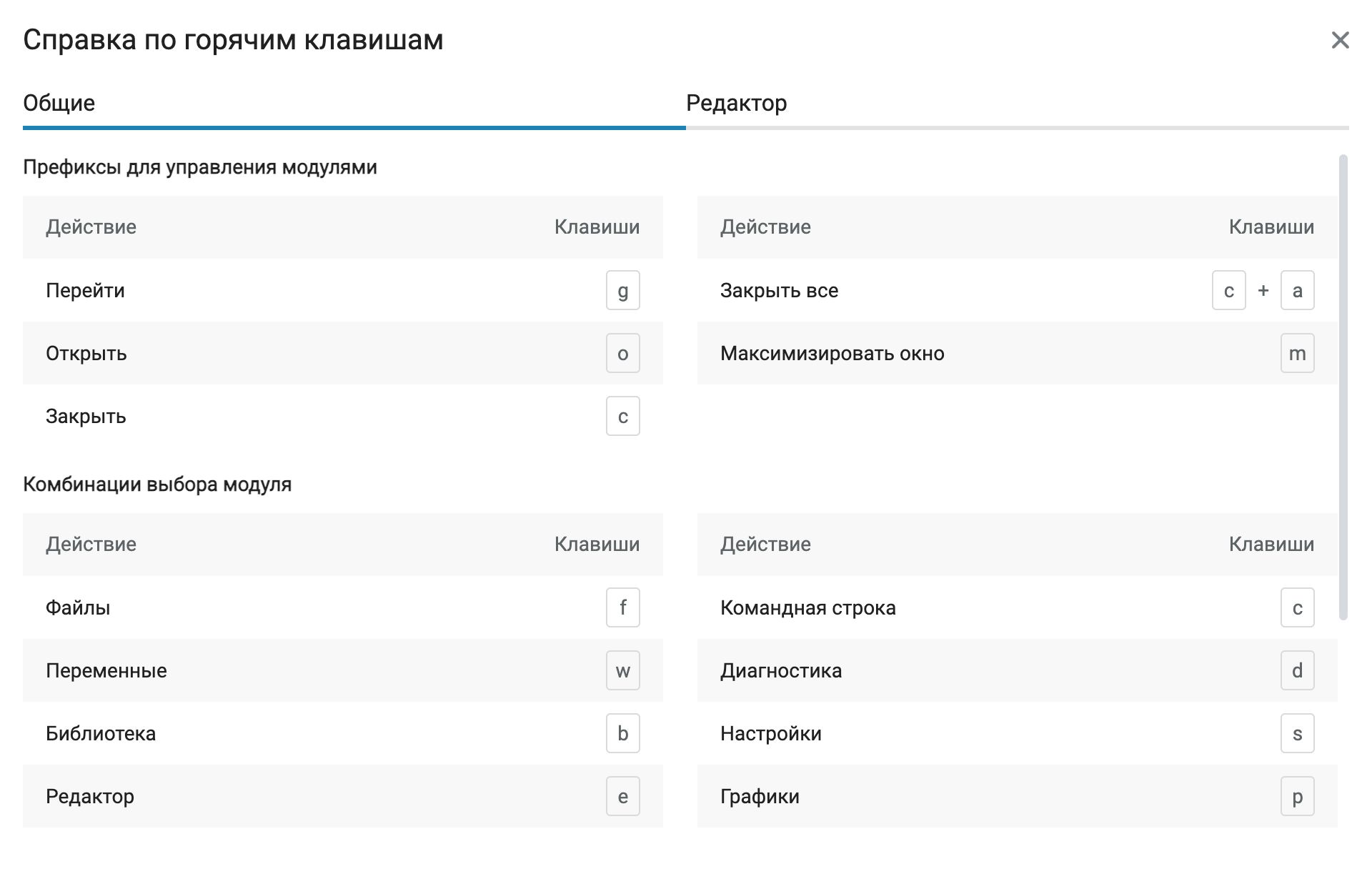
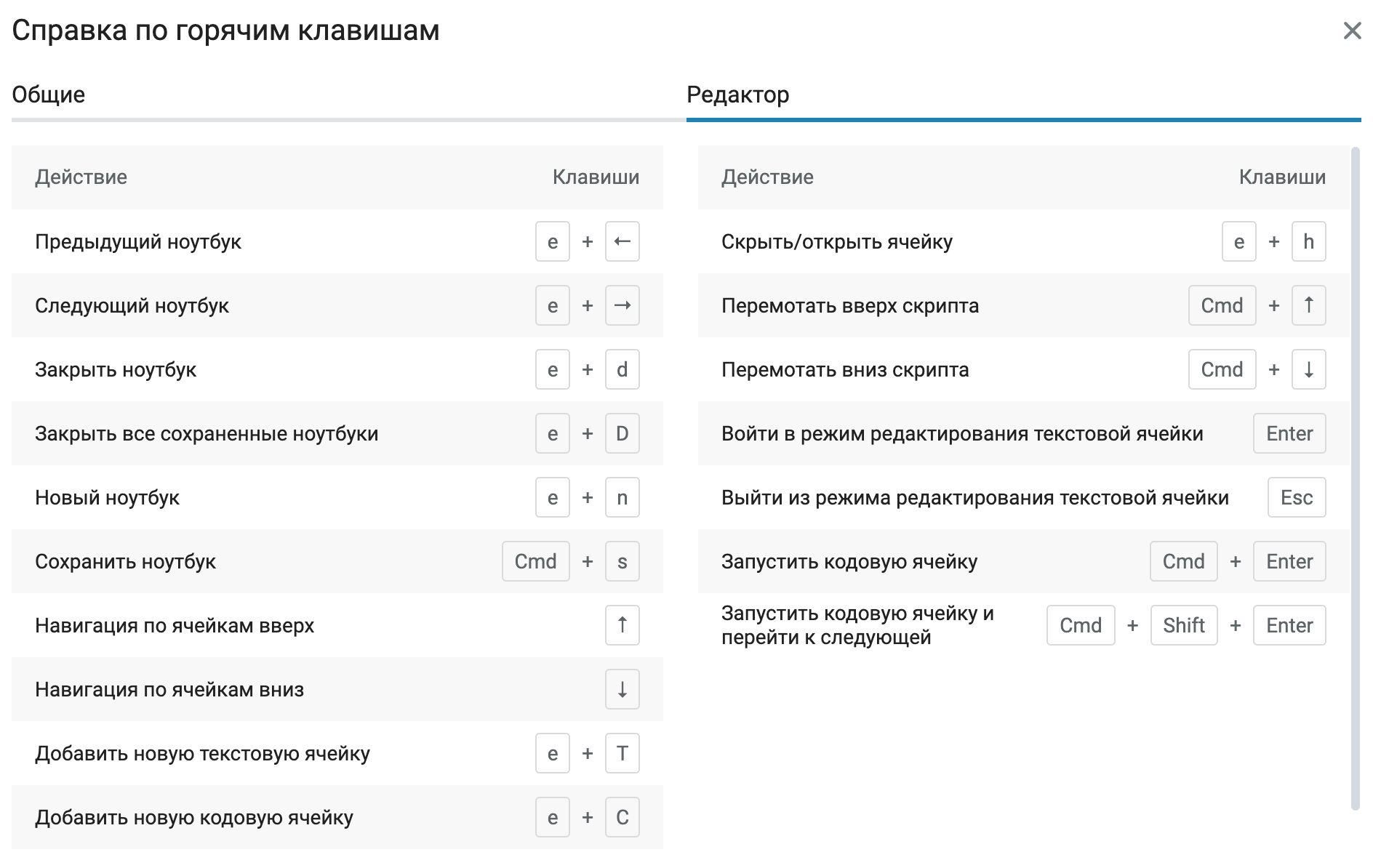
 Maths computing environment
Maths computing environment
 Storing temporary files in the editor
Storing temporary files in the editor
Implemented the ability to work with temporary files. Now you can create and work with files and scripts in the editor without having to save them in the file browser.
This is very convenient as it allows you to:
-
make quick changes or create new files without cluttering the file browser and storage;
-
sketch code or functions before deciding where to apply them;
-
concentrate on development rather than organising files;
-
make sure you don’t lose your work, as we’ll keep it safe in temporary storage
 Quickly hide the View menu
Quickly hide the View menu
You can now quickly open or hide the View menu by double-clicking on the frame.
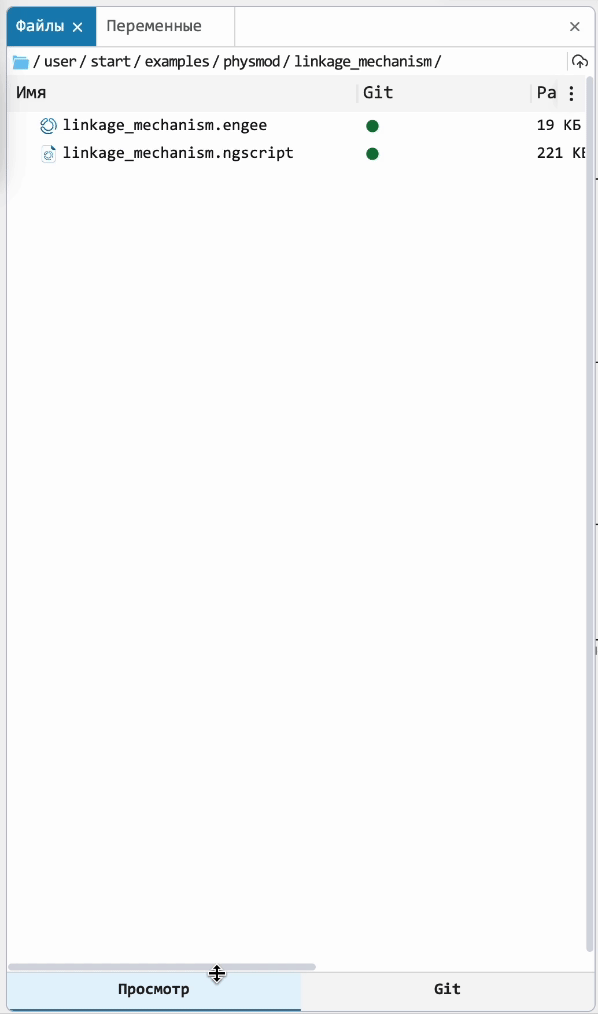
 Added the StatsPlots library to the computational kernel
Added the StatsPlots library to the computational kernel
Many users apply functions from the StatsPlots library. It is no longer necessary to additionally install this library via the Pkg.add command.
 Modelling environment
Modelling environment
 Block commenting
Block commenting
Developed the ability for you to "comment" on blocks:
-
you can now skip a block, meaning that the signal will pass "through" it when modelling;
-
or you can simply disable a block without removing it from the circuit.
This feature is very convenient and useful when carefully debugging the model.
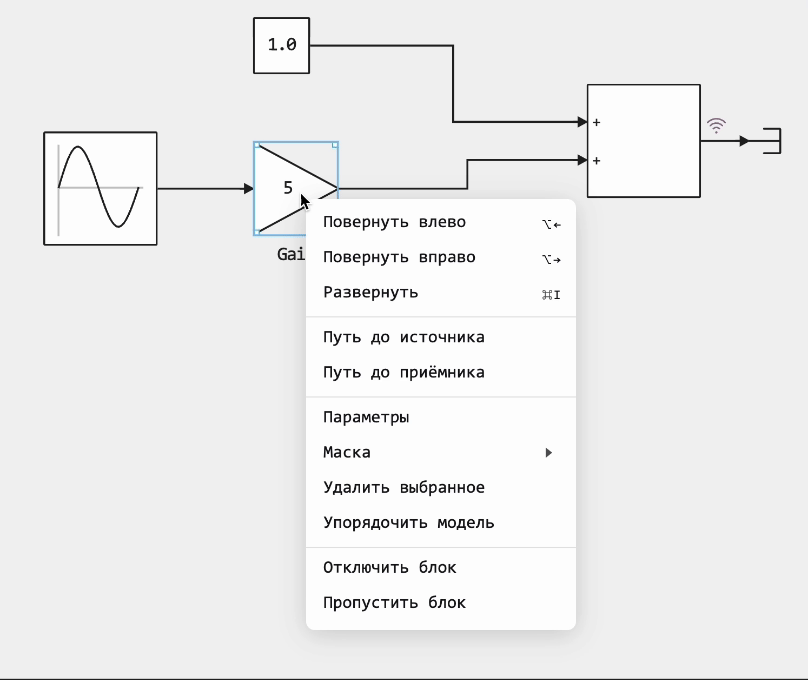
 Navigating through the model architecture
Navigating through the model architecture
Special buttons have been added to the Engee panel for easy navigation through the model. They allow you to go forward or backward through the model views, as well as to a level higher in the model hierarchy.
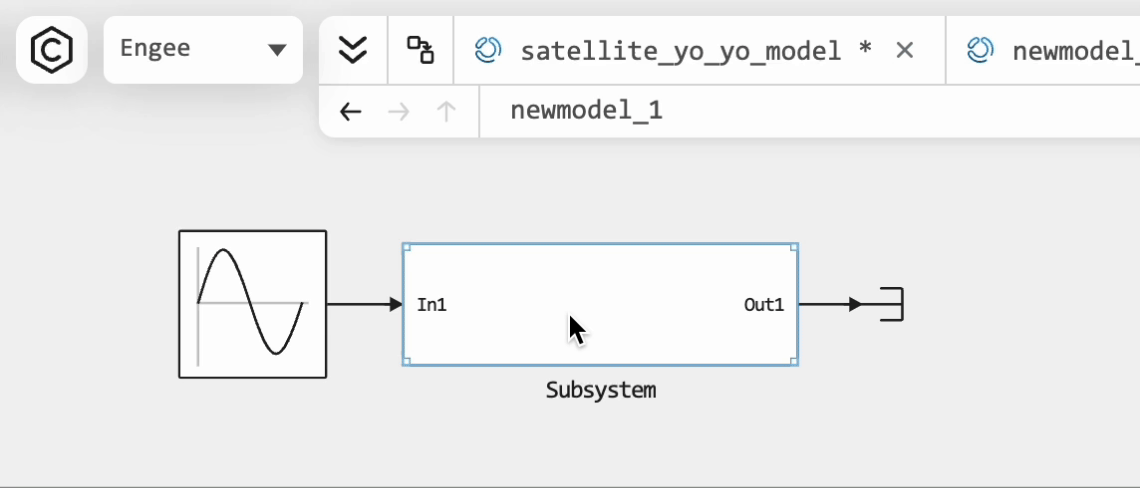
 New chart type - Signal Constellation
New chart type - Signal Constellation
A long awaited graph type for engineers involved in projects related to communication systems. The basic signal constellation is a representation of complex signal values on the complex plane.
Its main purpose is to demonstrate how distorted the modulated signal symbols are relative to the By default values.
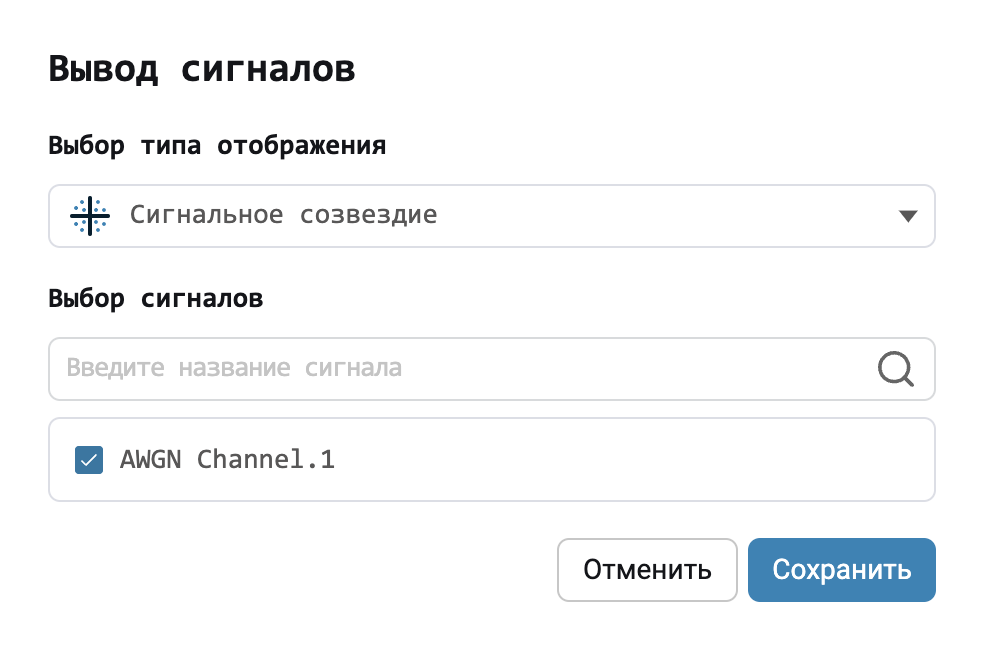
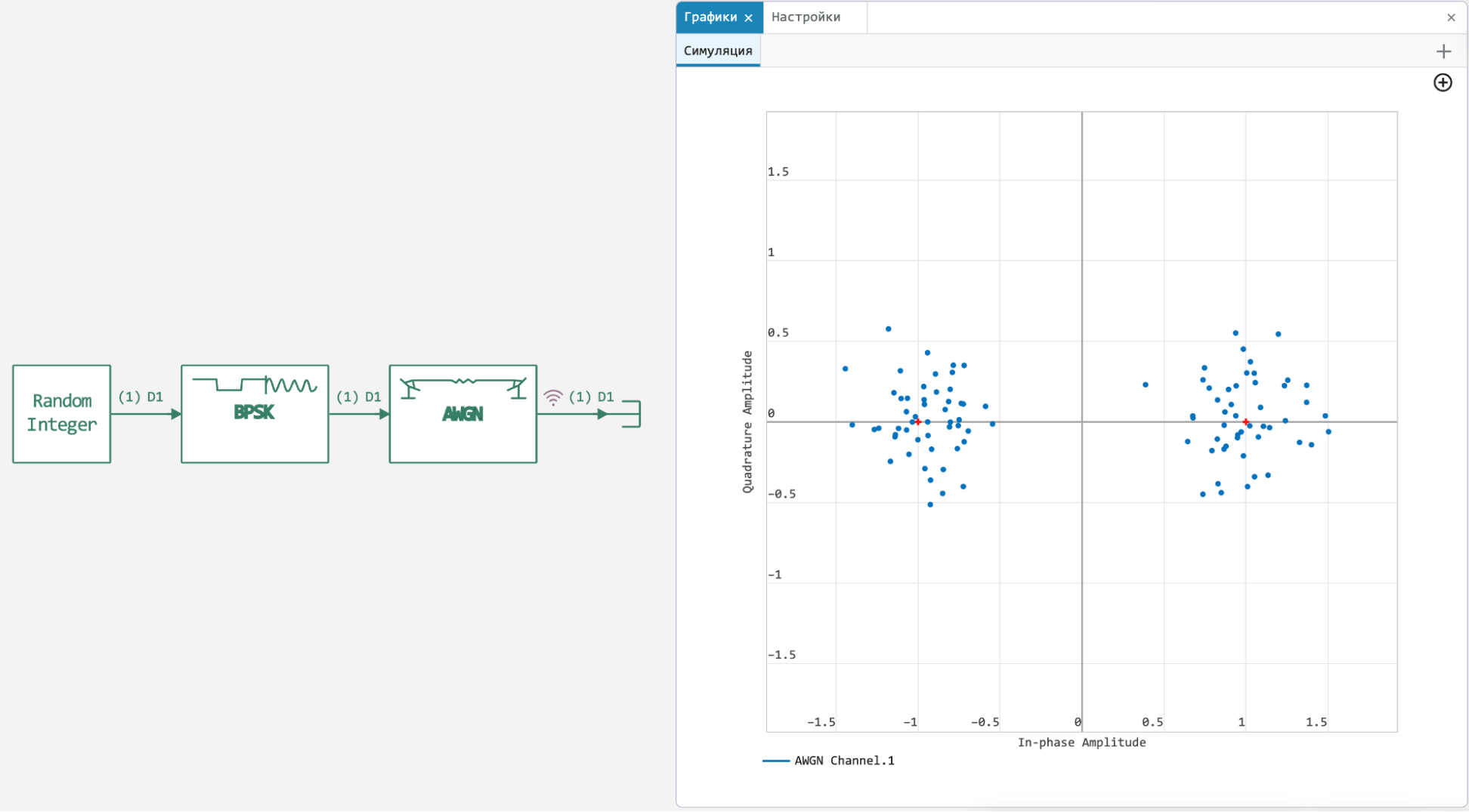
 New section of the block library - Frequently used
New section of the block library - Frequently used
For your convenience, we have put frequently used blocks in a separate section of the library, which will always be fixed at the top.
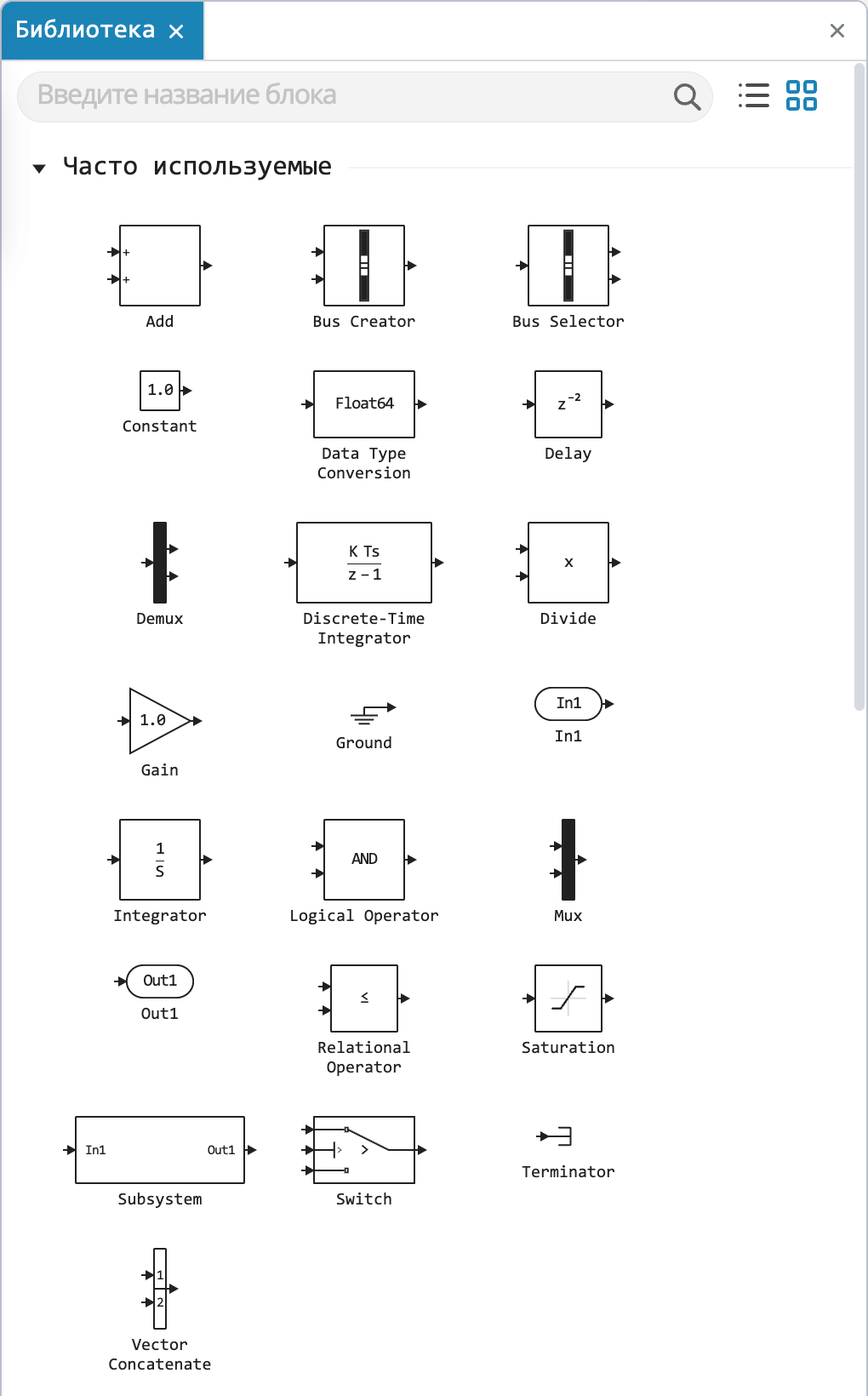
 New section of the blocks library - Transformations
New section of the blocks library - Transformations
Implemented blocks for converting physical quantities and formed a new section of the library from them.
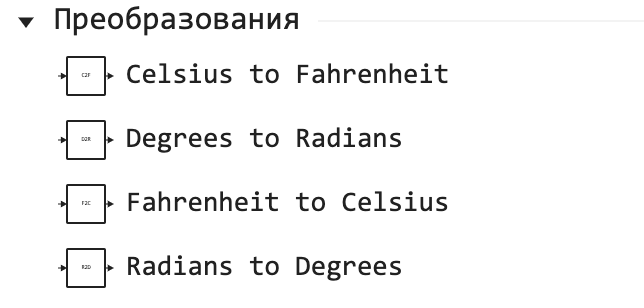
 Ability to copy any parameters of blocks
Ability to copy any parameters of blocks
Provided the ability to select and copy the text of any fields in the model settings or block parameters. You will no longer have to type them manually.
 Ability to customise the format for outputting values in the tabular view of the signal
Ability to customise the format for outputting values in the tabular view of the signal
For clarity and convenience, we have implemented the ability to customise the tabular representation of signal values. You can choose from four display options for different tasks.
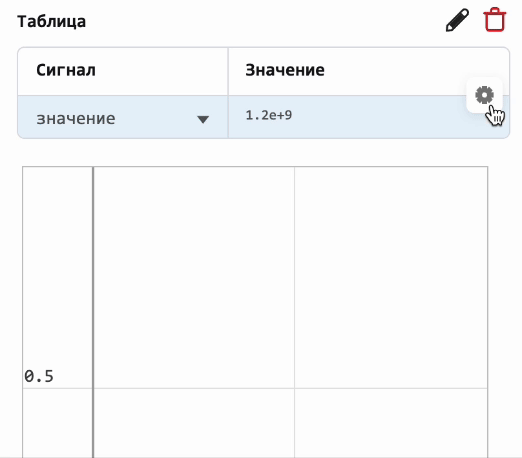
 Controlling the speed of modelling in Engee
Controlling the speed of modelling in Engee
Implemented setting the model execution speed. This setting allows you to slow down the model execution, which is very useful for debugging the model, visualising graphs, highlighting state transitions in Finite State Machines and interactively changing parameters of blocks with visualisation of changes.
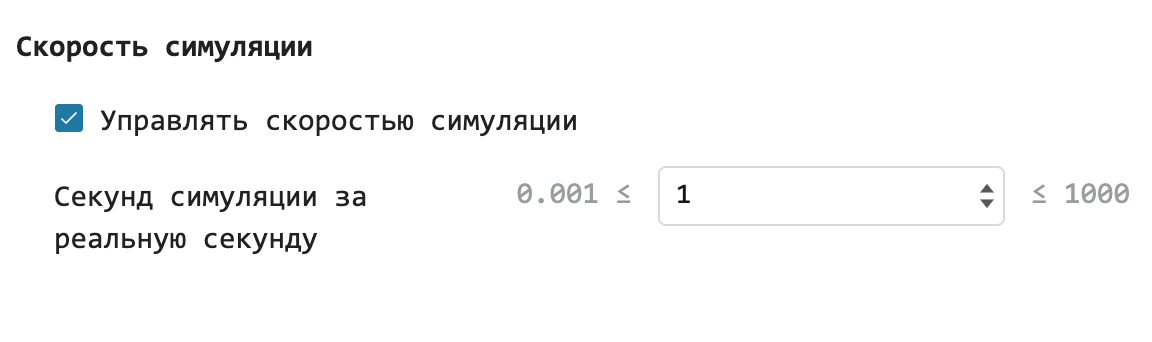
 Vertical arrangement of tabs in new menus
Vertical arrangement of tabs in new menus
Added the ability to also place tabs horizontally in the Edit Callbacks, C Function and Engee Function blocks.
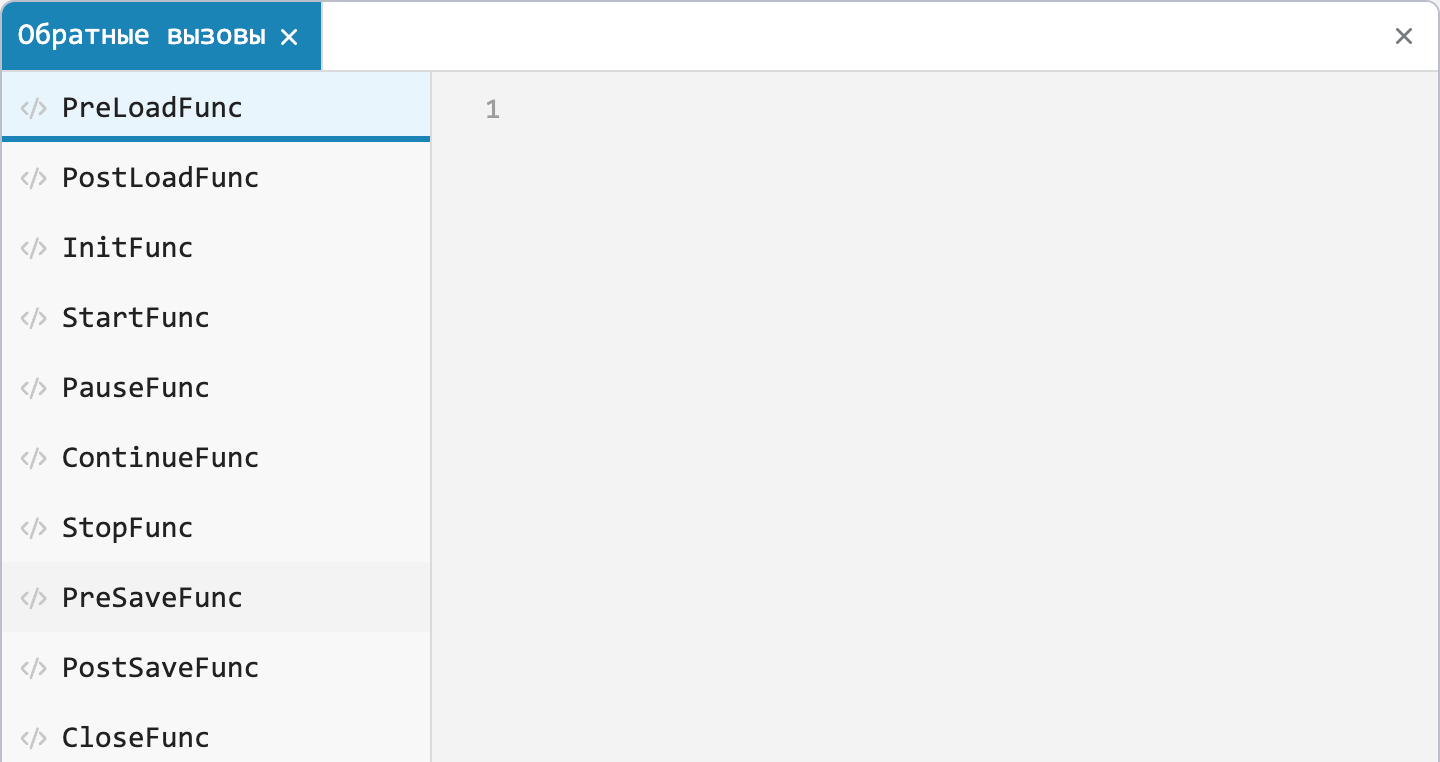
 Provided the ability to close all models
Provided the ability to close all models
Now you can close all models on the canvas and enjoy a blank canvas for inspiration to create new engineering masterpieces.

 Established physical modelling mode
Established physical modelling mode
We have added the ability to run physical models from the steady-state mode. Now there is no need to postpone the perturbation until after the start transient, or manually calculate values of variables that will not show any dynamics in the system. Simply use `Start simulation from steady state' in the appropriate Solver Configuration block.
The first iteration does not support starting from modes whose parameters remain constant but the system is not at rest, e.g. when modelling AC electrical circuits.
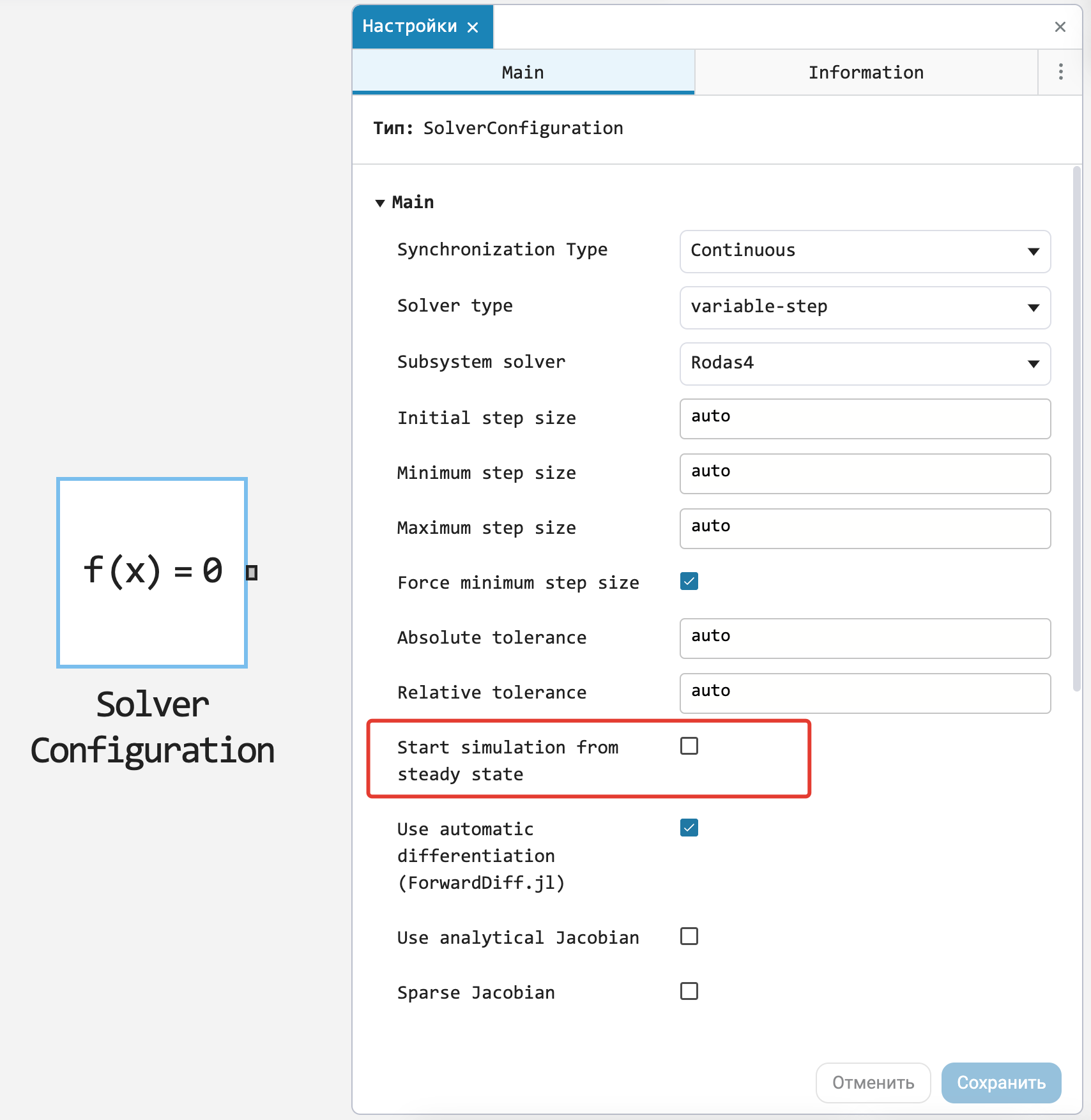
 Idling for physical modelling blocks
Idling for physical modelling blocks
Previously, we allowed models to run with unconnected block ports. We have now implemented this feature for physical modelling blocks. This makes it easier and simpler to investigate the idle running of physical systems in Engee.
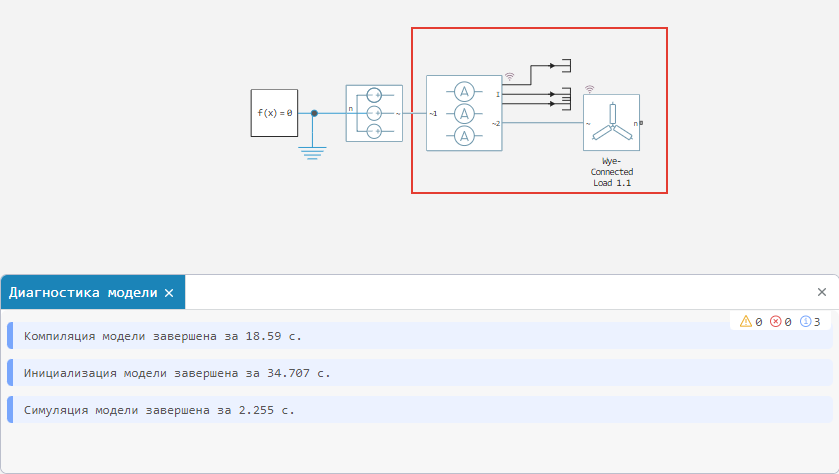
 Performed graph optimisation work
Performed graph optimisation work
We have worked on the performance of the Graphics window in general. Graphs are drawn smoother and faster, zoom now works more adequately. Also, the comparison of signals works more correctly in the Data Inspector.
 Vector charts have been improved
Vector charts have been improved
During the operation of the new type of charts we found some annoying defects and corrected them.
 Turned off unnecessary code highlighting
Turned off unnecessary code highlighting
Sometimes it seemed that the cursor position was wrong, so we switched off unnecessary code highlighting so that it wouldn’t be confusing when selecting text in the block settings.
 Fixed behaviour of the Stop button
Fixed behaviour of the Stop button
The Stop button is now inactive when the model simulation is not running.

 New blocks and updates
New blocks and updates
Basic library
5g
Communication systems
Phased antenna arrays
Signal processing
Library of electrical elements
Isothermal liquid
Thermal liquid
1D Mechanics
Magnetism
 Code generation
Code generation
 Verification of the generated code
Verification of the generated code
There is now a new option "Generate C Function block" in the "Code Generation" tab of the model settings. When generating code from a model or subsystem with this option, a file modelname_verification.jl is created next to the generated code. It contains Engee software control commands and, when executed, creates a new model containing a C Function block. This C Function block is configured to execute the generated code, and such a model can be used to verify the generated code against the model. For more information, see Code generator options.
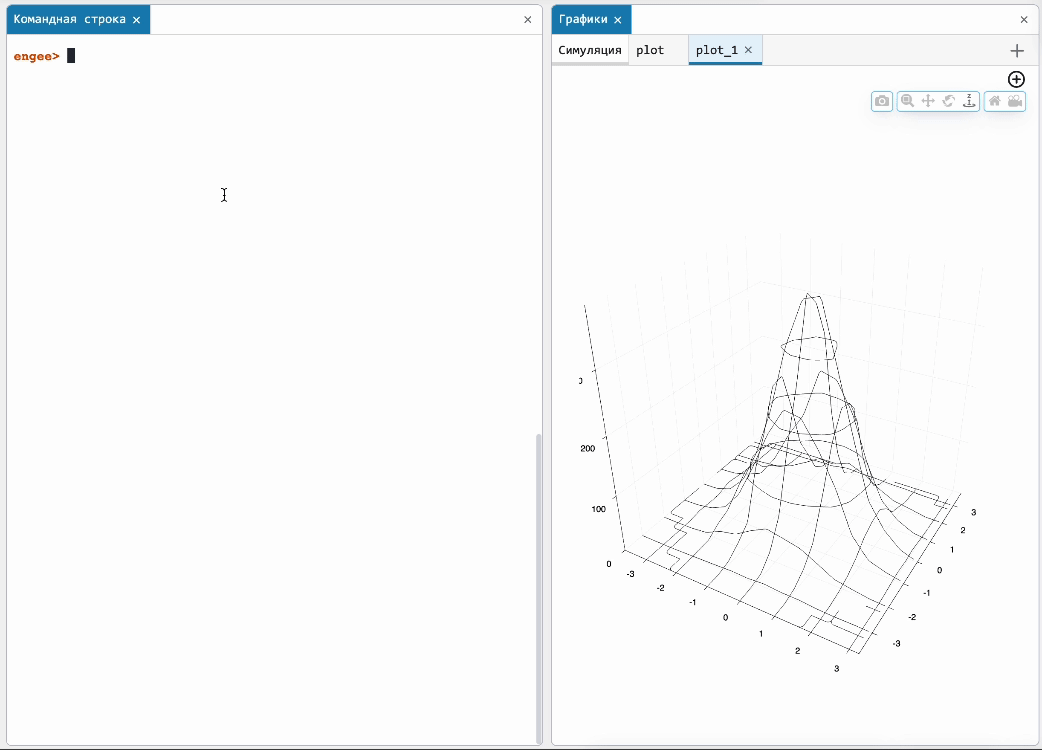
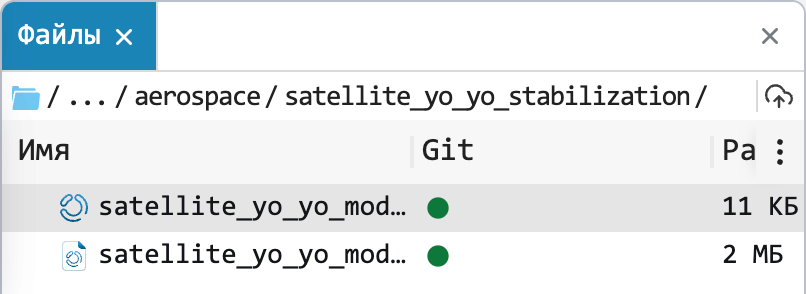
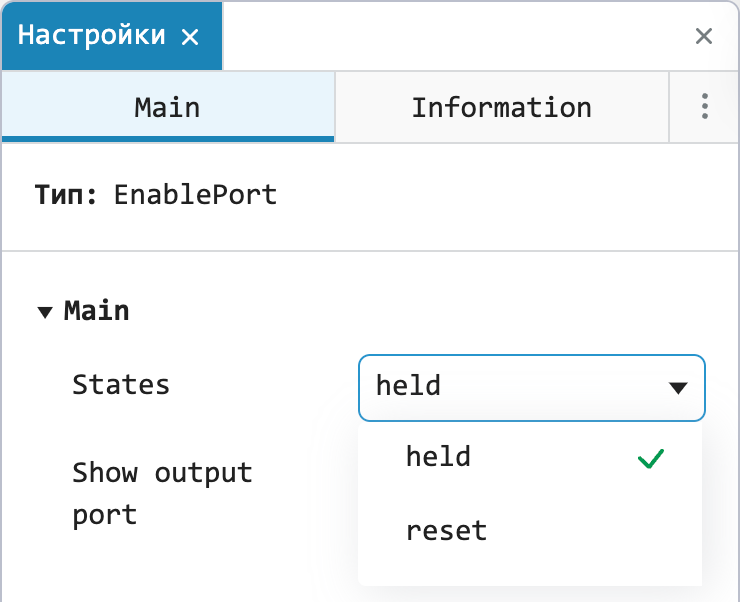




















.svg)
.svg)
.svg)
.svg)
.svg)
.svg)
.svg)
.svg)







