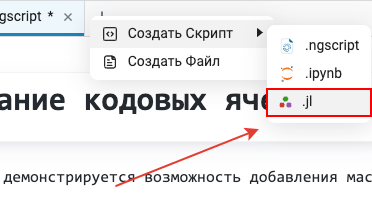What’s new in 25.2
_ Release date: February 2025_
 General
General
 Digital Filter Editor 2.0
Digital Filter Editor 2.0
We have released a new, updated version of the application for developing digital filters. The design of the application has been updated, it has become more beautiful and convenient. Improved model generation for FIR and BIH filters. Generation has been optimized by removing zero and single amplifications and minimizing delay elements (implemented so far only for optical filters). There are new options for choosing the filter model generation. We remind you that Engee applications are launched in the corresponding menu in the interface.
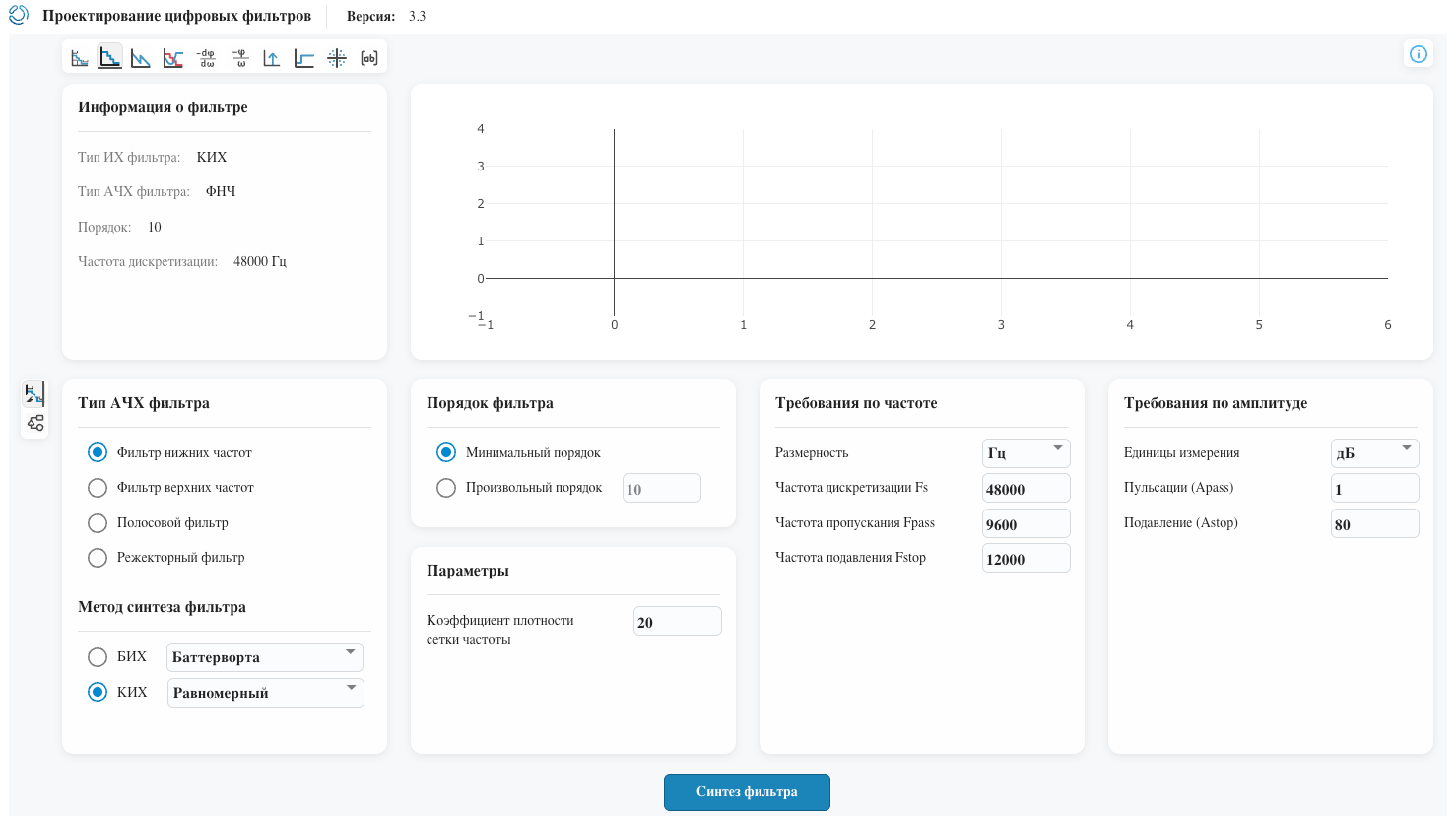
 New icons for variables
New icons for variables
The variable icons in the corresponding menu have been updated. Now it’s much more convenient and easier to navigate your variables. We also implemented the ability to arrange tabs. The window of variables  horizontally.
horizontally.
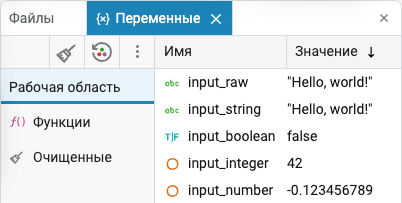
 Switching to a higher level in the file browser
Switching to a higher level in the file browser
We are actively continuing to work on improvements. file browser  . Added the ability to upgrade to a higher level in your file storage using a special icon
. Added the ability to upgrade to a higher level in your file storage using a special icon  . We also added an icon for files. data inspectors (.ngdat) and implemented sorting by this type of files.
. We also added an icon for files. data inspectors (.ngdat) and implemented sorting by this type of files.
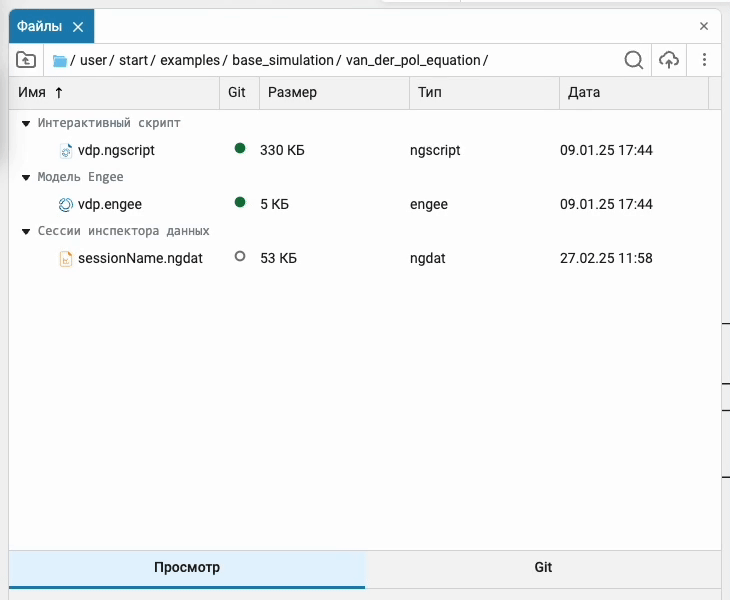
 Command line keyboard shortcuts
Command line keyboard shortcuts
Described and added to the menu keyboard shortcuts (Shift+?) keyboard shortcuts for command line  . Now you can always open the menu and familiarize yourself with them.
. Now you can always open the menu and familiarize yourself with them.
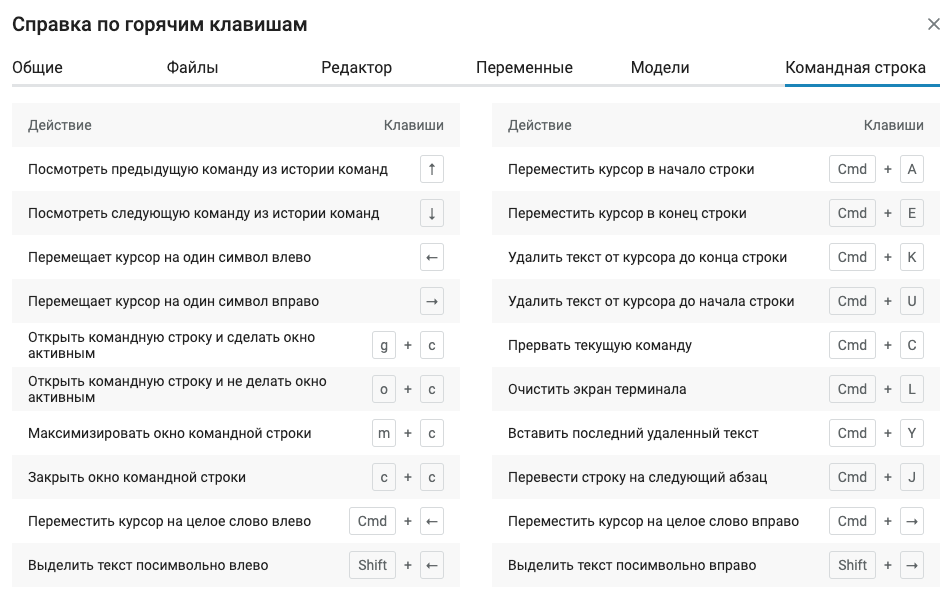
 Double-click improvements to open the window
Double-click improvements to open the window
Earlier, we added the ability to open any window in the full-screen interface by double-clicking on the window title. Now we have improved this function and it will remember the location of the windows before opening, and with a second double click everything will return to the same state as it was.:
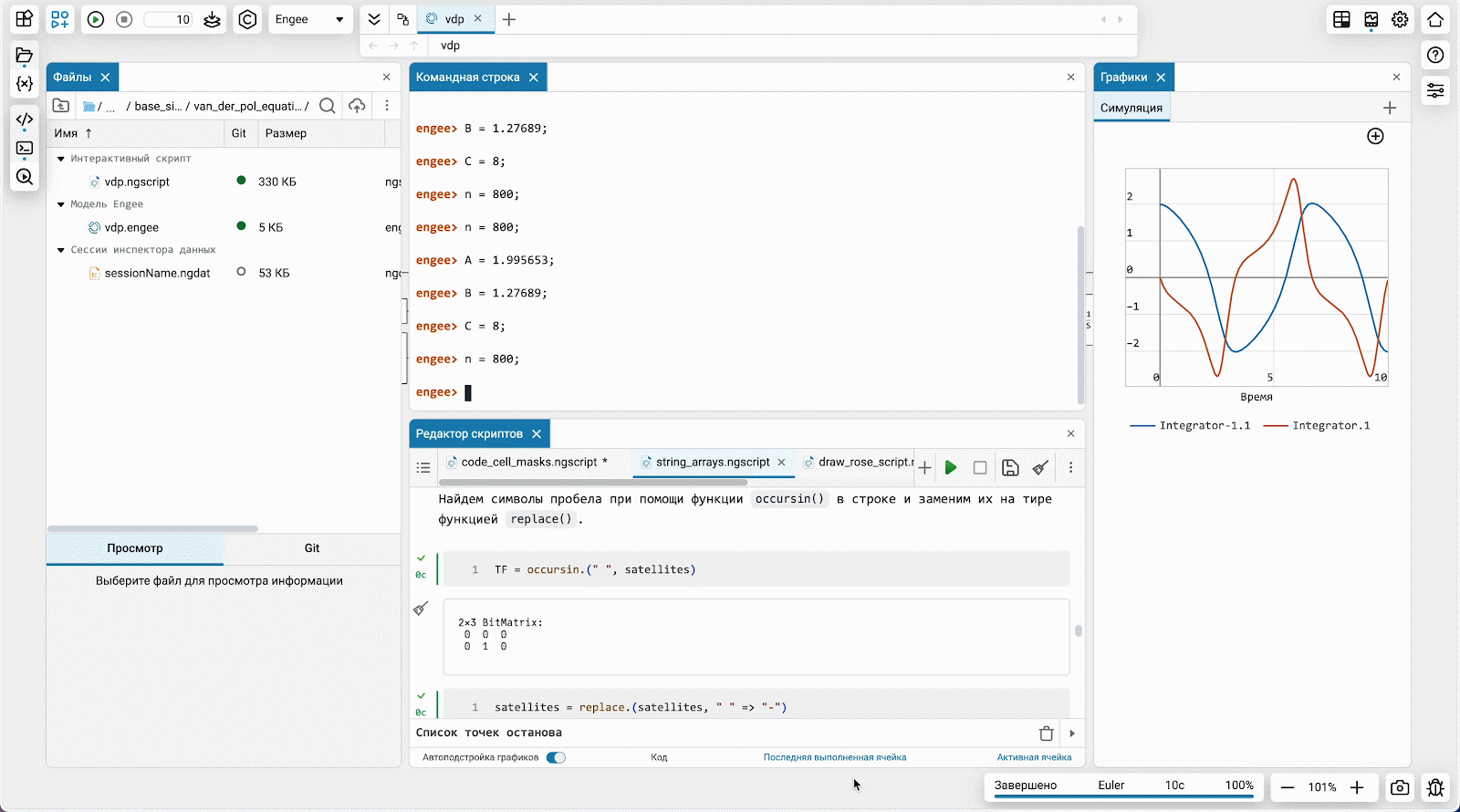
 Improvements to the context menu by PCM in the File Browser
Improvements to the context menu by PCM in the File Browser
We optimized the context menu in the file browser. We have removed items that are irrelevant for different types of files, and also added items specific to them. For example, you can now run a script or .jl file by simply right-clicking on it and selecting the appropriate item. Fast and convenient!
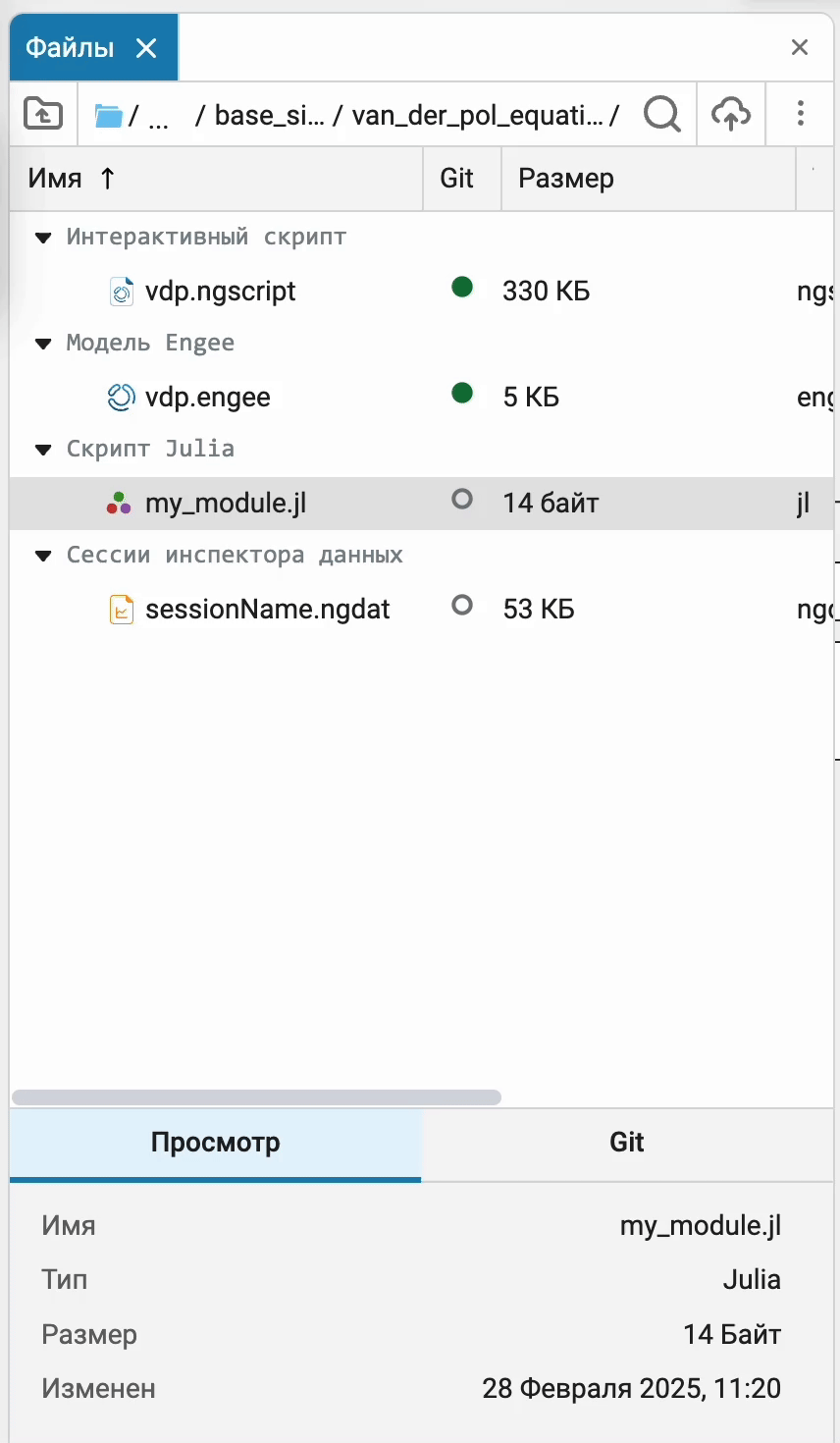
 Localization and updates in the documentation
Localization and updates in the documentation
We have started a large and long-awaited work on translating the blocks into Russian. We hope that you have already noticed the fruits of this work. Over time, all the blocks in the library will be translated not only into Russian, but also into other languages.
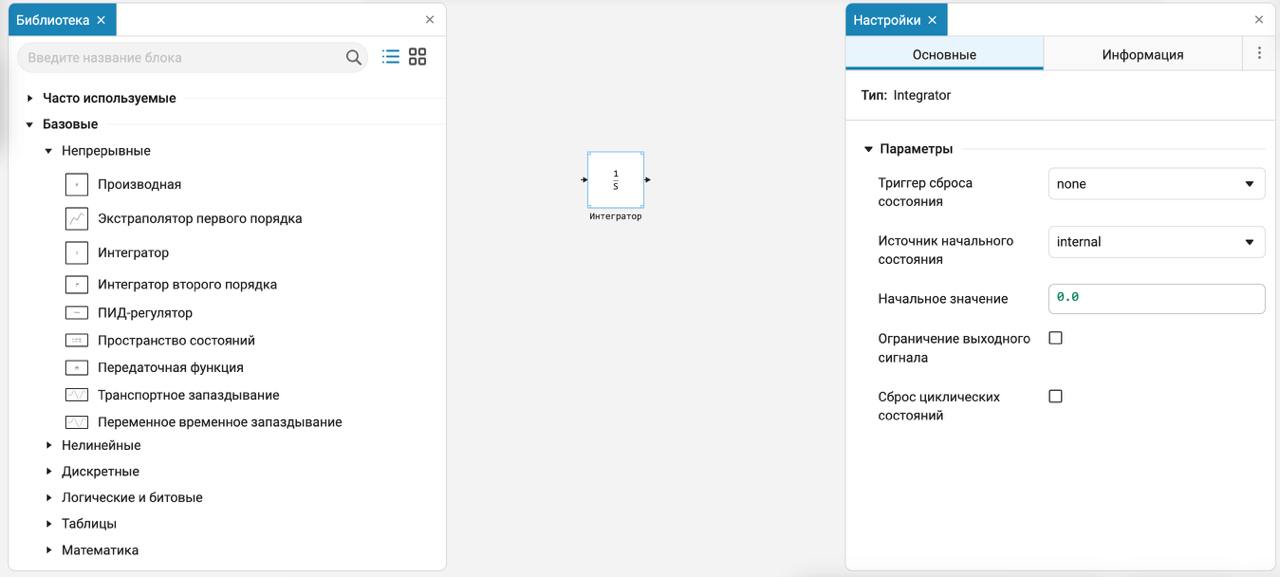
In addition, we have added an important article to the documentation on model architecture in Engee, and also updated the basic sections Quick start and Interface.
 Mathematical Computing environment
Mathematical Computing environment
 Graphical code cell mask editor
Graphical code cell mask editor
We are very proud of the functionality. masks for code cells. They allow you to parameterize your code in a convenient and beautiful way. Masks allow you to create real engineering mini-applications from your code cells. And now, inspired by the "no-code" concept, we have implemented a graphical editor for cell mask elements. You can add or edit items using clear and easily accessible buttons and menus without having to describe them in code. It’s just great!
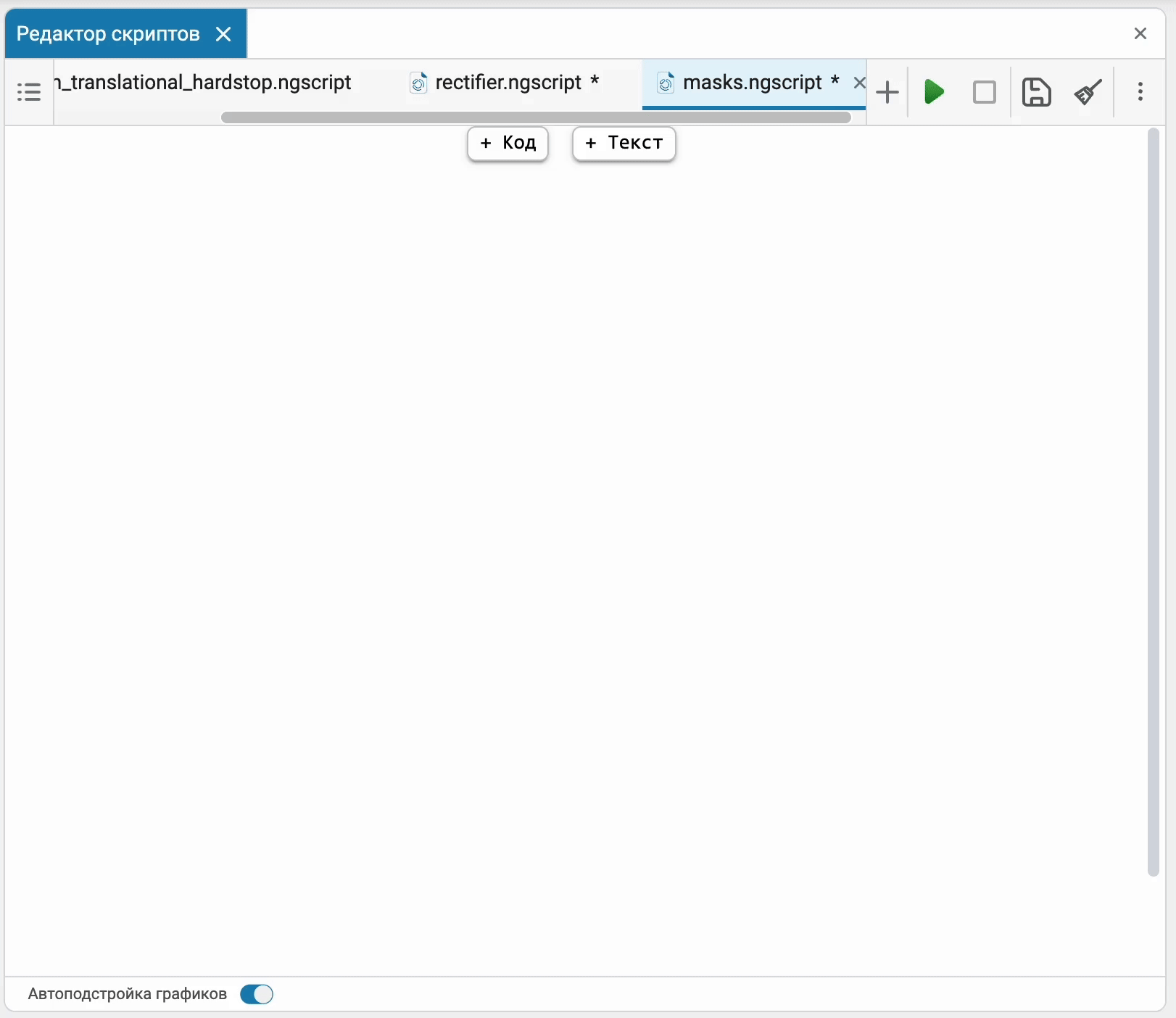
 Debugger in the script editor
Debugger in the script editor
This is a long-awaited feature for everyone who spends a lot of time developing and debugging engineering calculation programs (and not only) in script editor ![]() . Now you can put it in the code cell breakpoints and use various debugging commands:
. Now you can put it in the code cell breakpoints and use various debugging commands:
-
Continue — this command continues the program execution to the next stop point or to the end of the cell.;
-
Bypass step — this command executes the current line of code, but does not go inside the functions. If the current line contains a function call, it will be executed in its entirety, and the debugger moves on to the next line.;
-
Exit step — This command allows you to exit the current function and return to the place where it was called.
Example: if you are inside a function
foo(), and you use the Exit step, then the debugger will finish executingfoo()and it will return to the line following the call of this function. -
Entry step — This command allows you to go inside a function or method if the current line contains a function call.
Example: if you have a function call
foo(), and you use the Entry Step, then the debugger goes inside the functionfoo().
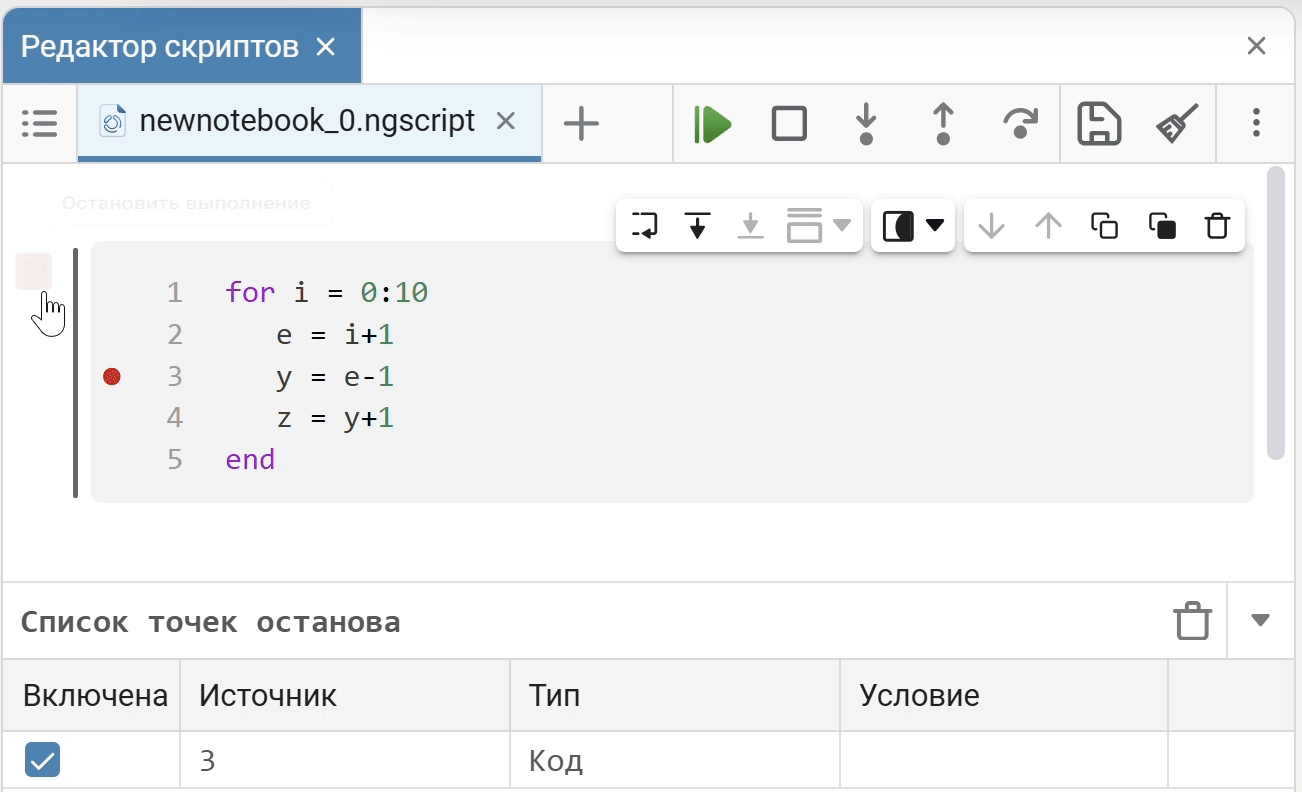
 Keyboard shortcuts to run the selected code or line
Keyboard shortcuts to run the selected code or line
Previously, we added the ability to execute highlighted code in the background on the command line for debugging. Now you have added the appropriate keyboard shortcuts.:
-
Shift+F7 to execute the highlighted code;
-
Shift+F5 to execute the line where the cursor is located.
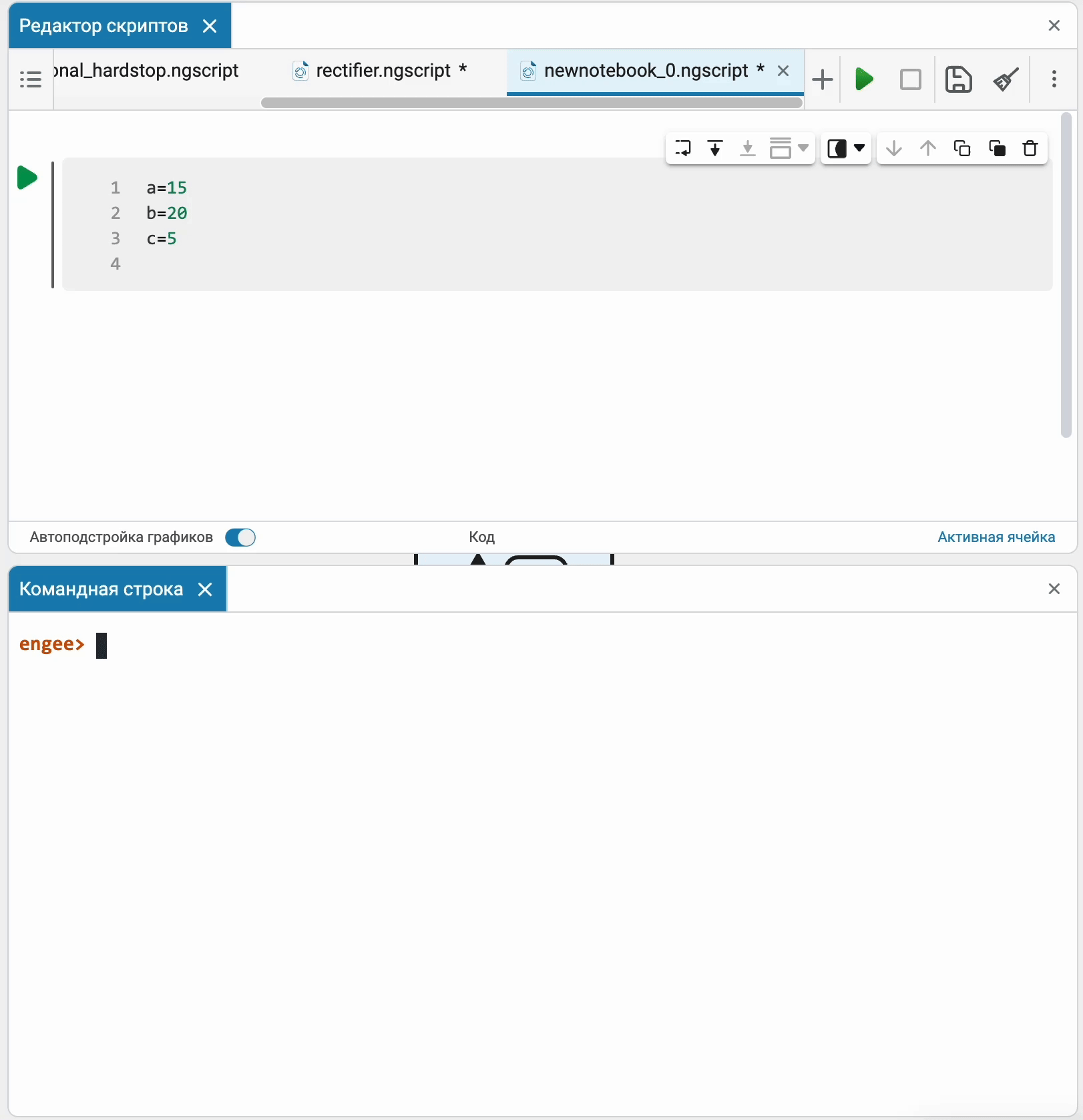
 The modeling environment
The modeling environment
 Optimization and acceleration of modeling
Optimization and acceleration of modeling
In recent months, we have not stopped optimizing the computing core. Models with physical components that used to take quite a long time to run with poorly selected settings have now * accelerated from 2 to 15 times*. We also managed to further accelerate the launch of large models (1000+ directional blocks) up to two times. As a result of the reorganization and optimization of the internal representation of the executable model, the calculation was accelerated on a fairly wide class of models. It will be especially noticeable on specific physical models, which are considered up to 10 times faster in continuous synchronization mode.
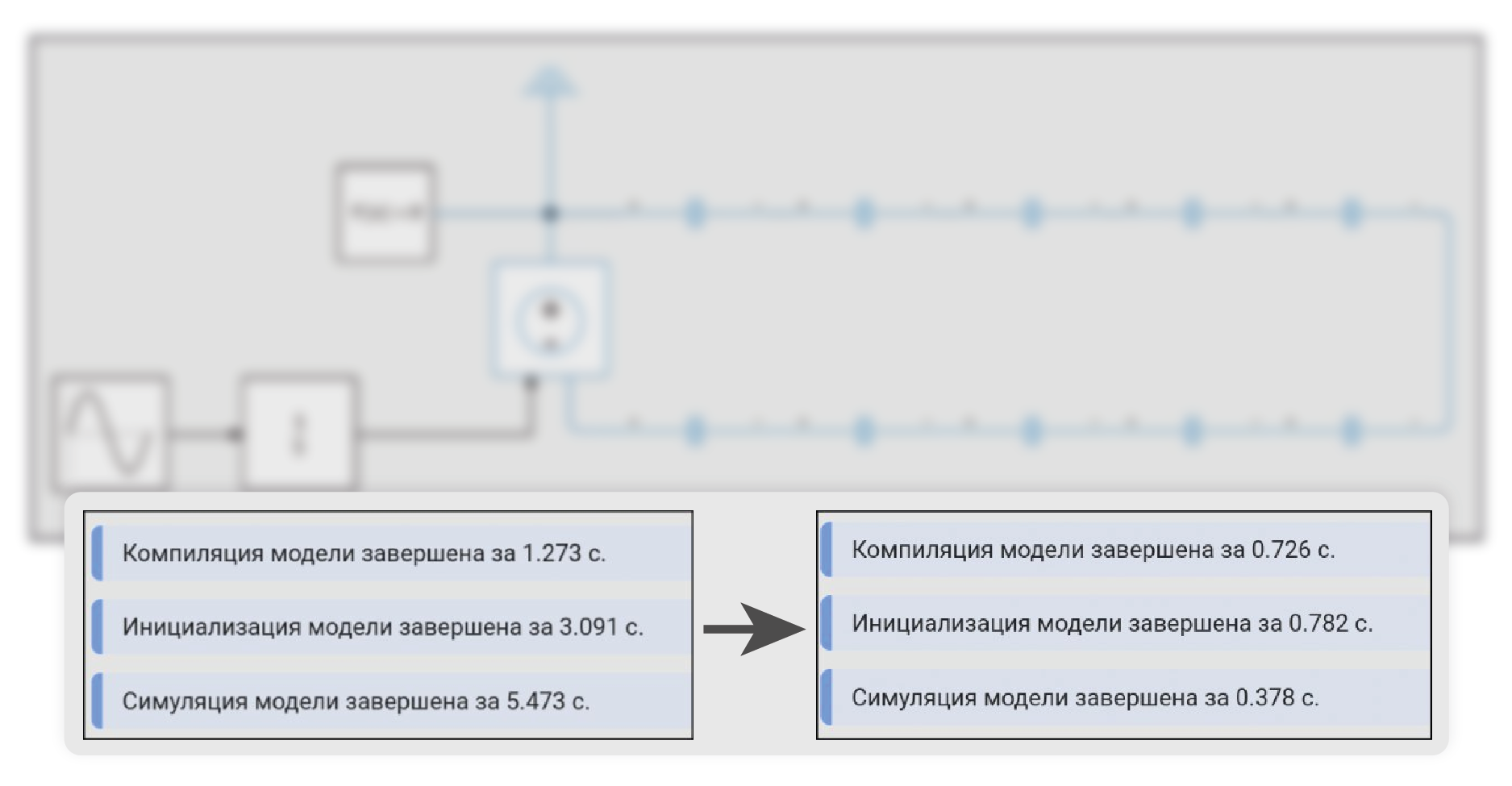
 New advanced settings for charts
New advanced settings for charts
The functionality has been seriously expanded chart windows ![]() :
:
-
Now you can customize the color, size, and shape of individual signal lines to your liking, requirements, and desires. You can also add markers to the signals. This can be useful when you need to distinguish signals not only by color. Of course, the new settings for displaying signal lines on the chart will be duplicated in the legend.
-
As the font size on the axes increases, the font size in the Graph legend will now also increase.
-
Finally, we added the option to delete the last chart to clear the field completely.
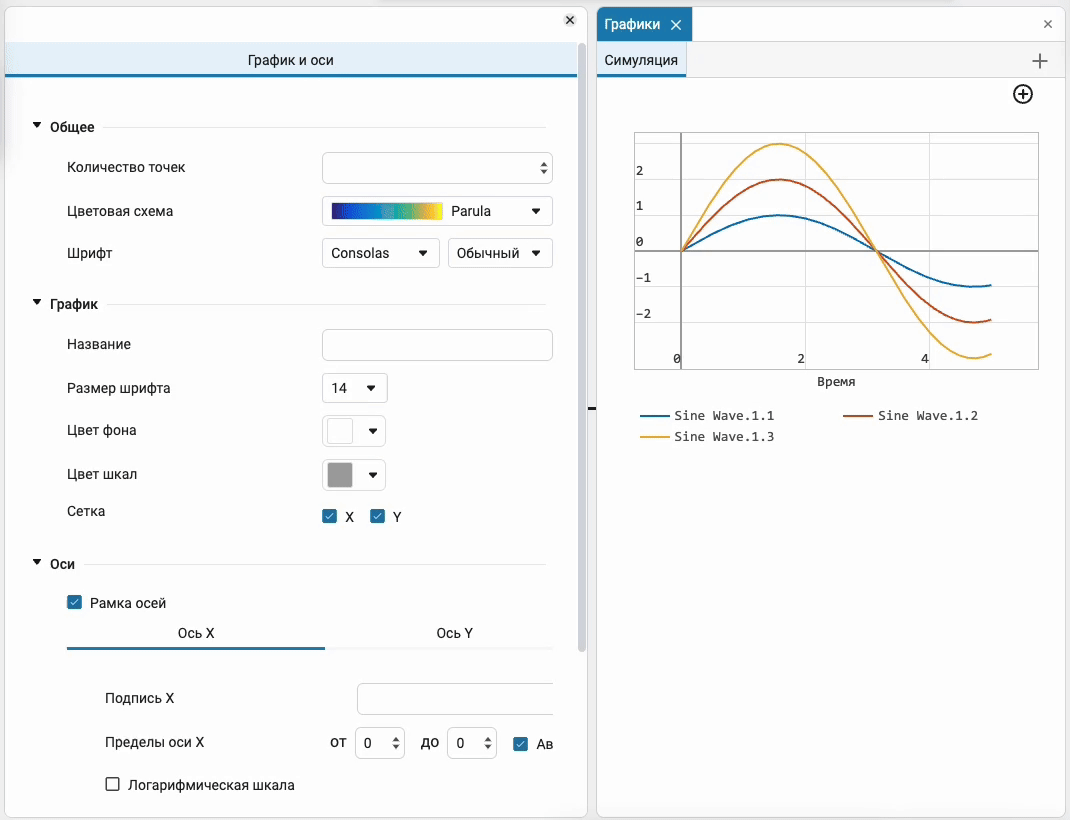
 New features for displaying vector signals
New features for displaying vector signals
Improved the display of vector signals in the graph window ![]() and the data inspector. Now you can select the desired signal from the drop-down list and individually adjust the display of each signal to your liking.
and the data inspector. Now you can select the desired signal from the drop-down list and individually adjust the display of each signal to your liking.
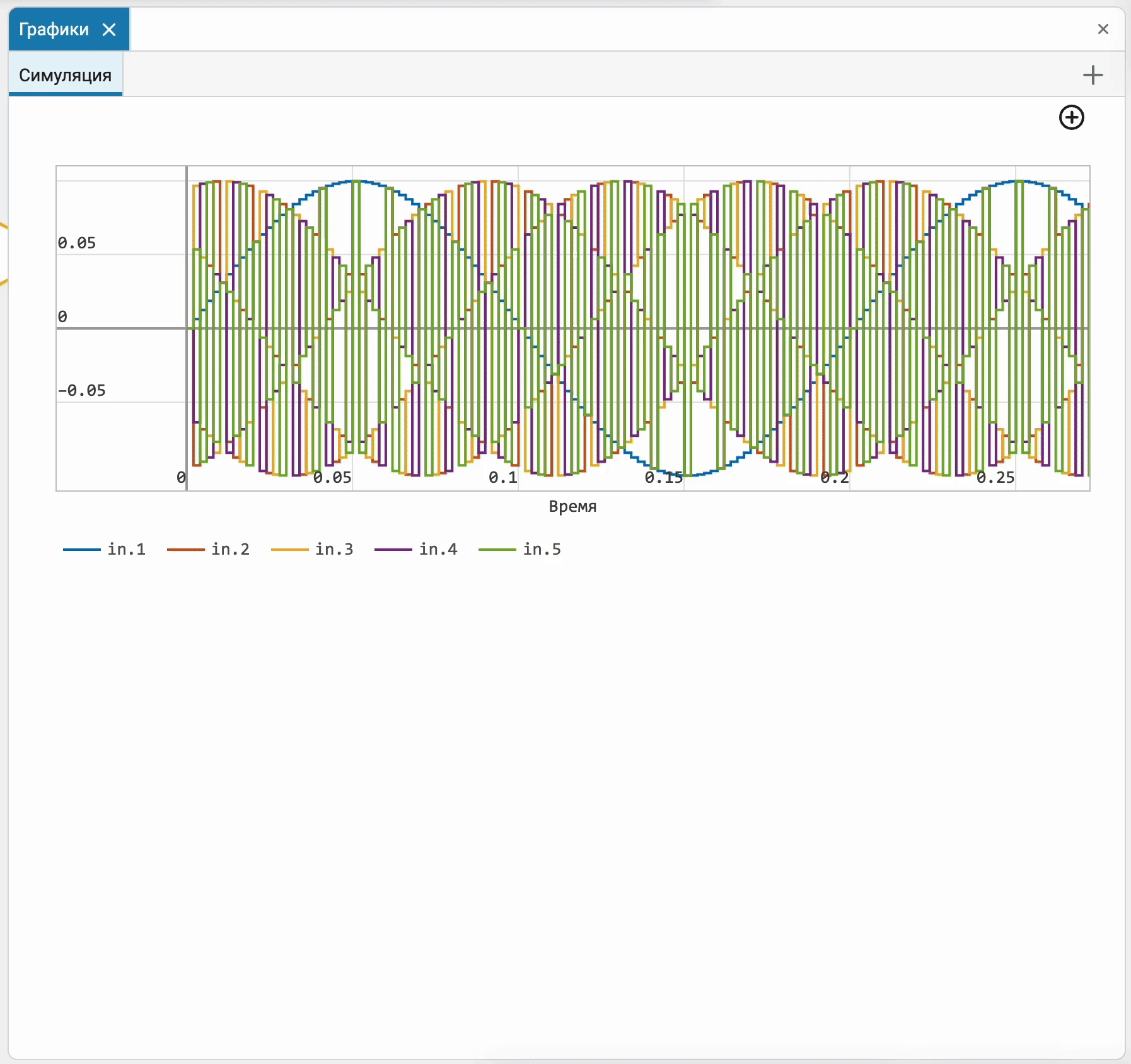
 Data Inspector: new graph X from Y
Data Inspector: new graph X from Y
Added a new graph type for the data inspector – The dependence of X on Y. This type of graph has long been available in the main graph window, and now it is available in the inspector.
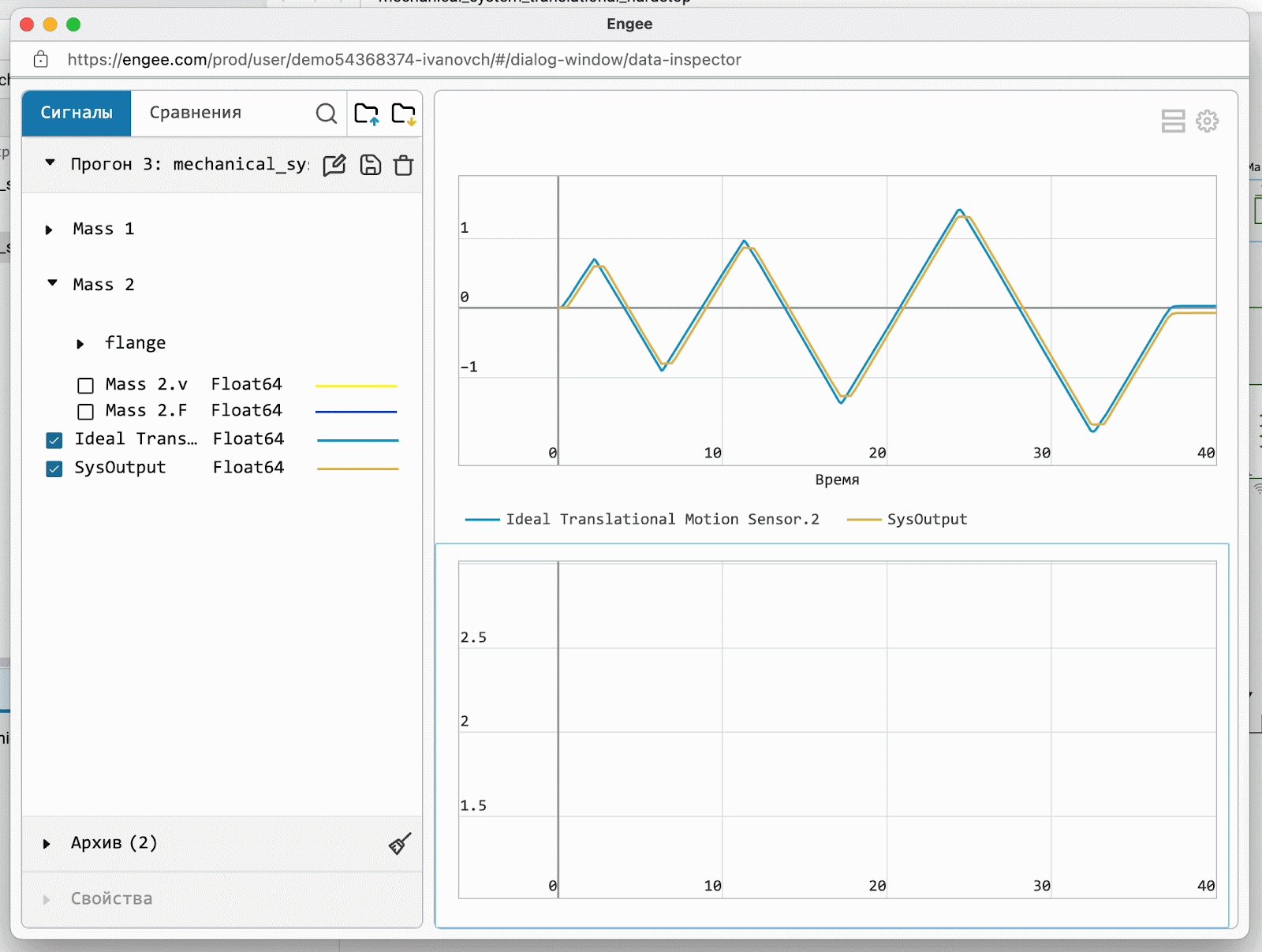
 Data Inspector: Launch by double-clicking on the recording icon (also known as the "antenna icon")
Data Inspector: Launch by double-clicking on the recording icon (also known as the "antenna icon")
It was not very convenient for some users to run the data inspector through the menu Engee applications ![]() and look for the required signal there. Now you can quickly launch the inspector by double clicking on antenna
and look for the required signal there. Now you can quickly launch the inspector by double clicking on antenna  and it will highlight the desired signal for you.
and it will highlight the desired signal for you.
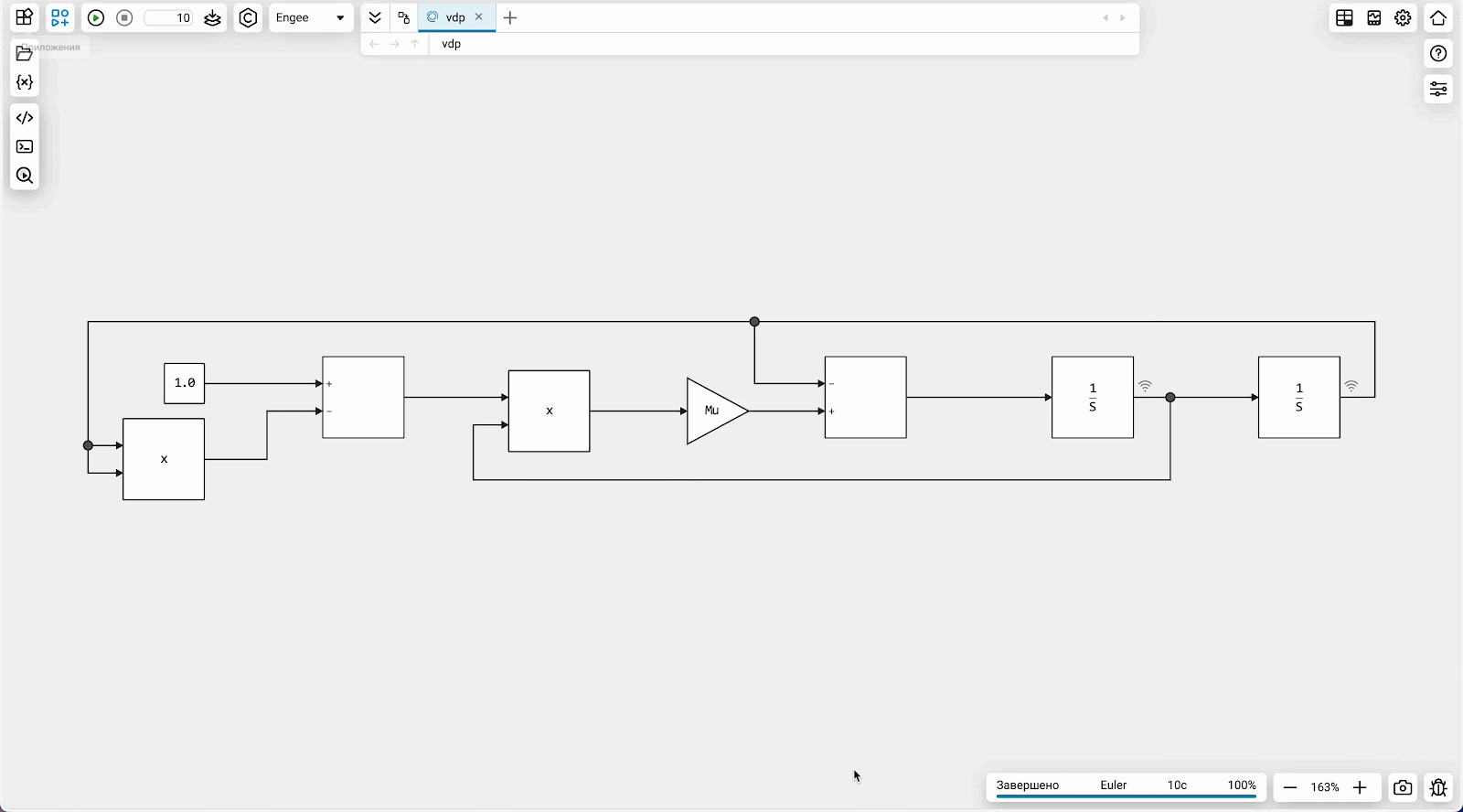
 Finite automata: defining parameters from the Workspace
Finite automata: defining parameters from the Workspace
Added to State Machines and the block Chart such a long—awaited feature is the ability to determine the value of parameters and signals from the workspace. You no longer need to set them with your hands. Now you can set the parameters of algorithm models using software control, calculate them in scripts, and increase the level of automation within the framework of the MOS.
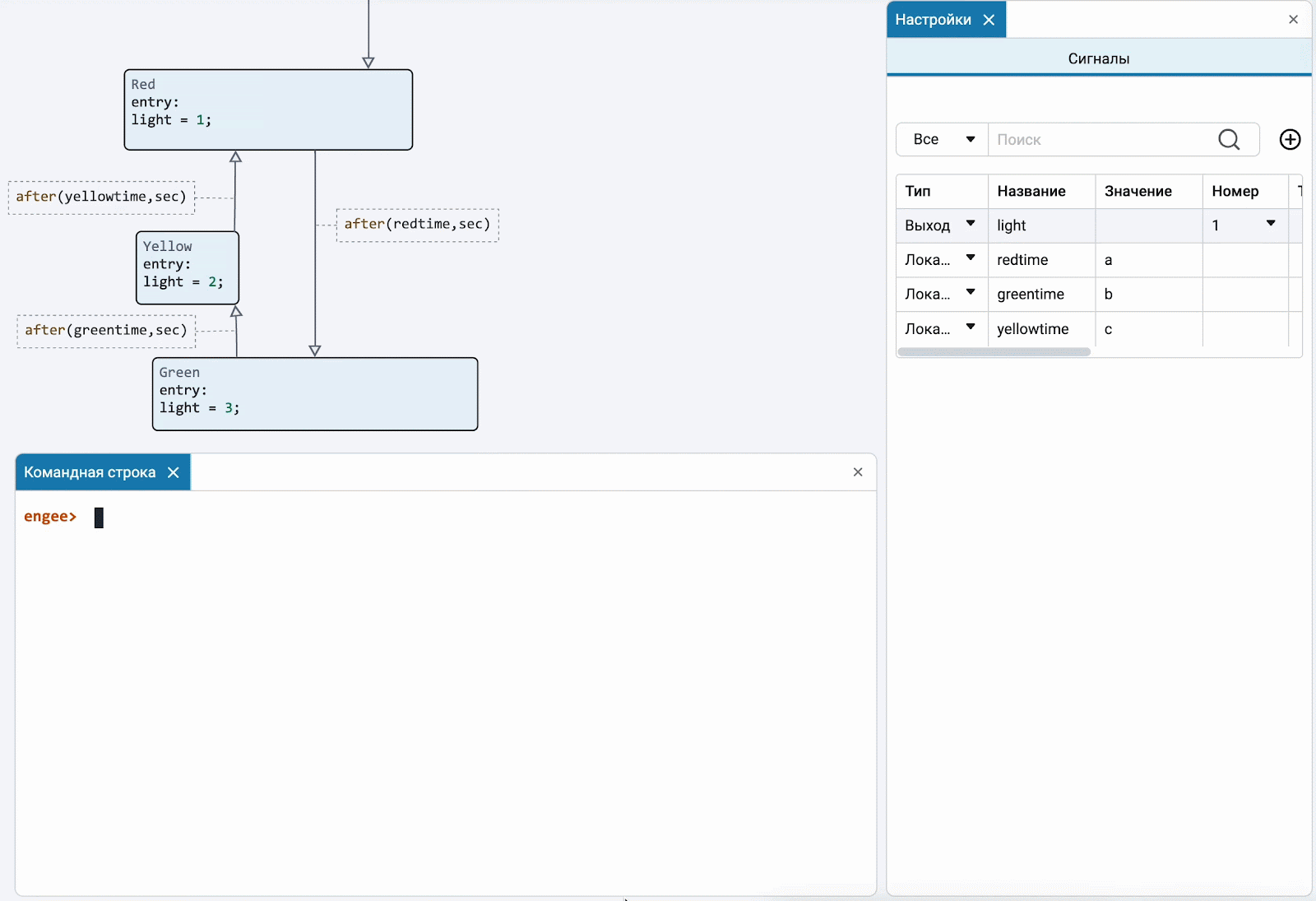
 Error display when crossing blocks
Error display when crossing blocks
States in finite state machine algorithms should not overlap. To help you position it correctly finite state machine elements on the canvas, we have developed a special visual hint that will show when a better arrangement of states in the model is required.
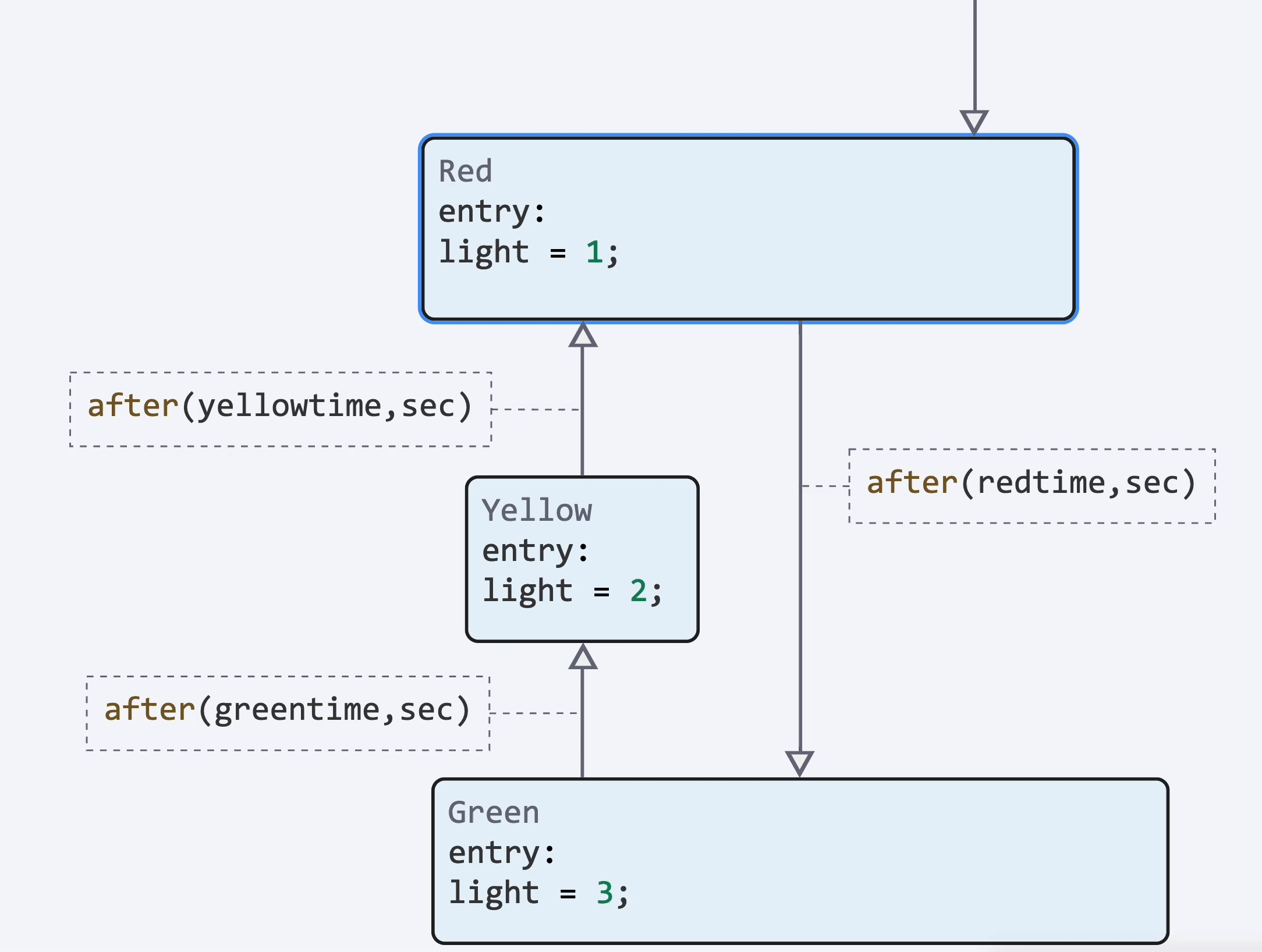
 Parallel states
Parallel states
Implemented support parallel decomposition of states  in the Chart block. Unlike exclusive decomposition, in which only one state (within a certain hierarchy level) can be active at a given time, parallel states are activated simultaneously. This allows you to combine interdependent state machines into a single diagram and provides a clear separation of logical components.
To coordinate the operation of parallel states, you can use the new "in" state activity check operator.
in the Chart block. Unlike exclusive decomposition, in which only one state (within a certain hierarchy level) can be active at a given time, parallel states are activated simultaneously. This allows you to combine interdependent state machines into a single diagram and provides a clear separation of logical components.
To coordinate the operation of parallel states, you can use the new "in" state activity check operator.
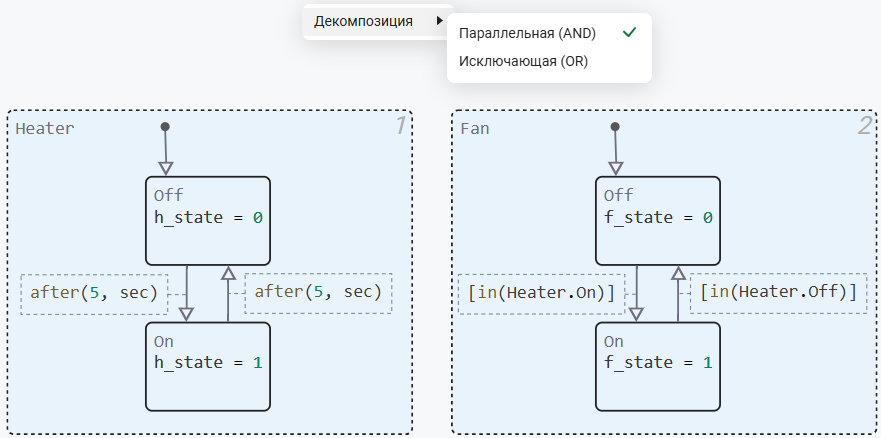
 Finite automata: A memory node
Finite automata: A memory node
Added support for memory nodes  (History Junction) to the editor of finite automata. The memory node records the activity of the child states inside the parent state in order to return to the last active child state when it is reactivated. Now it will be even more convenient to simulate complex control logic!
(History Junction) to the editor of finite automata. The memory node records the activity of the child states inside the parent state in order to return to the last active child state when it is reactivated. Now it will be even more convenient to simulate complex control logic!
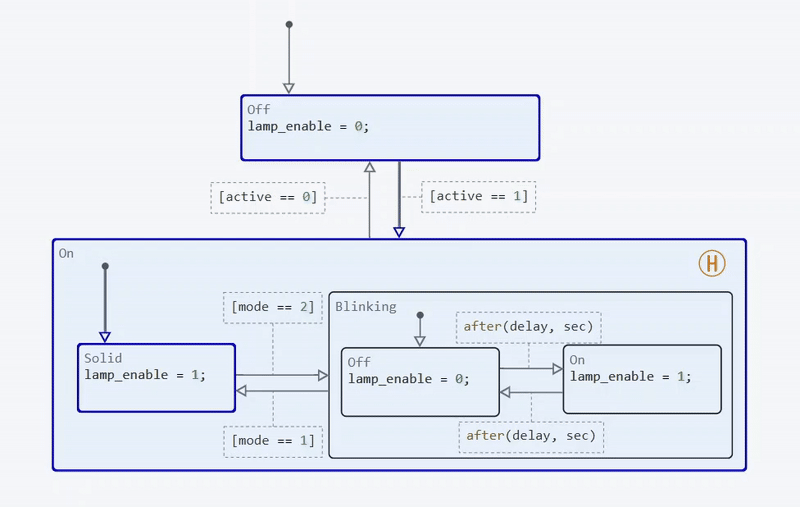
You can read more about the memory node in the article Memory Node.
 Finite automata: disabling blocks
Finite automata: disabling blocks
Another new feature in finite automata. We have implemented the ability to quickly disable or connect individual blocks in your finite state machine algorithms for debugging. It’s really convenient.
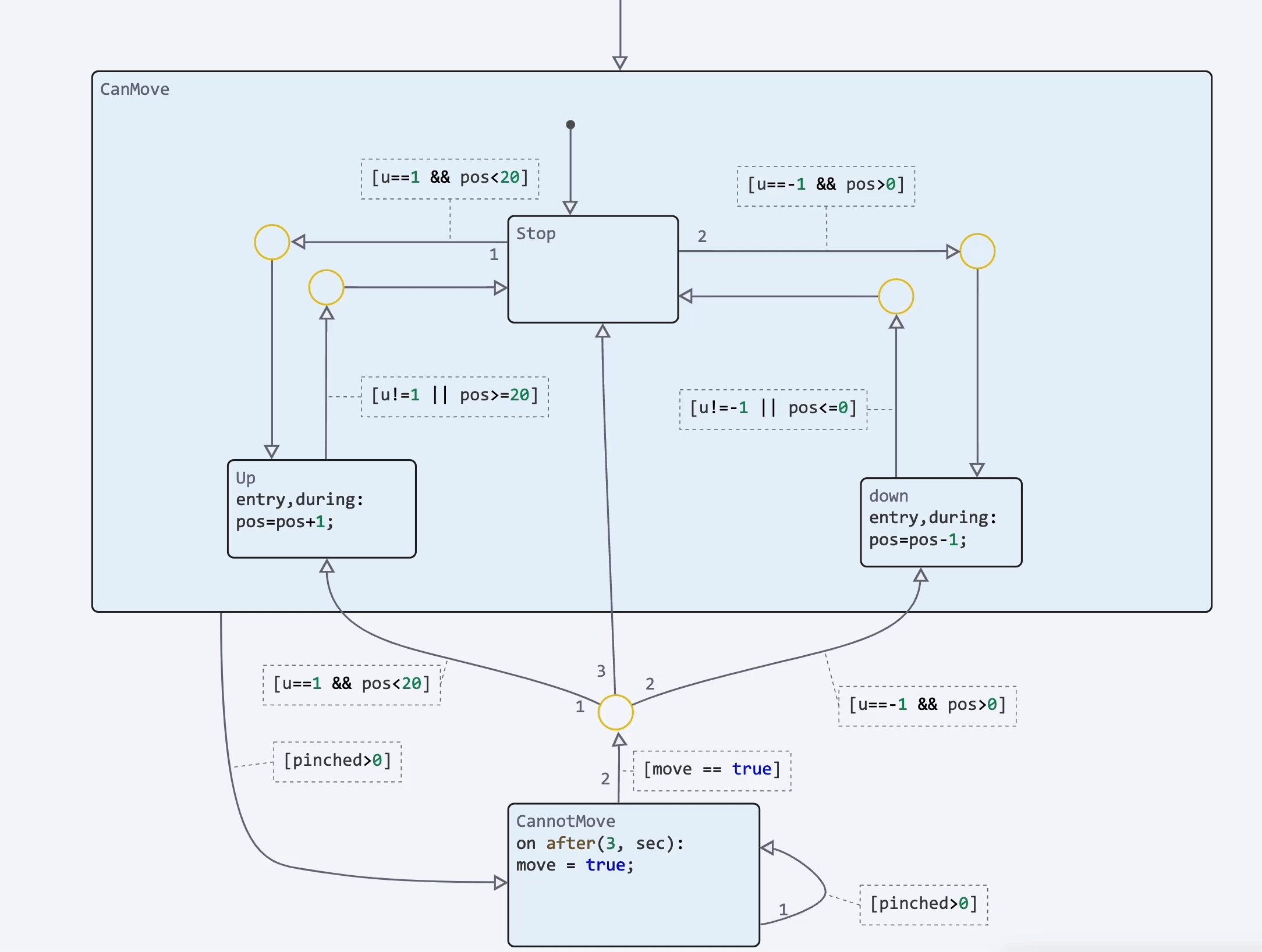
 Displaying block properties on canvas
Displaying block properties on canvas
Now you can display important block properties in the annotation. This is very convenient because it eliminates the need to open the settings window every time you develop or debug. Parameterization of the model has become even more visual!
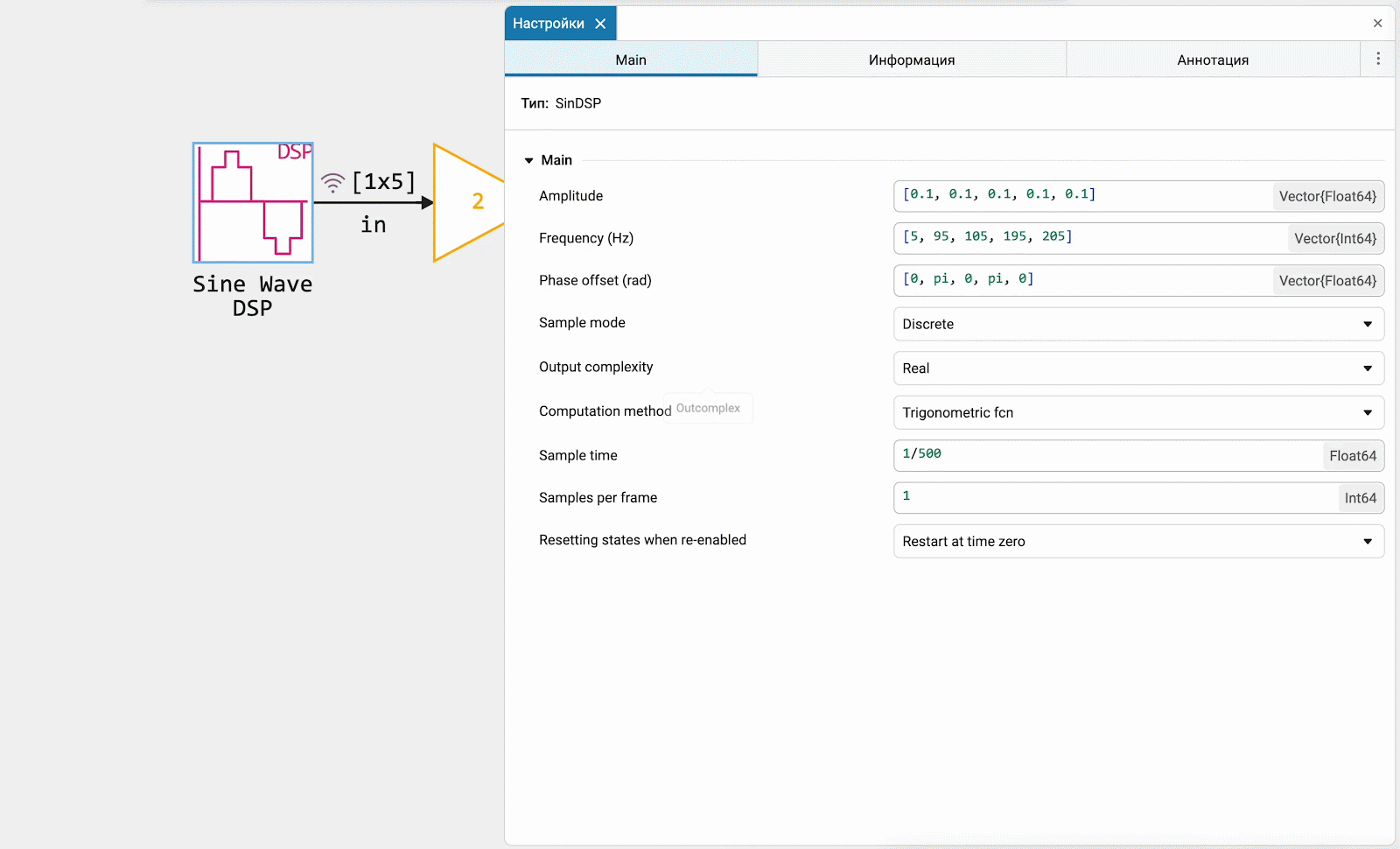
 Engee Function: managing methods through the interface
Engee Function: managing methods through the interface
We are constantly working on improving the user experience with the block. Engee Function — it allows you to create custom blocks in Julia language. Now we have simplified the management of the block methods. You can select or hide the required methods from the appropriate context menu and work with them.
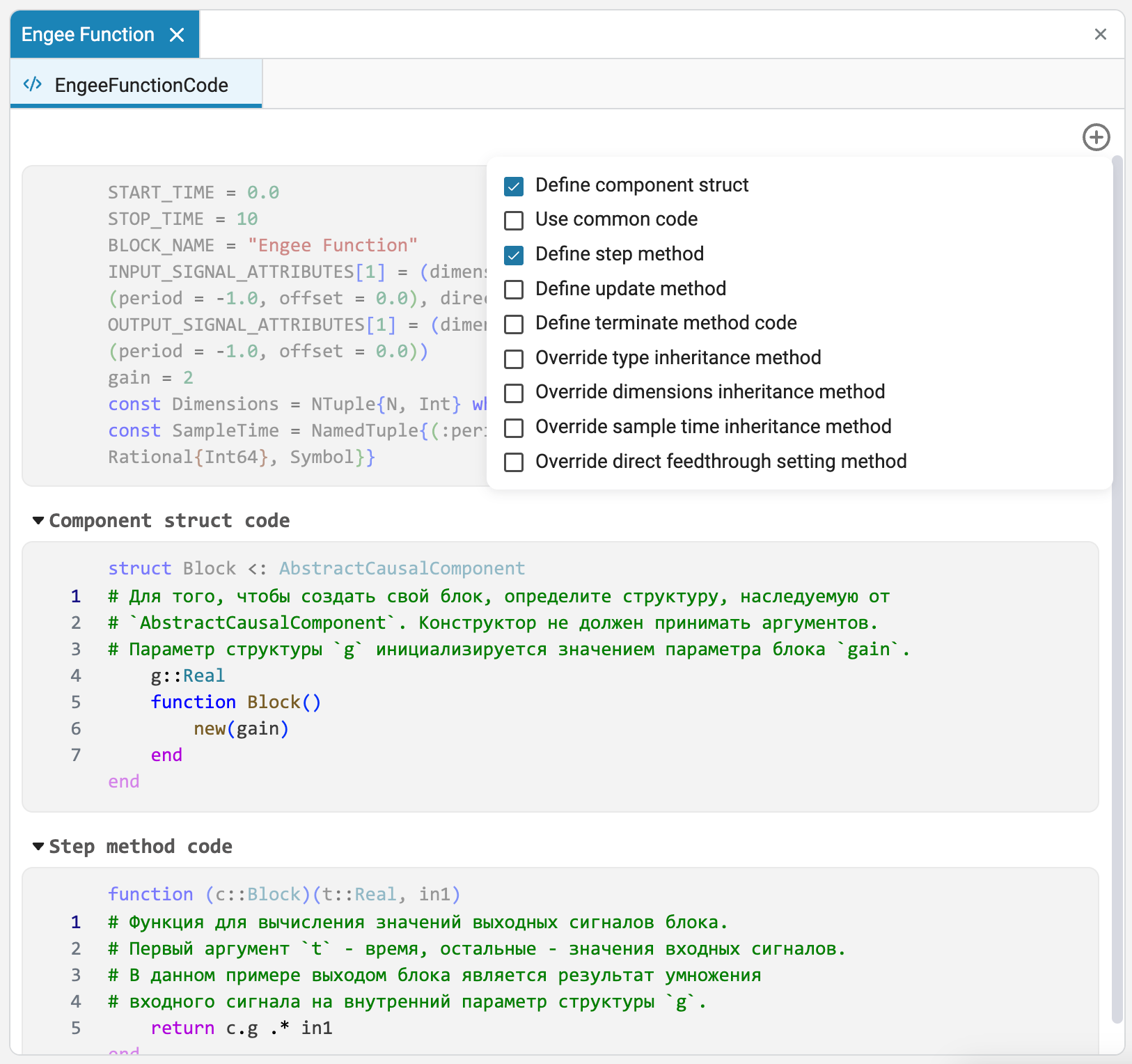
 Block parameter changes during simulation using software control
Block parameter changes during simulation using software control
You can change the parameters of the Engee blocks during the simulation. In addition to the ability to do this from the block settings window, we have implemented the ability to change the parameters using program management. Using the command engee.set_param! you can set the parameter value on the fly during the simulation process, and using engee.update_params you can update all the settings from the workspace.
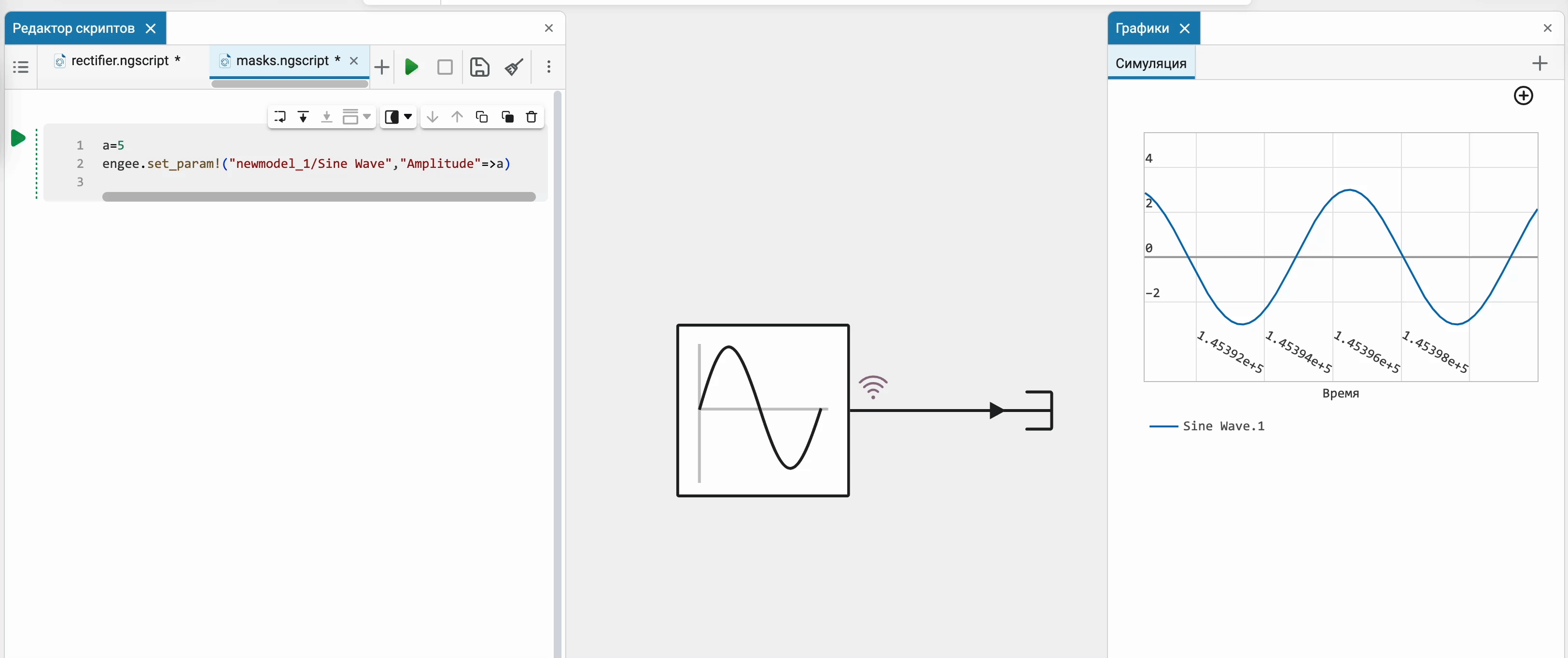
 The ability to interact with unconnected signals
The ability to interact with unconnected signals
Many people are used to interacting with unconnected signals during the development process to determine the future appearance of the model or prepare a place for future connections and signals. We have implemented the ability to do this in Engee, now you can conduct them, branch and connect other signals.
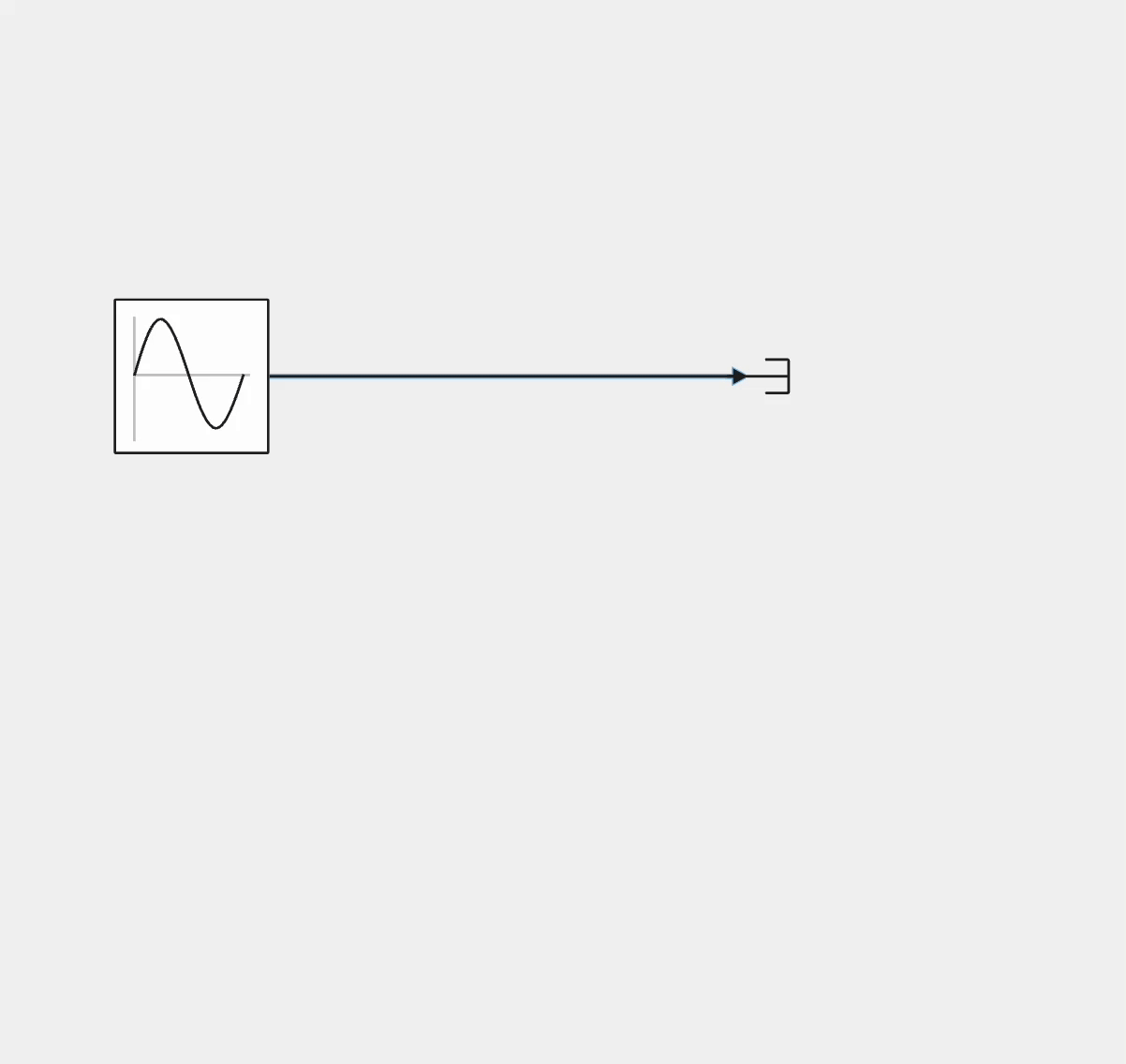
 Updates for annotations: quick font size selection and "cut"
Updates for annotations: quick font size selection and "cut"
Added new features to Annotations. Now you can quickly select the font size in the annotation headers using the drop-down menu. And also hide the extra or secondary text "under the cat".
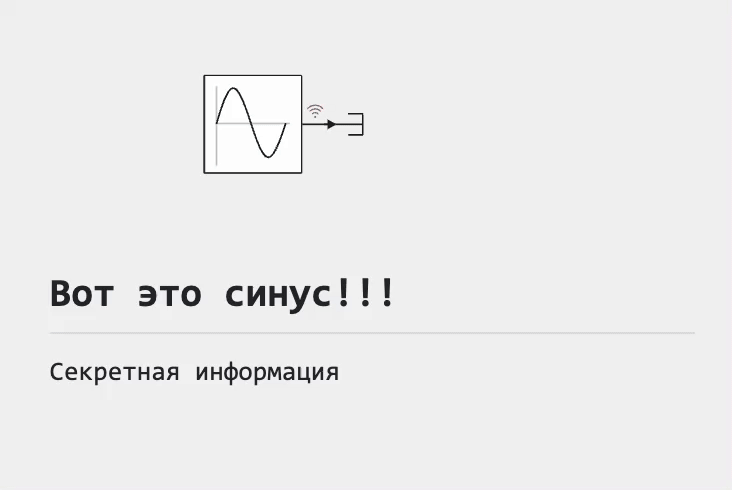
 Determining the number of iterations of a nonlinear solver
Determining the number of iterations of a nonlinear solver
For real-time calculations on KPM RHYTHM, it is necessary to be able to control the cost of machine time for completing the model step. We have added the ability to explicitly specify the number of iterations of a non-linear solver in fast discrete synchronization mode for physical networks, as well as several experimental settings to simplify event processing.
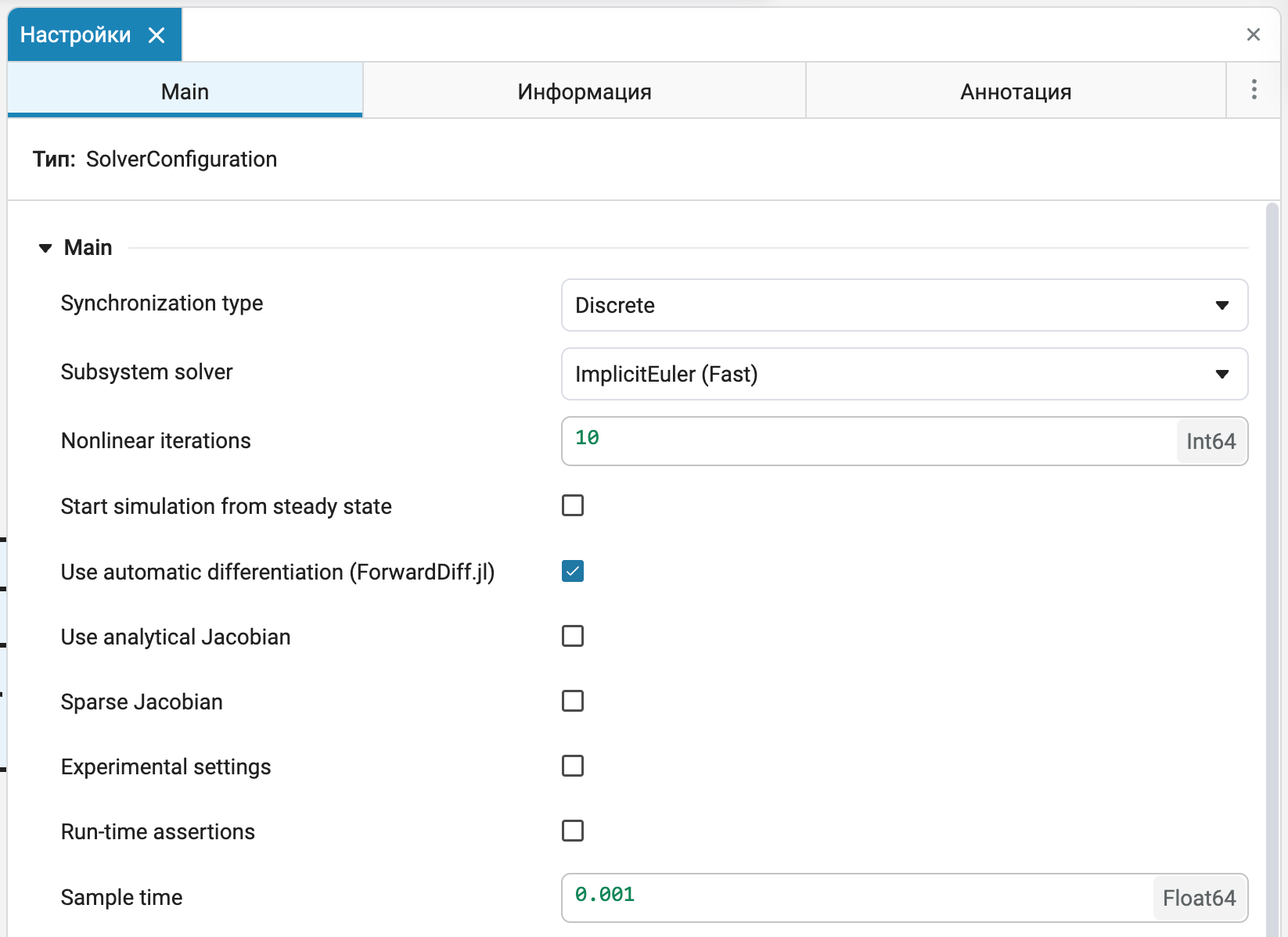
 New library: RF components
New library: RF components
Laid the foundation for the future library of blocks Engee for the design of radio frequency communication and radar systems.
The library will allow simulating nonlinear RF amplifiers and simulating memory effects to estimate gain, noise, and intermodulation distortions of even and odd order. You will be able to simulate RF mixers in order to predict mirror channel attenuation, mutual displacement, phase noise of the heterodyne and displacement of the constant component. And these are not all the possibilities of the future growing library.
 New blocks and updates
New blocks and updates
Basic library
Signal processing
Phased antenna arrays
Electricity
Radars
Aerospace Systems
Thermal liquid
Communication systems
 Library updates and fixes
Library updates and fixes
Phased array antennas
System objects:
-
EngeePhased.WidebandBackscatterRadarTarget -
EngeePhased.NonlinearFMWaveform -
EngeePhased.IntensityScope -
EngeePhased.GCCEstimator -
EngeePhased.CustomFMWaveform -
EngeePhased.BeamspaceESPRITEstimator
 Code generation
Code generation
 Fixed point support for the generation of verification scripts
Fixed point support for the generation of verification scripts
Now, when generating the verification block C Function (for more information, see here) fixed-point data types are supported on the interfaces of the subsystem or model being verified.

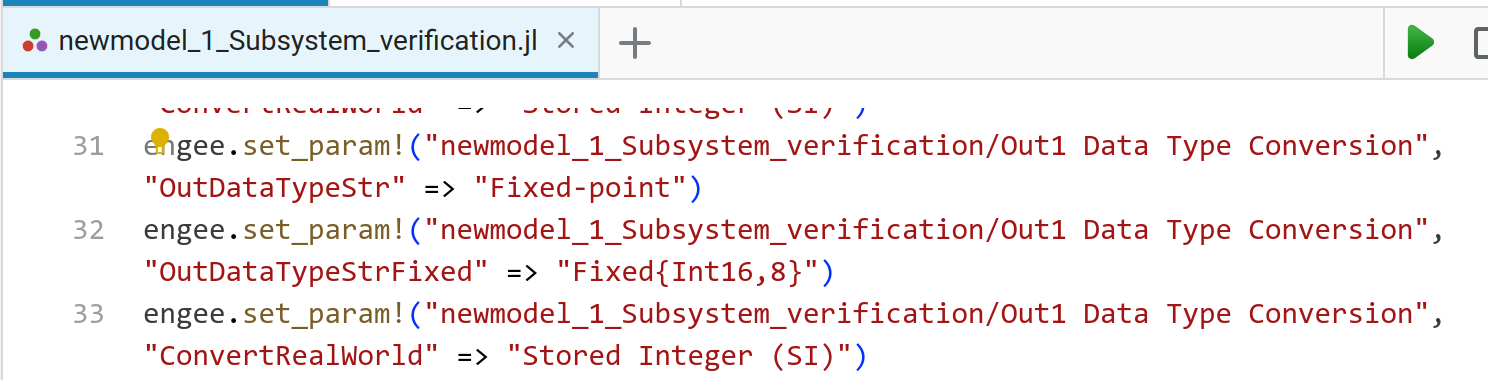

This allows for verification. generated by Verilog code through simulation.
 Support for link models for code generation
Support for link models for code generation
Code generation for link models is now supported (block Model). This promotes better separation of the model into components, reuse of models and code, and team development.
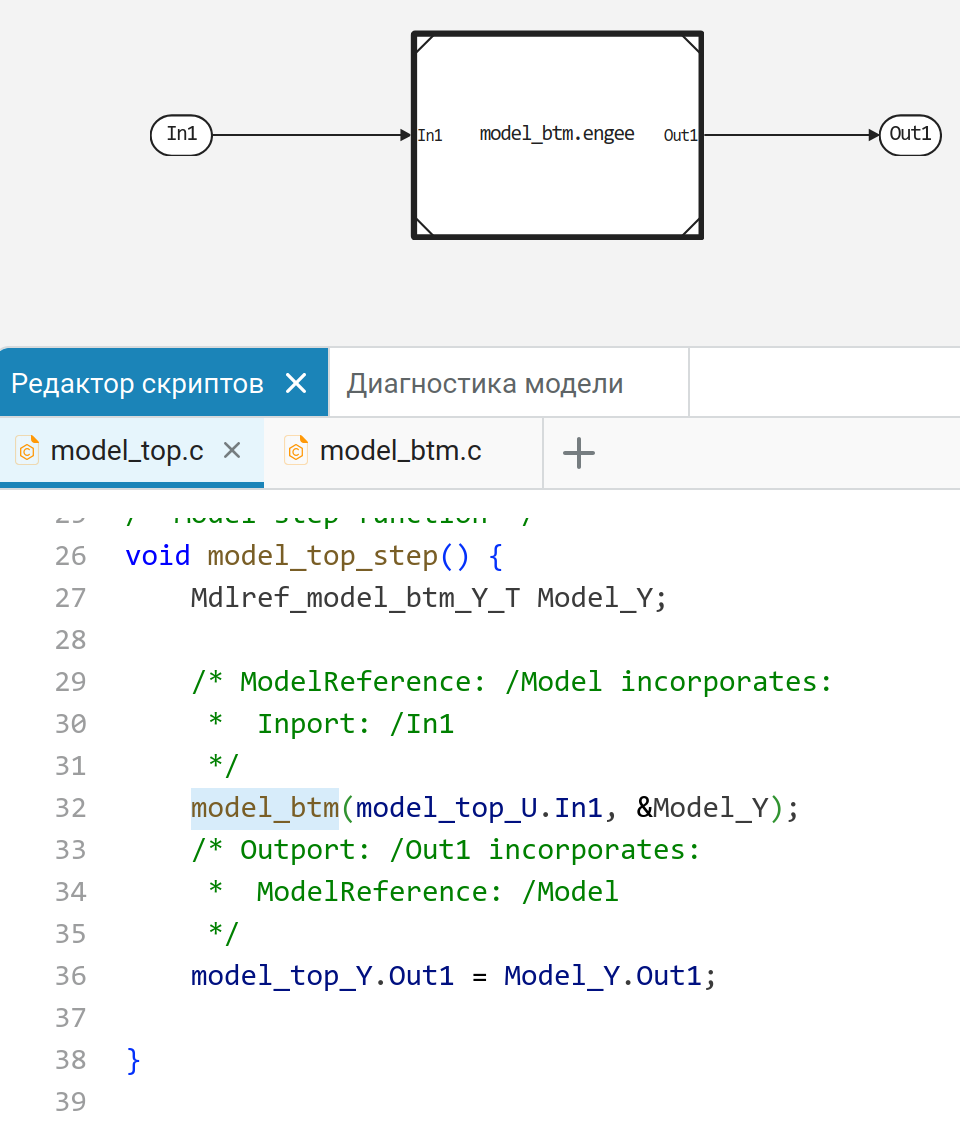
 Running models on rhythm
Running models on rhythm
 Model settings to run on rhythm
Model settings to run on rhythm
Now in settings window ![]() models when selecting a RHYTHM machine, an additional panel with parameters appears.:
models when selecting a RHYTHM machine, an additional panel with parameters appears.:
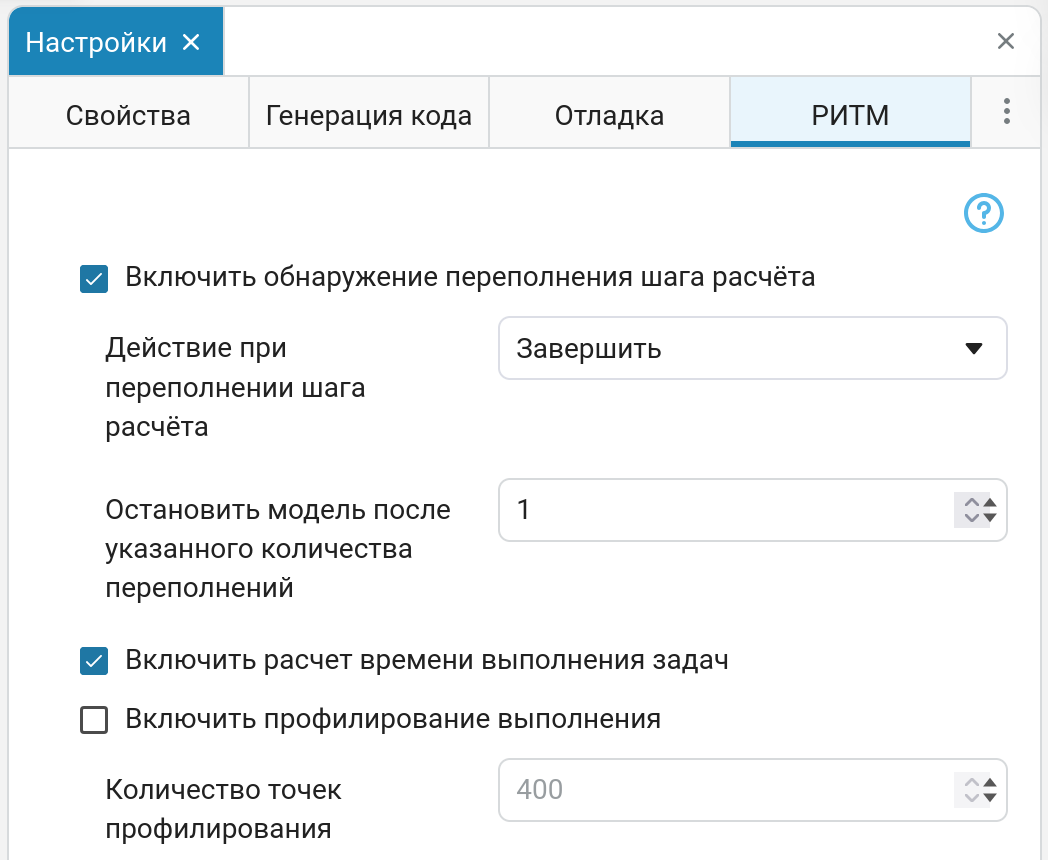
Here you can configure various parameters of the model’s operation based on the rhythm. Read the article for a more detailed description. Model Settings.