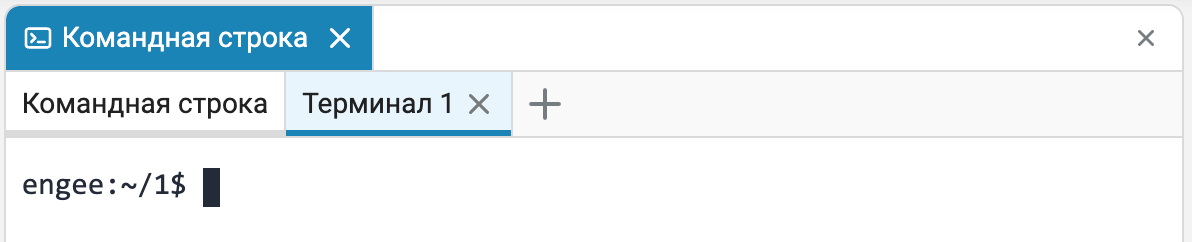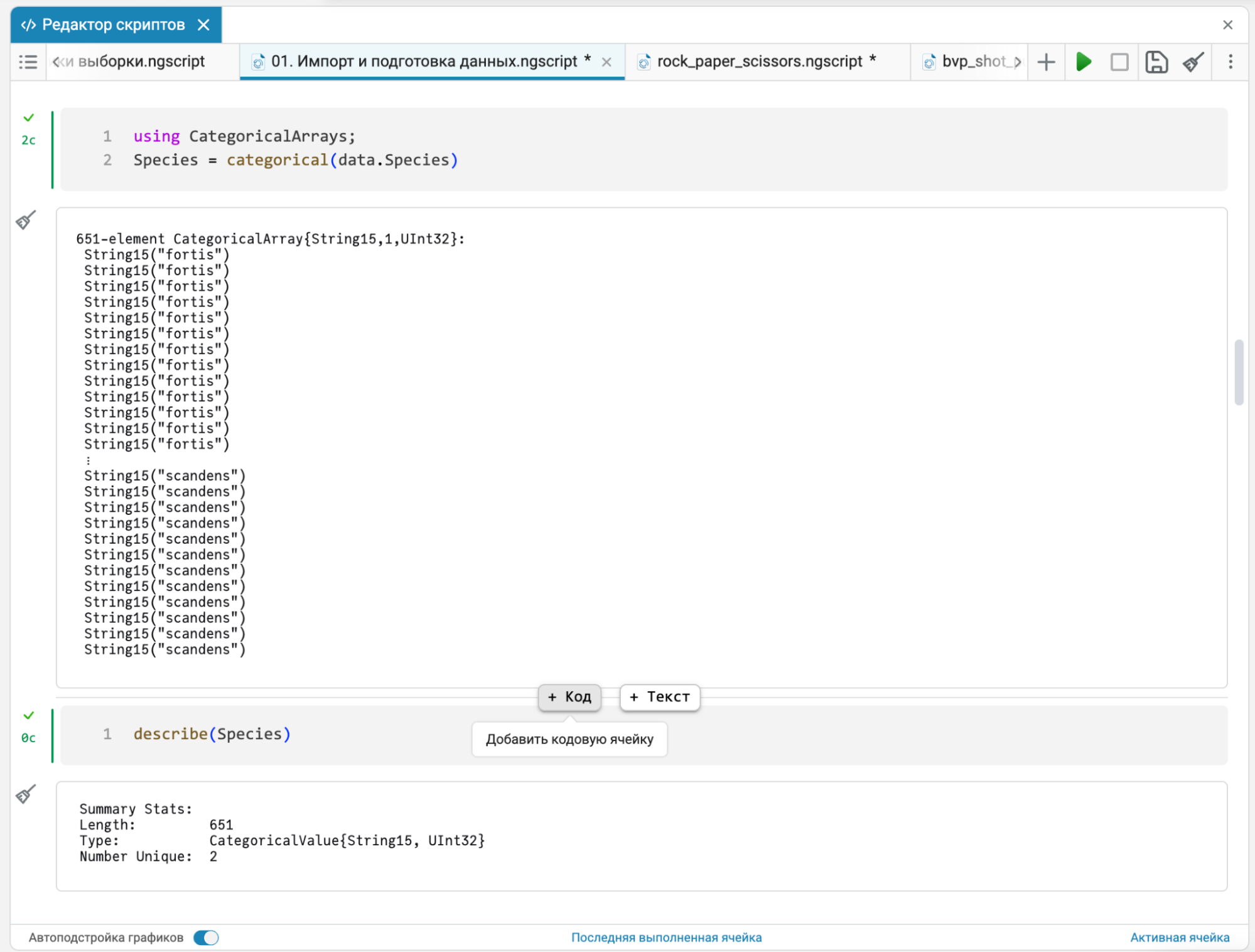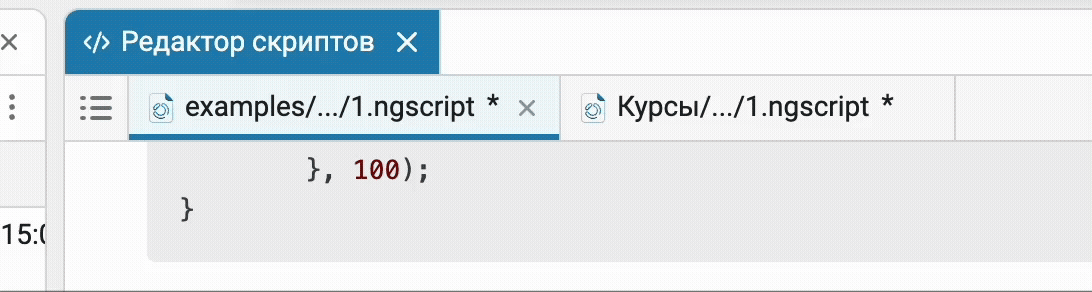What’s new in 25.5
_ Release Date: May 2025_
 User experience
User experience
 Quick start in Engee
Quick start in Engee
Engee contains a lot of useful information so that the user can quickly immerse himself in the workspace: examples, online courses, articles and guides in the documentation, and, of course, release notes that you are currently reading. We would like to make it as easy as possible for the user to access these materials, and therefore we have created a new tool — the * "Quick Start" menu*. Now all the useful sources are found from you in one click.
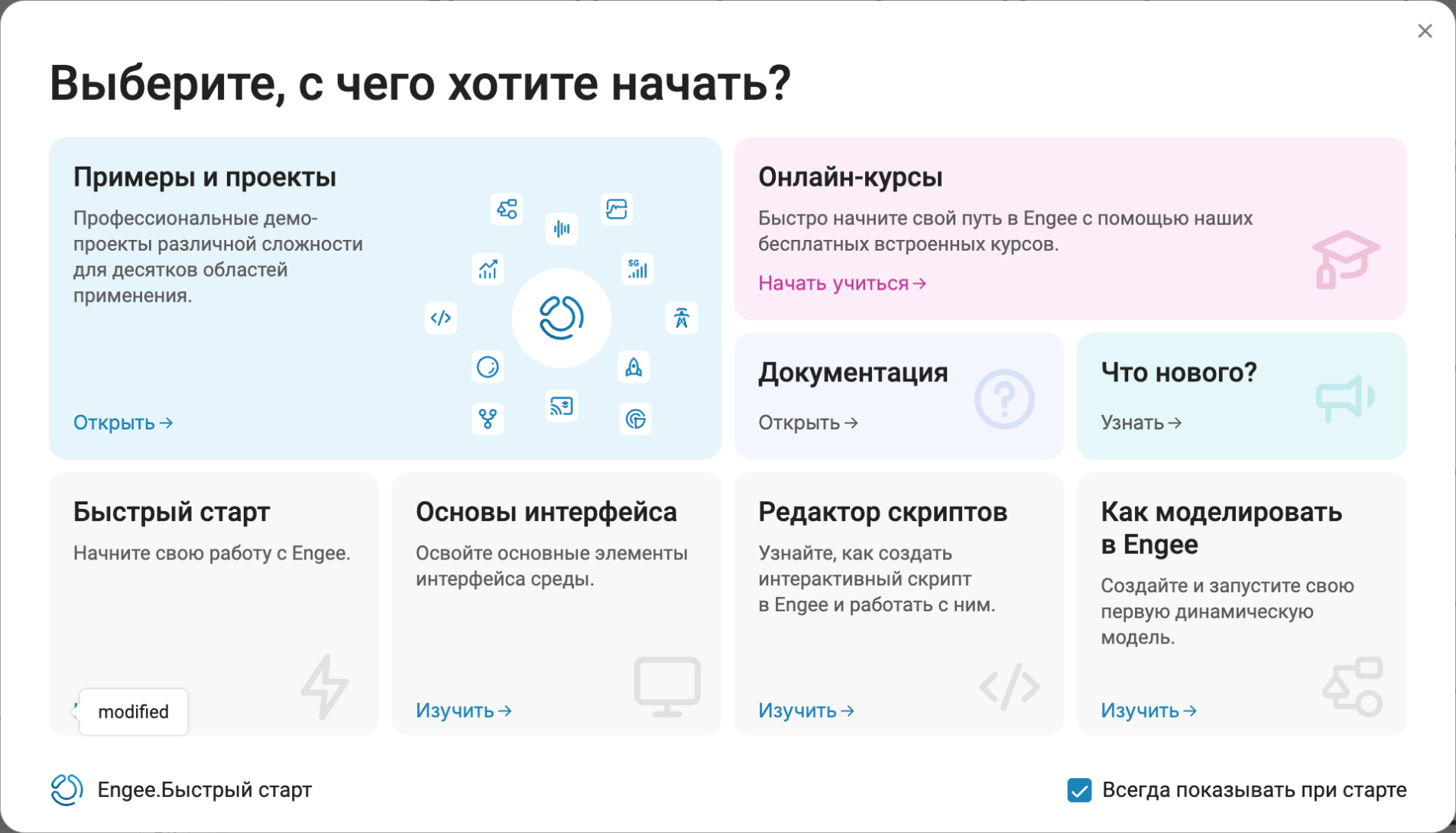
You can configure the "Quick Start" to appear every time you start the Engee session, or call it from the search menu, where we also placed the quick access bars.
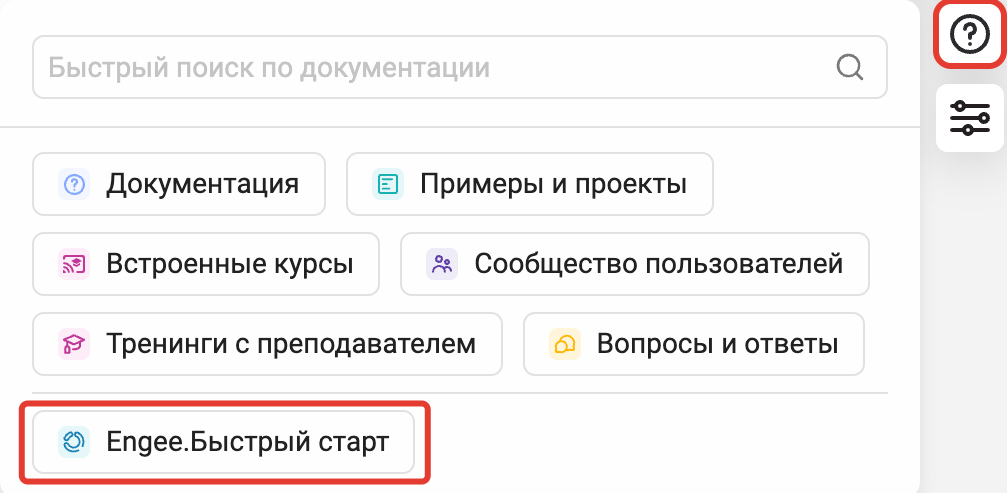
We wish you a comfortable use and a quick immersion in Engee!
 Search for documentation on the main screen
Search for documentation on the main screen
Continuing the theme of simplifying access to information, we have created the ability to search for what you need directly from the Engee environment without switching to other tabs. Well, that’s great!
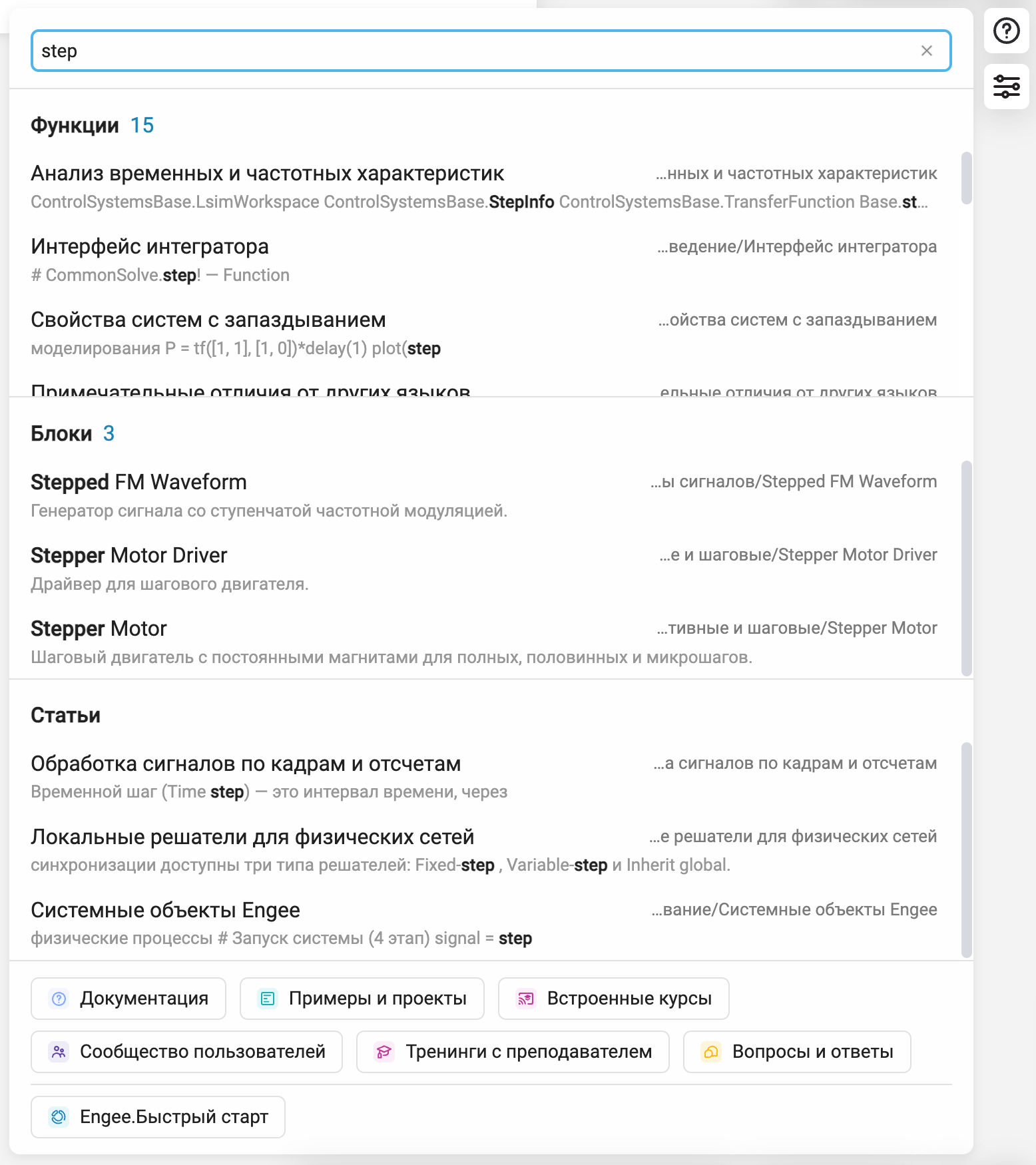
 Checking for GIT repository updates
Checking for GIT repository updates
Now you can configure file browser  so that it automatically finds and downloads updates from GIT repositories. If he finds new updates for the repository files, he will inform you about it.
so that it automatically finds and downloads updates from GIT repositories. If he finds new updates for the repository files, he will inform you about it.
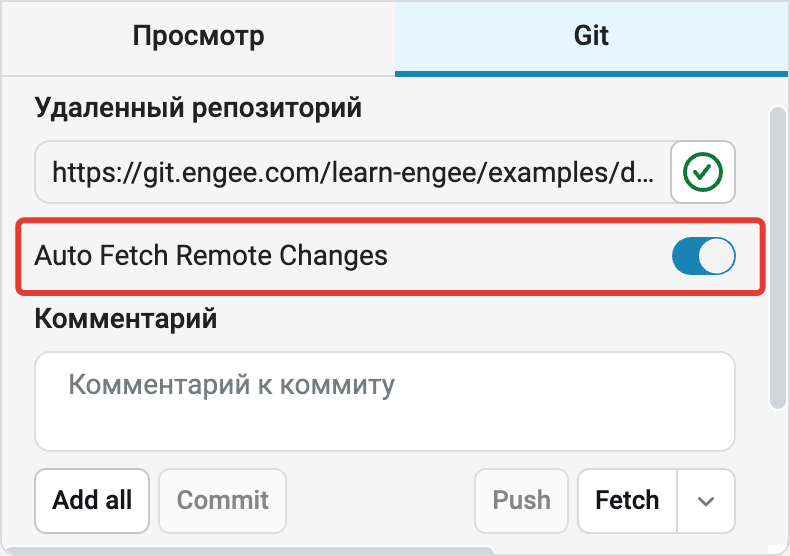
 Quick creation.jl file by PCM
Quick creation.jl file by PCM
Added the ability to quickly create .jl file from the context menu of the file browser.
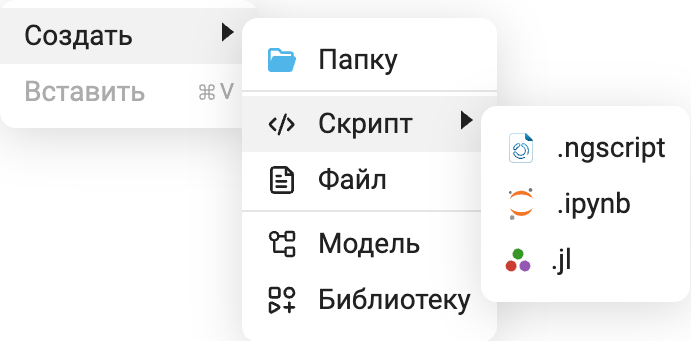
 Improved the selection of elements in the file browser
Improved the selection of elements in the file browser
Now, if you started selecting files using the Shift key, and then continued the selection using Ctrl/Cmd, then the first selection will not "fly off" and you will save the selection.
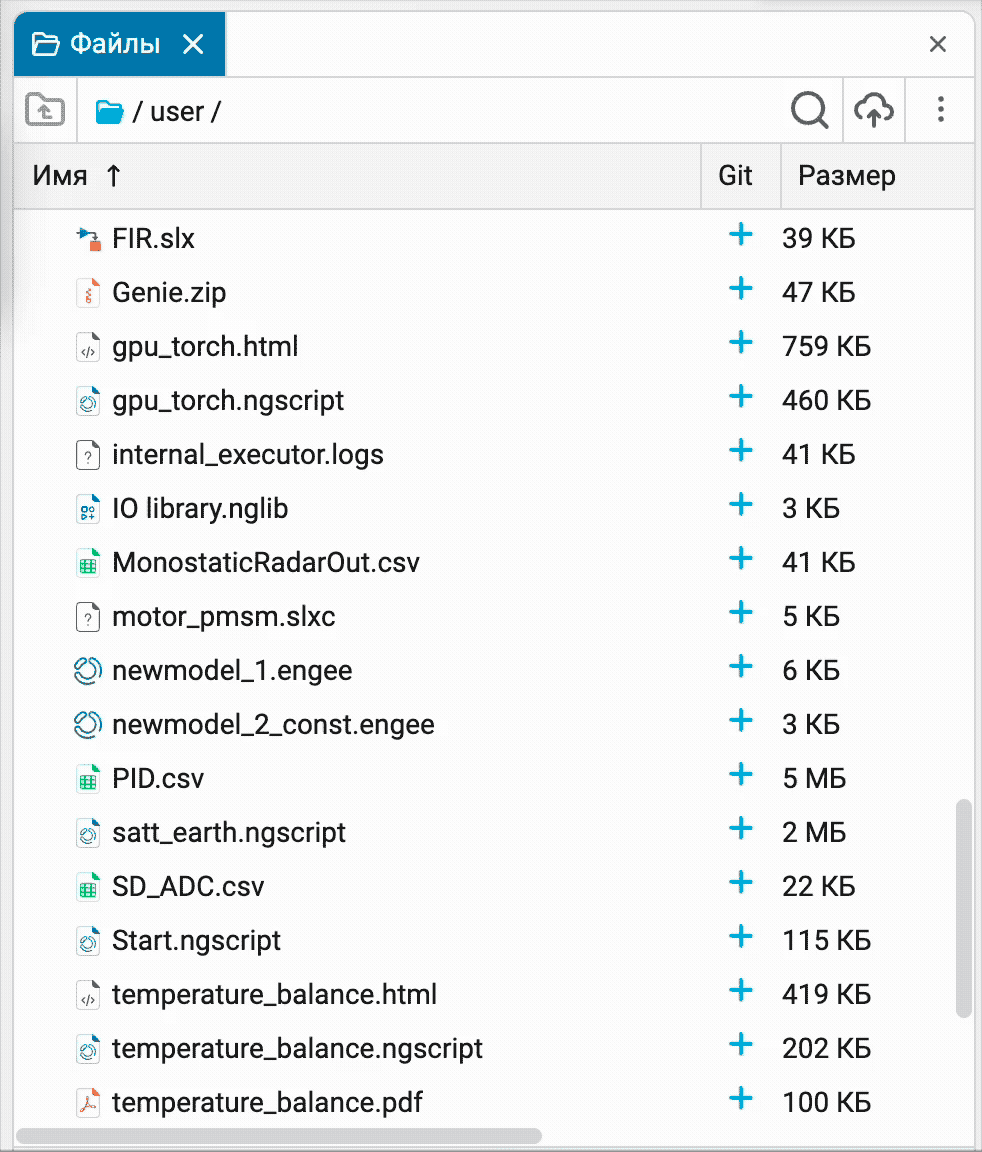
 Optimized "multi-tab" modules and interfaces
Optimized "multi-tab" modules and interfaces
Now, in all modules where a large number of tabs are possible, "+" (i.e. adding a new tab) to the right of the previous one is fixed. If the number of bookmarks increases and they do not fit in the module, "+" is fixed in the right part of the window and the rewind arrows appear between the tabs.
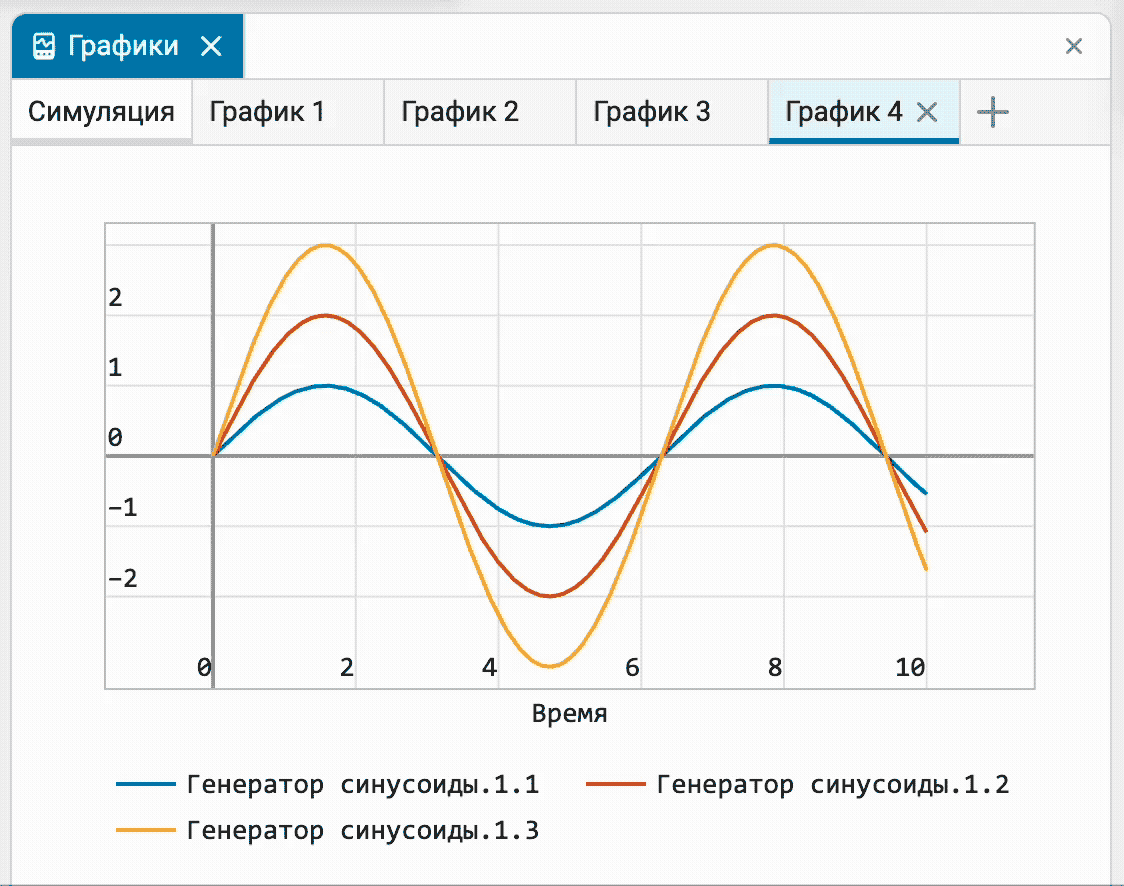
 Updated the standard interface layouts
Updated the standard interface layouts
We have updated the built-in window layouts for you in accordance with the latest interface customization options and individual tools that have recently appeared in Engee. We remind you that you can create any window layouts yourself and save them for future reference.
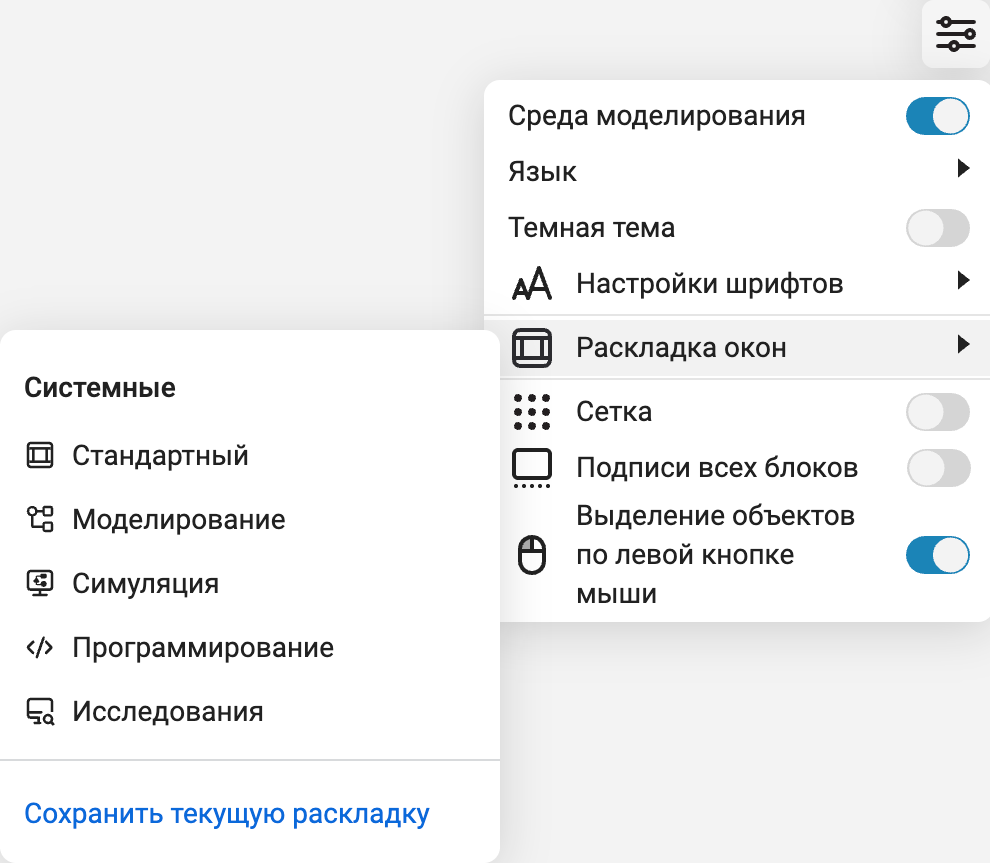
 Mathematical Computing environment
Mathematical Computing environment
 Brand new text cell editor
Brand new text cell editor
We have completely replaced the text cell editor in interactive scripts. Now it has become friendlier and more functional. Just look at what new elements you can now add to your cells.:
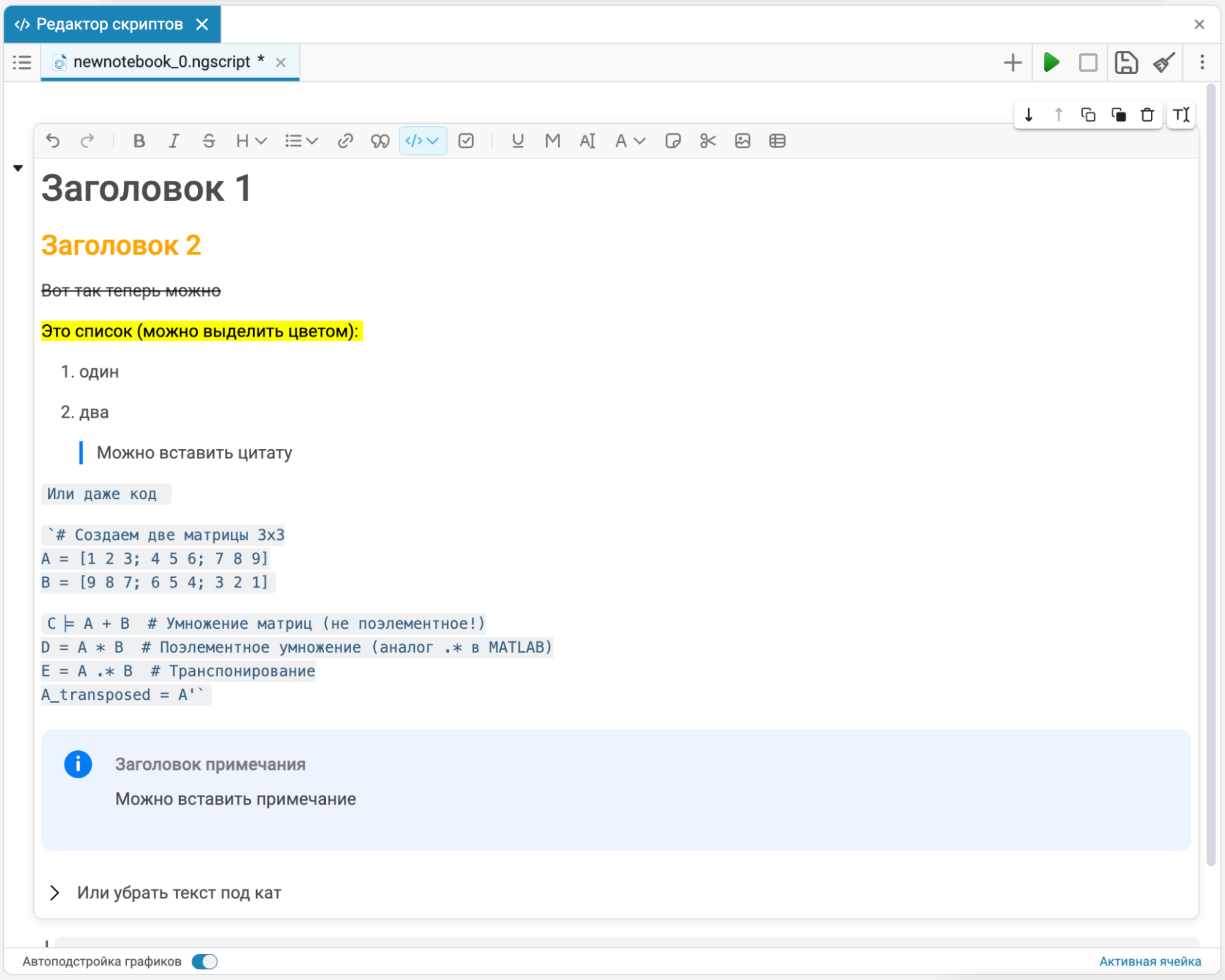
In addition, it allows you to work with text cells in several modes: editing, markdown and preview mode.:
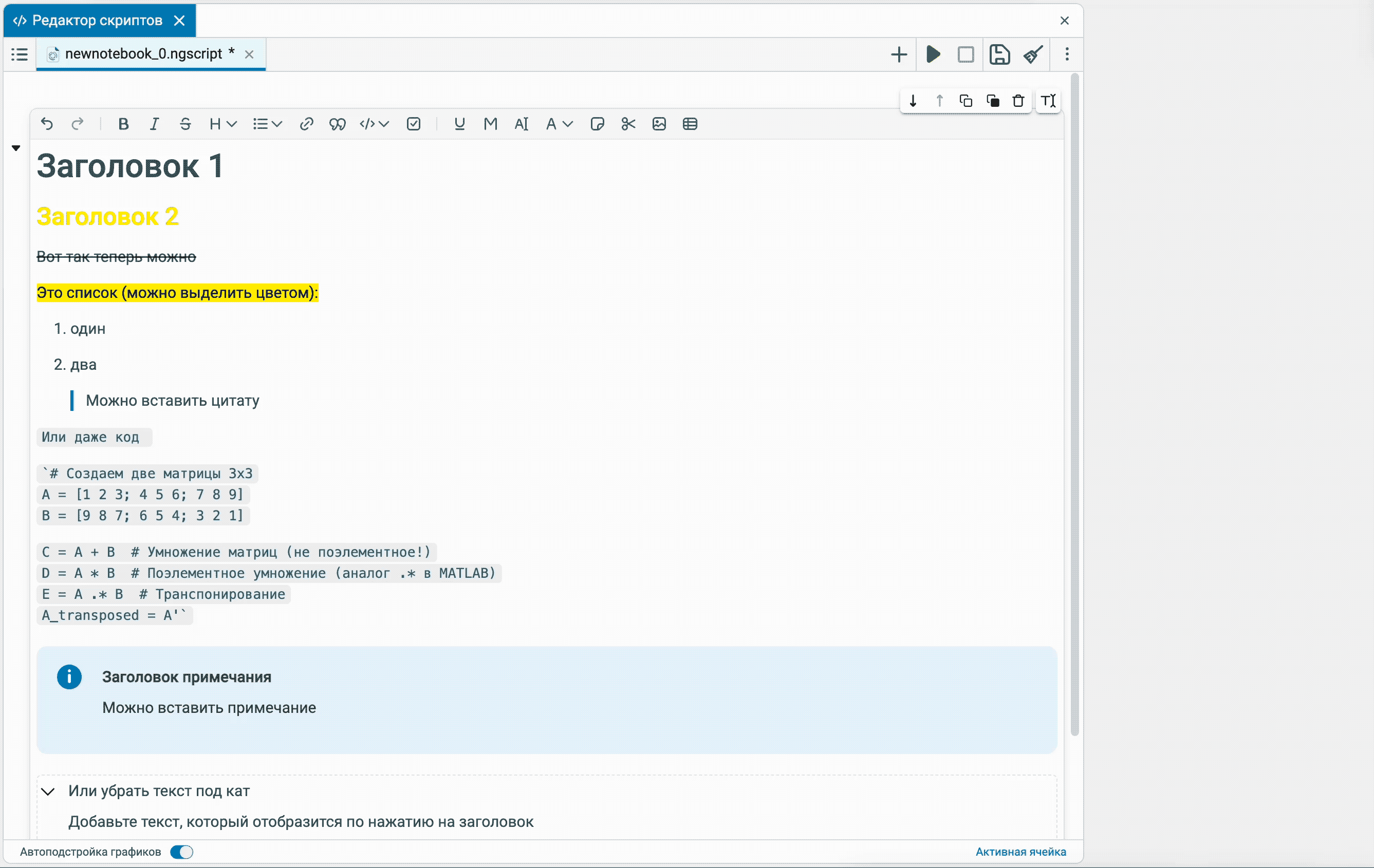
And also by input “/” you can quickly add elements to the text.:
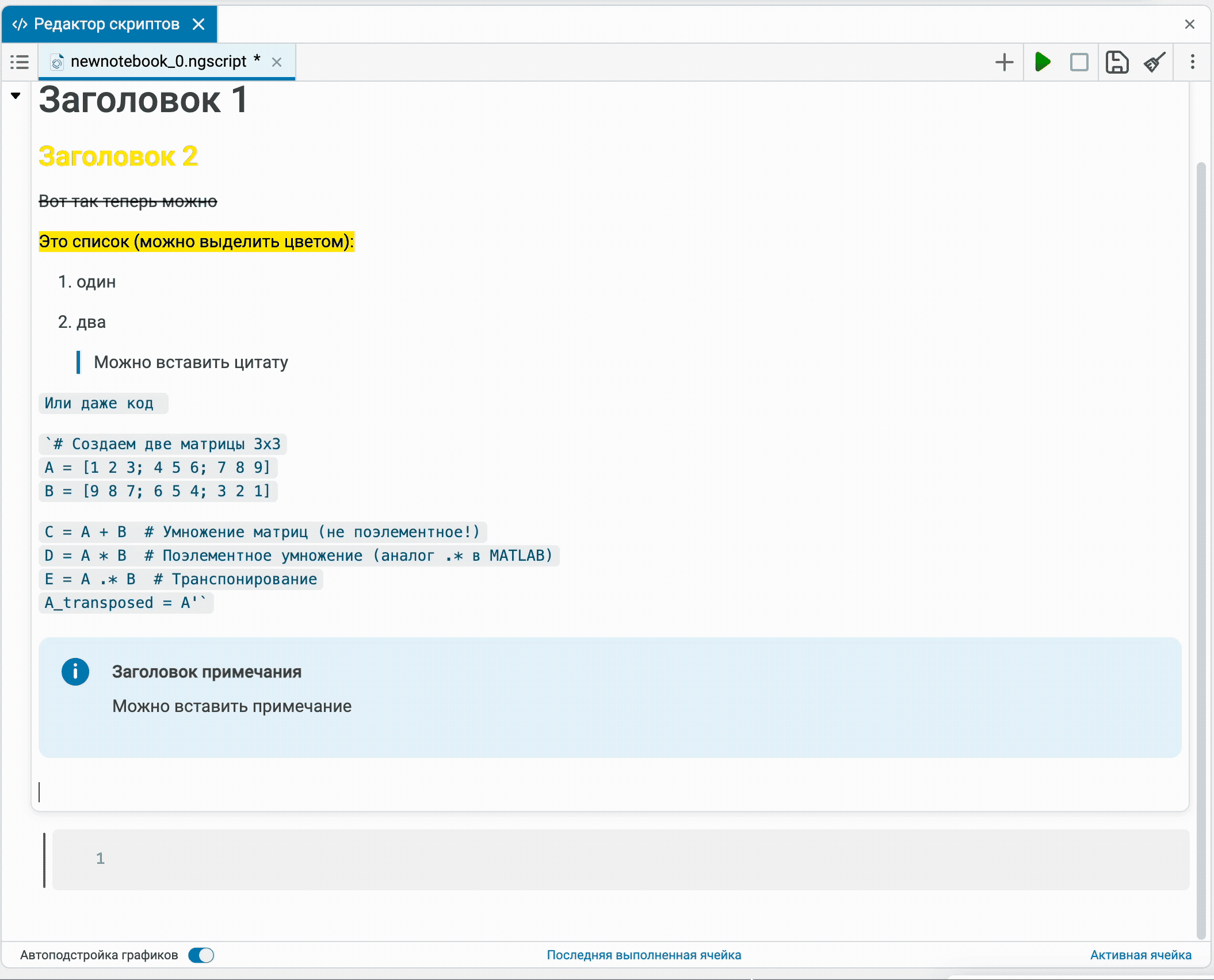
 Split screen in the script editor
Split screen in the script editor
Added split screen mode to script editor ![]() Engee. This is very convenient when you need to compare scripts or code, calculate results, or analyze data. It is very easy to turn it on – just open the editor menu and drag the desired file to the desired side. Enjoy it!
Engee. This is very convenient when you need to compare scripts or code, calculate results, or analyze data. It is very easy to turn it on – just open the editor menu and drag the desired file to the desired side. Enjoy it!
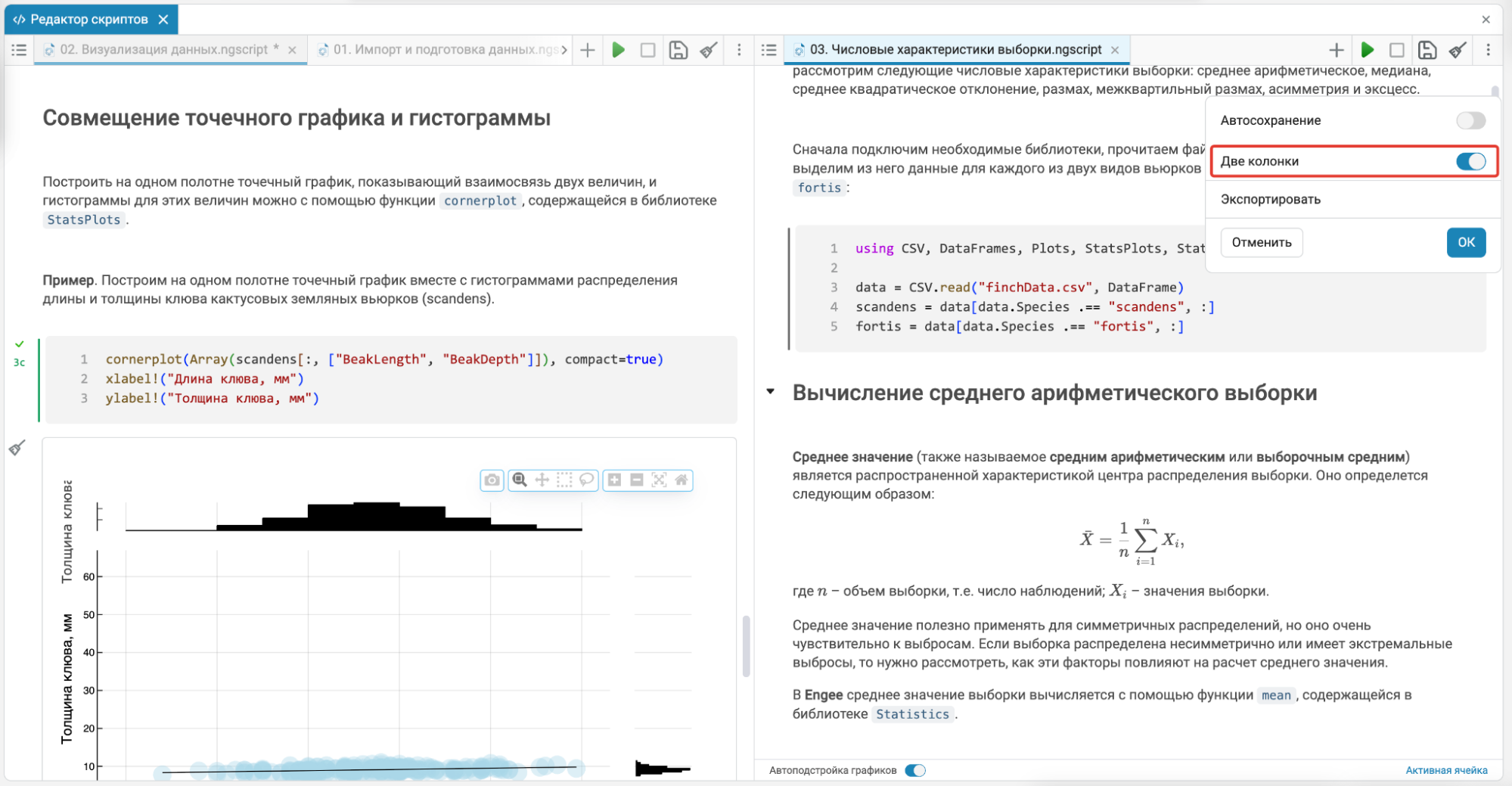
 Makie.jl support
Makie.jl support
Implemented support for Makie.jl, a powerful and flexible ecosystem for the language Julia, which allows you to visualize data and results technical computing on a whole new level. If you lack the functionality of the usual Plots, try Makie, we are sure that it will satisfy any requirements related to visualization.
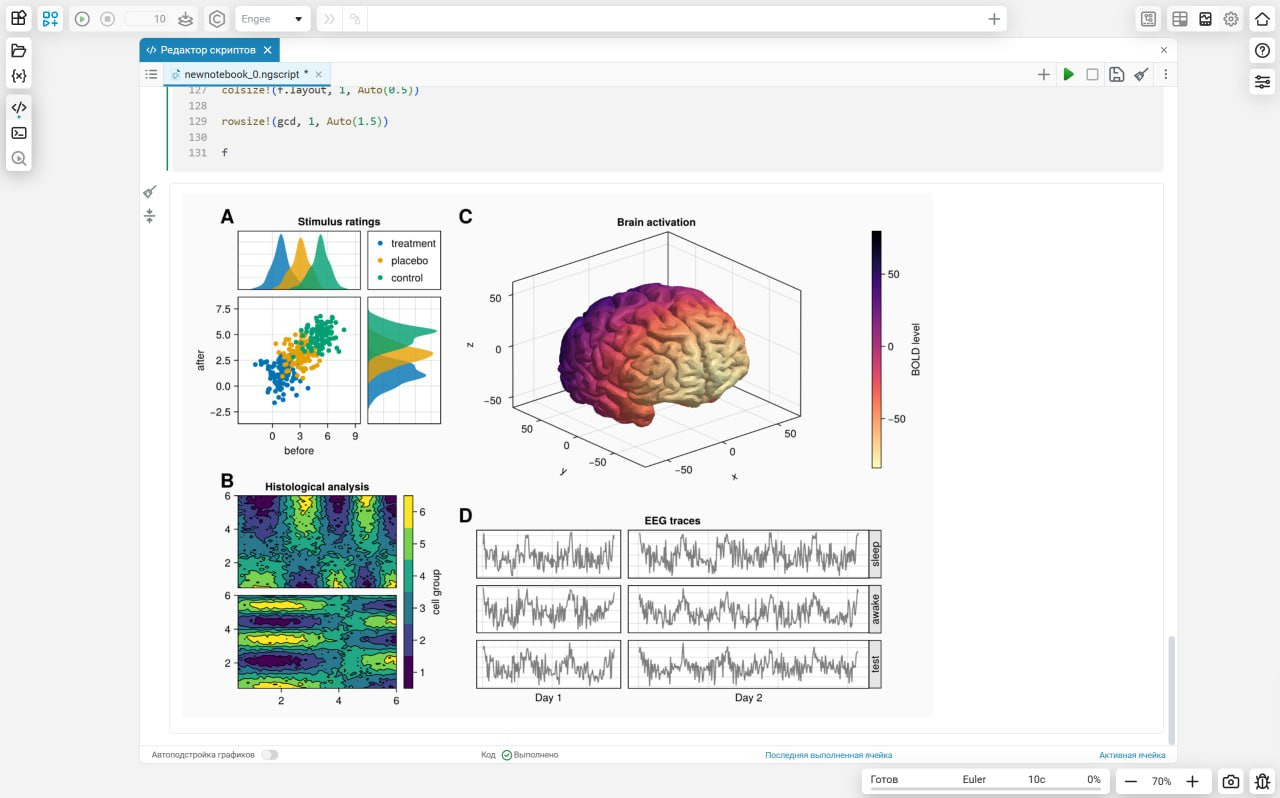
 The modeling environment
The modeling environment
 Finite automata: breakpoints
Finite automata: breakpoints
As with the Engee directional models previously, we implemented the ability to enable breakpoints for states  finite automata. To do this, click on the border of the state, and a button will appear to activate the breakpoint. The breakpoint can be configured, as well as display a complete list of them and set conditions. In addition, when debugging mode is activated, special controls appear to control it.
finite automata. To do this, click on the border of the state, and a button will appear to activate the breakpoint. The breakpoint can be configured, as well as display a complete list of them and set conditions. In addition, when debugging mode is activated, special controls appear to control it.
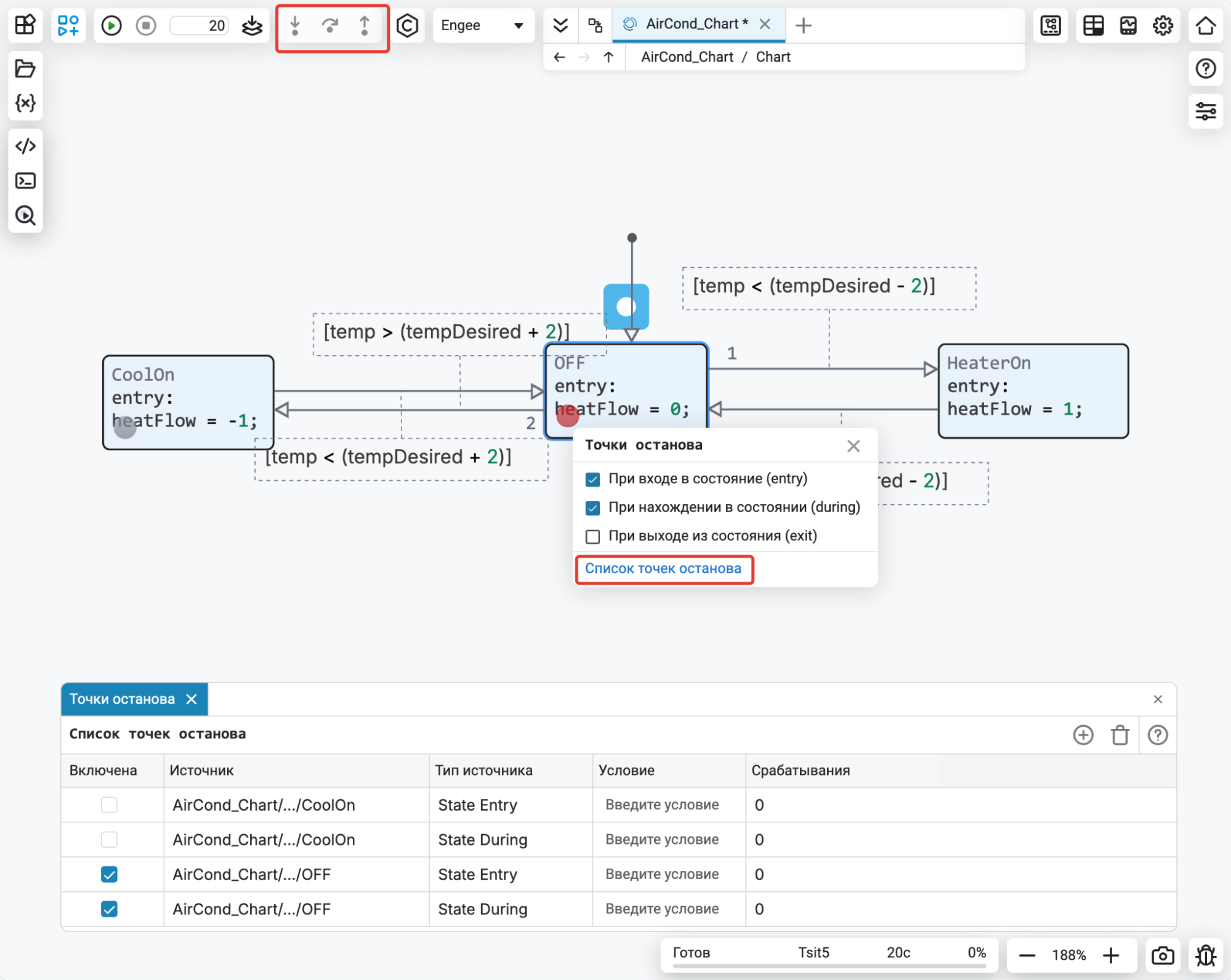
 Finite Automata: A Symbol Assistant
Finite Automata: A Symbol Assistant
To ensure that the symbols in your finite automata are always defined and the algorithm works correctly, we have developed a special tool that will help with this — a Symbol Assistant. When updating diagrams or running a model, the assistant will check if it contains any undefined symbols and suggest that they be automatically adjusted to determine the type of symbol. You can accept, change, or reject every character definition suggested by the assistant.
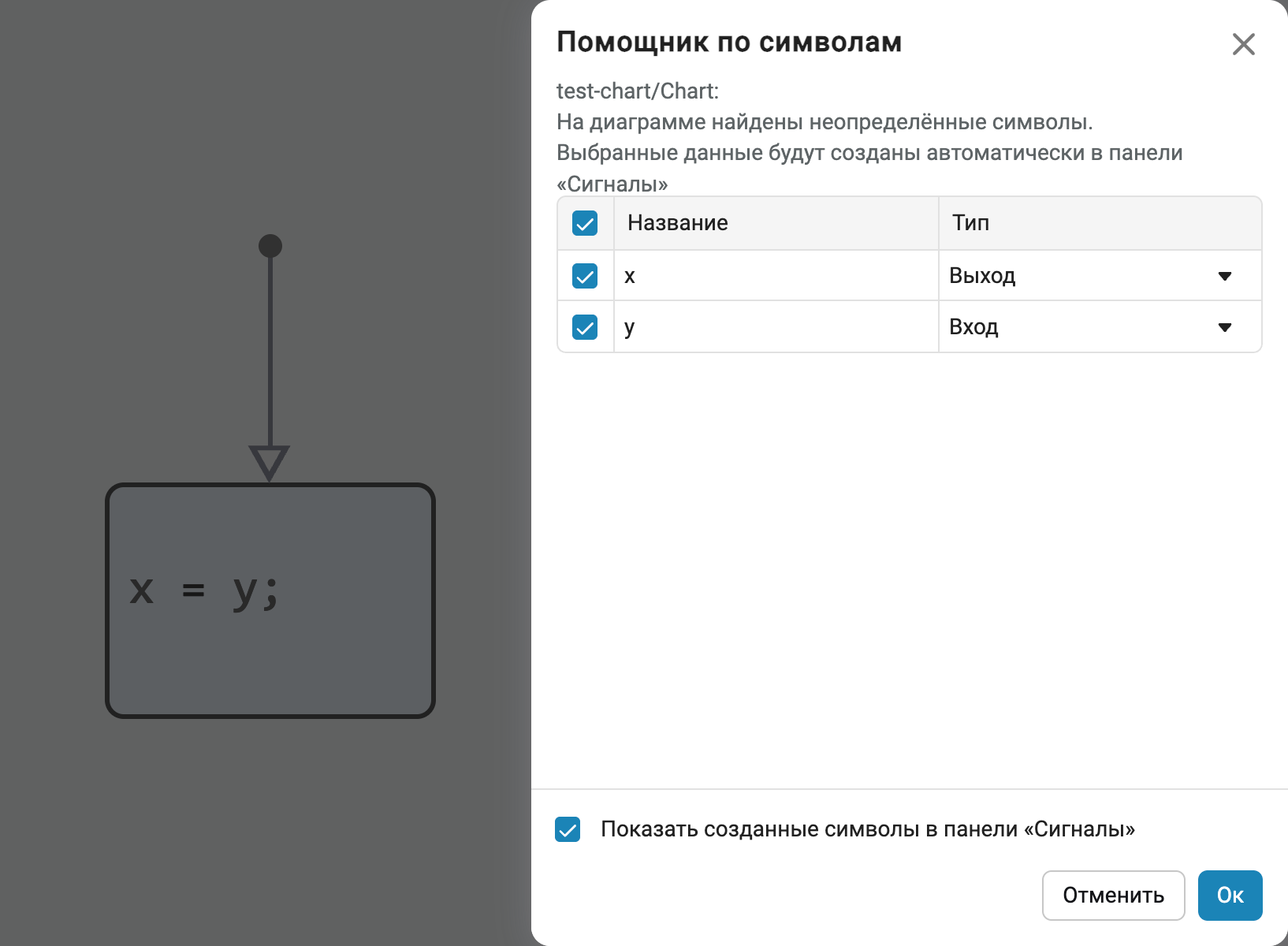
 Finite automata: context menu of transitions
Finite automata: context menu of transitions
We added the ability to customize the order of execution in the context menu of transitions (by PCM), and also combed the menu for finite automata so that each entity now corresponds to its setting.
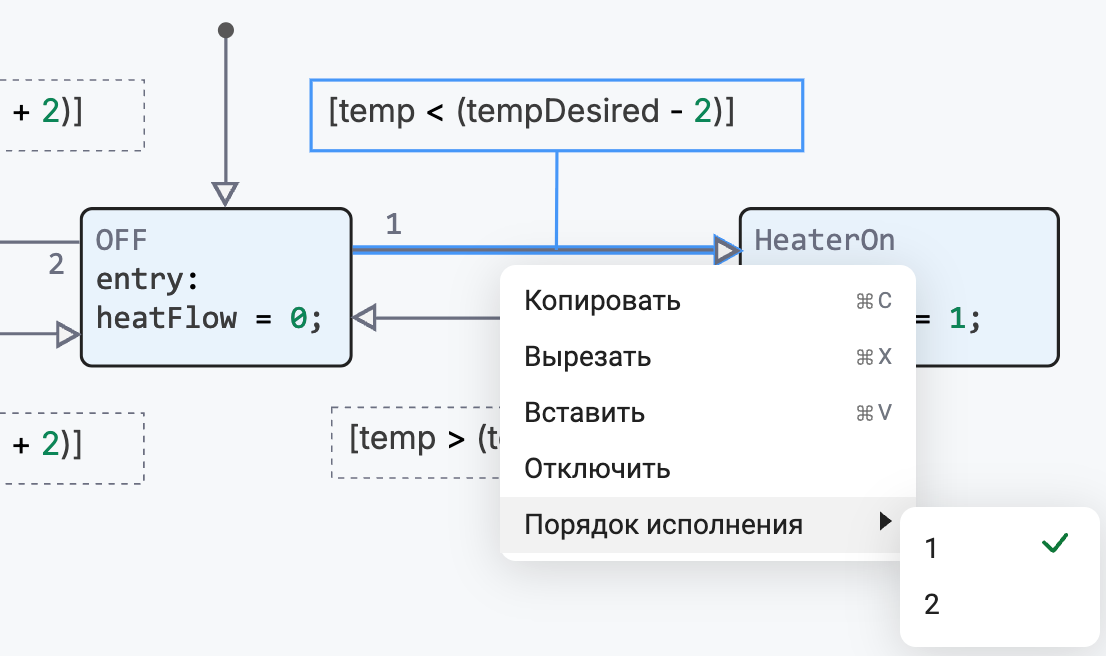
 Data Inspector: visualization during simulation
Data Inspector: visualization during simulation
Implemented the possibility of signal visualization in Data Inspector ![]() during the modeling process. Previously, visualization took place only at the end of the execution of the model.
during the modeling process. Previously, visualization took place only at the end of the execution of the model.
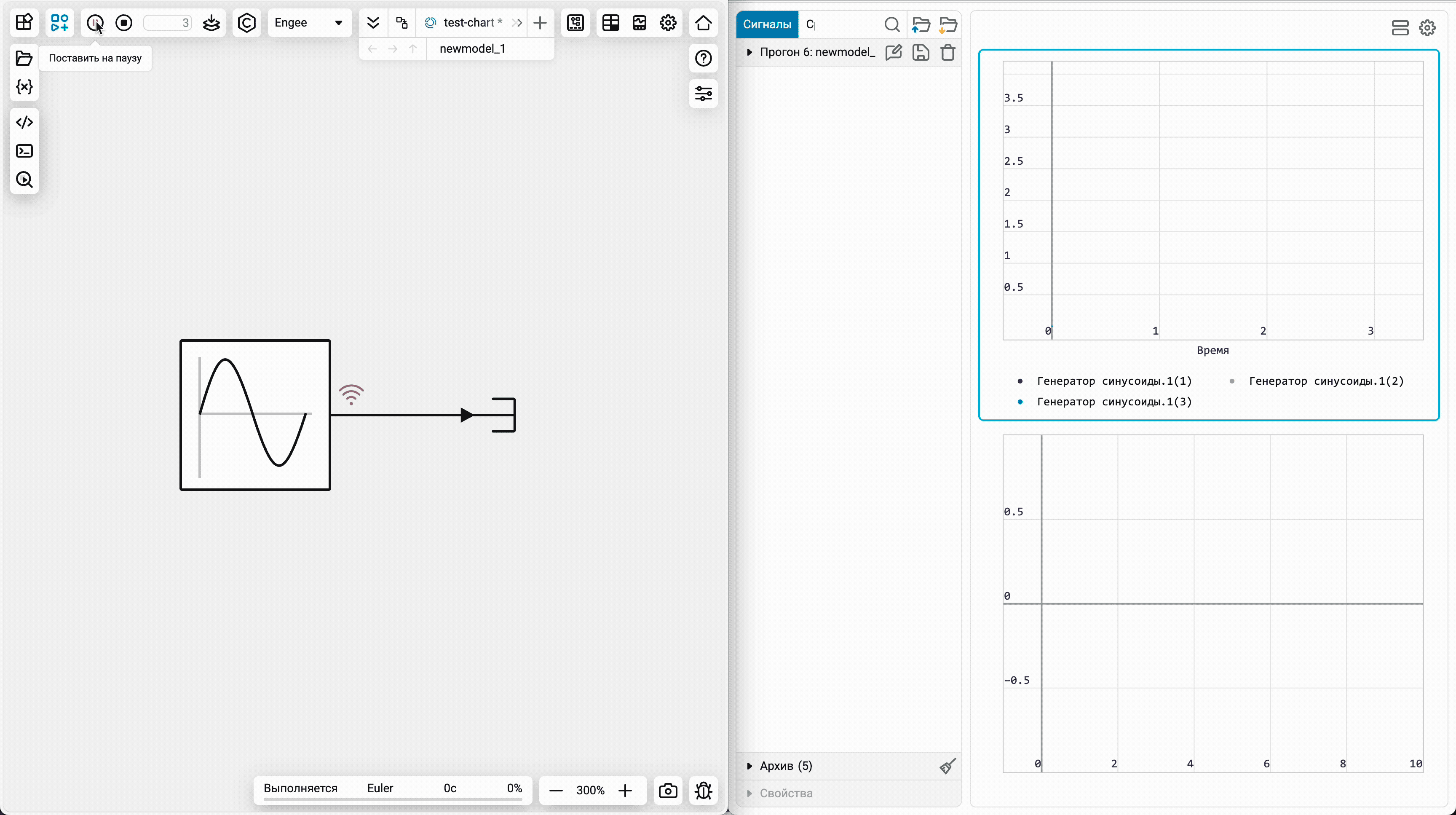
 Charts: quick addition of charts
Charts: quick addition of charts
Simplified the addition of new ones graphs in the corresponding module. Now the familiar separator appears, and you can add the graph to the desired location.
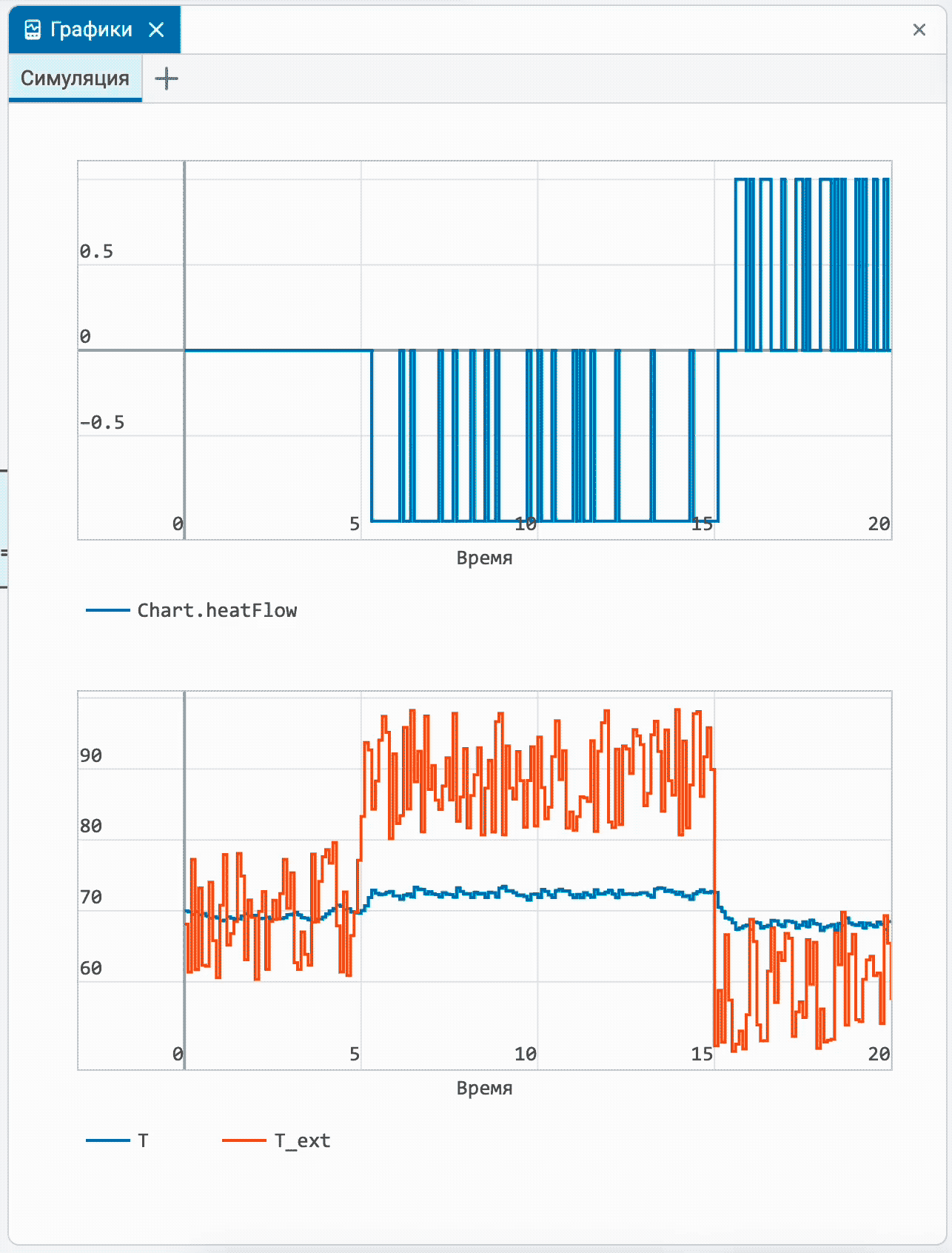
 "Run highlighted" in the callback editor
"Run highlighted" in the callback editor
The Engee script editor has a very convenient "feature" — the ability to select code and execute it through the context menu or keyboard shortcut in the background on the command line. It is really convenient for debugging in the process of writing programs and scripts. Now we have implemented this feature for the code editor in the menu. callbacks. Just highlight the code, execute it, and look at the result. Fast and convenient!

 Copy, cut and paste by PCM
Copy, cut and paste by PCM
We have long supported standard commands for managing elements on the canvas — Copy, Cut and Paste — using Engee Keyboard Shortcuts There are no keyboard shortcuts, but our users noticed (for which we thank them very much!) that these commands are not implemented in the context menu on the PC. We fixed this annoying flaw, and now you can execute various commands as you like!
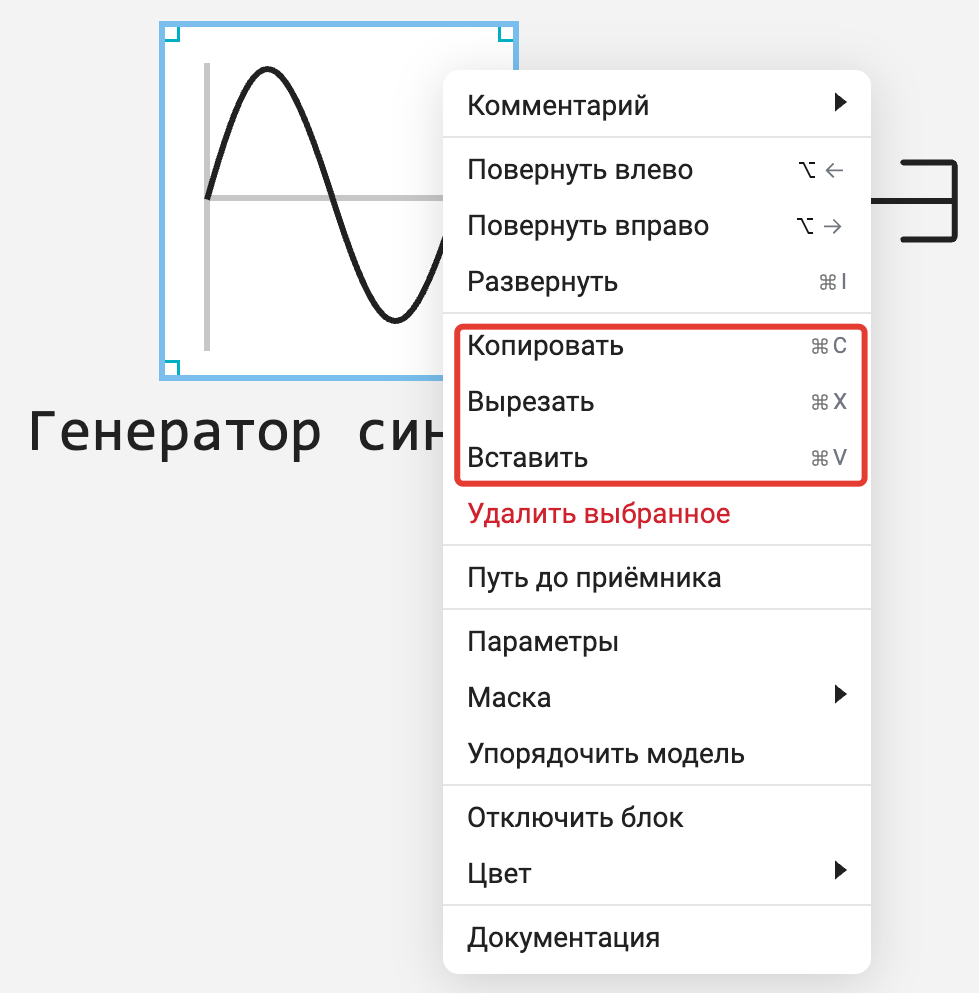
 Graphs: Vector signal support for multidimensional graph types
Graphs: Vector signal support for multidimensional graph types
We have expanded the number of graphs that support customizable display for vector signals. In other words, you can separately configure which elements should be visualized. The list of supported chart types has expanded to include the following:
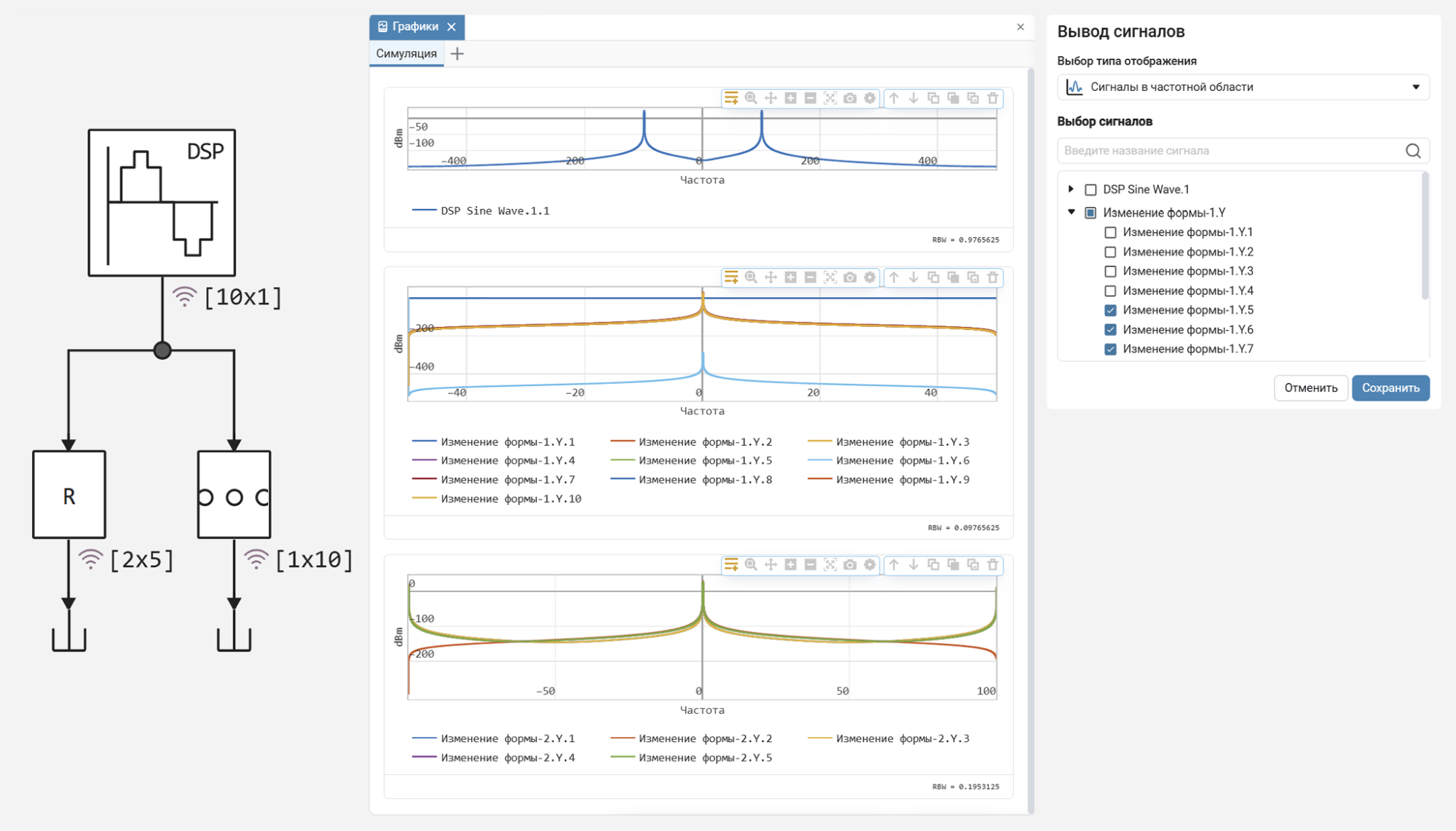
 Open the model in a new browser window
Open the model in a new browser window
Now you can open the Engee model in a new browser window directly from navigation bars in the simulation environment. Fast and convenient.
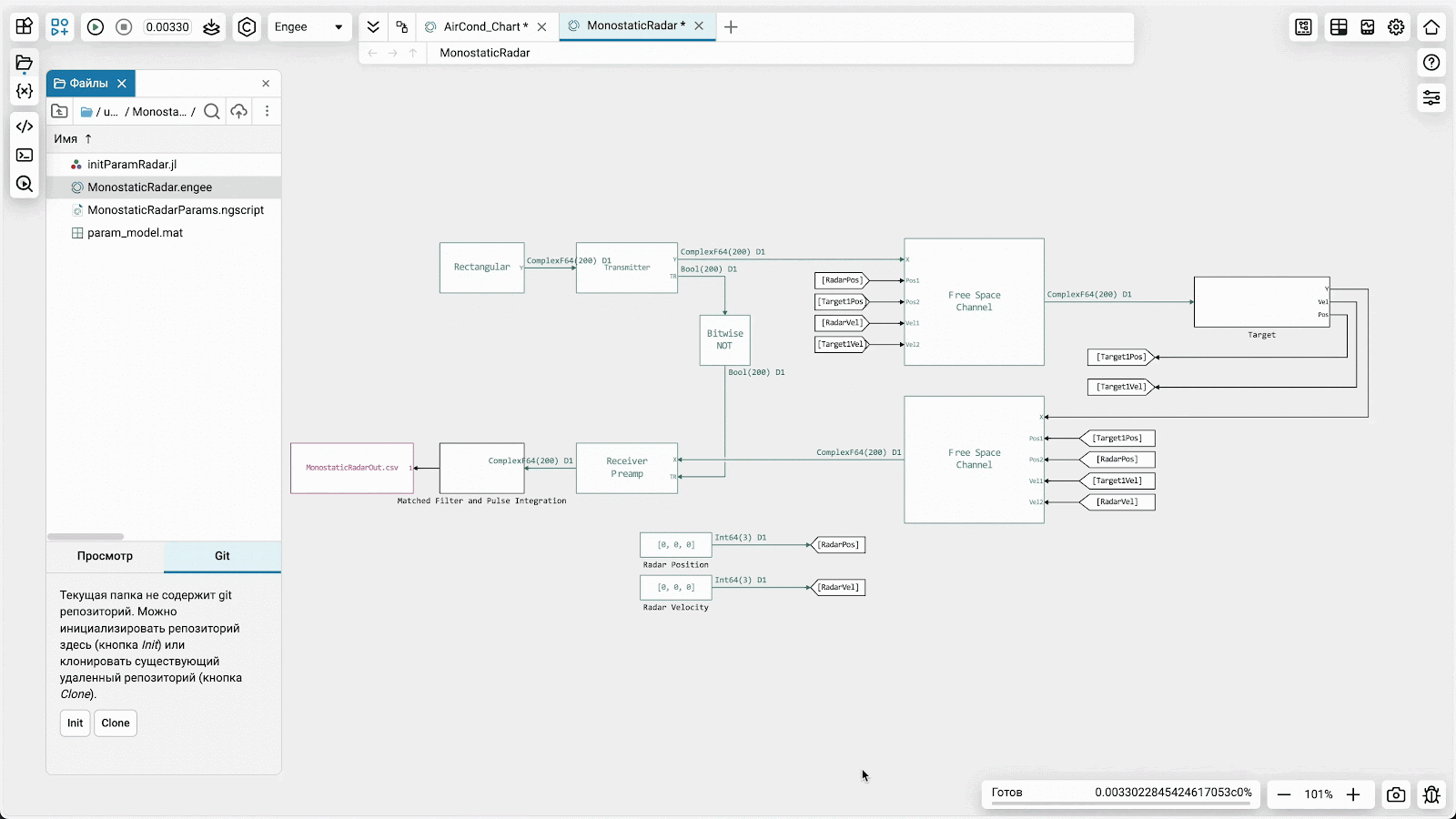
 Output of service information from Engee Function to Model Diagnostics
Output of service information from Engee Function to Model Diagnostics
Now you can output service information for debugging the code in the block Engee Function in model diagnostic window  . Currently supported:
. Currently supported:
-
Invoking a warning (
warning("time == $t")); -
Stopping the simulation (
stop_simulation("time == $t")); -
Pause the simulation (
pause_simulation("time == $t")); -
The message (
info("time == $t")).
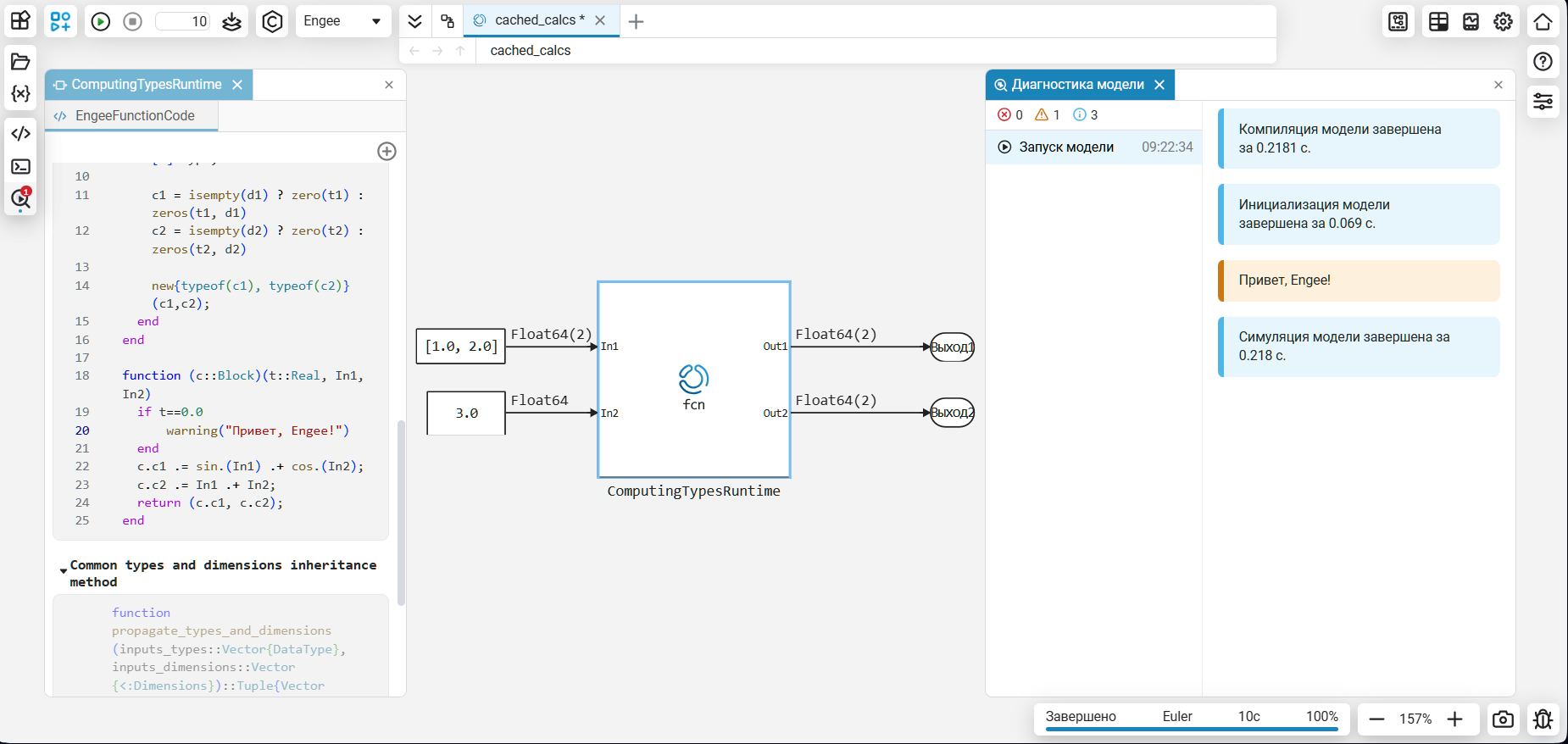
 Reading arrays from the Workspace block
Reading arrays from the Workspace block
Now the block From Workspace supports direct use of vectors or matrices. The block settings allow you to use time samples of data obtained from the experiment or generated by user code.
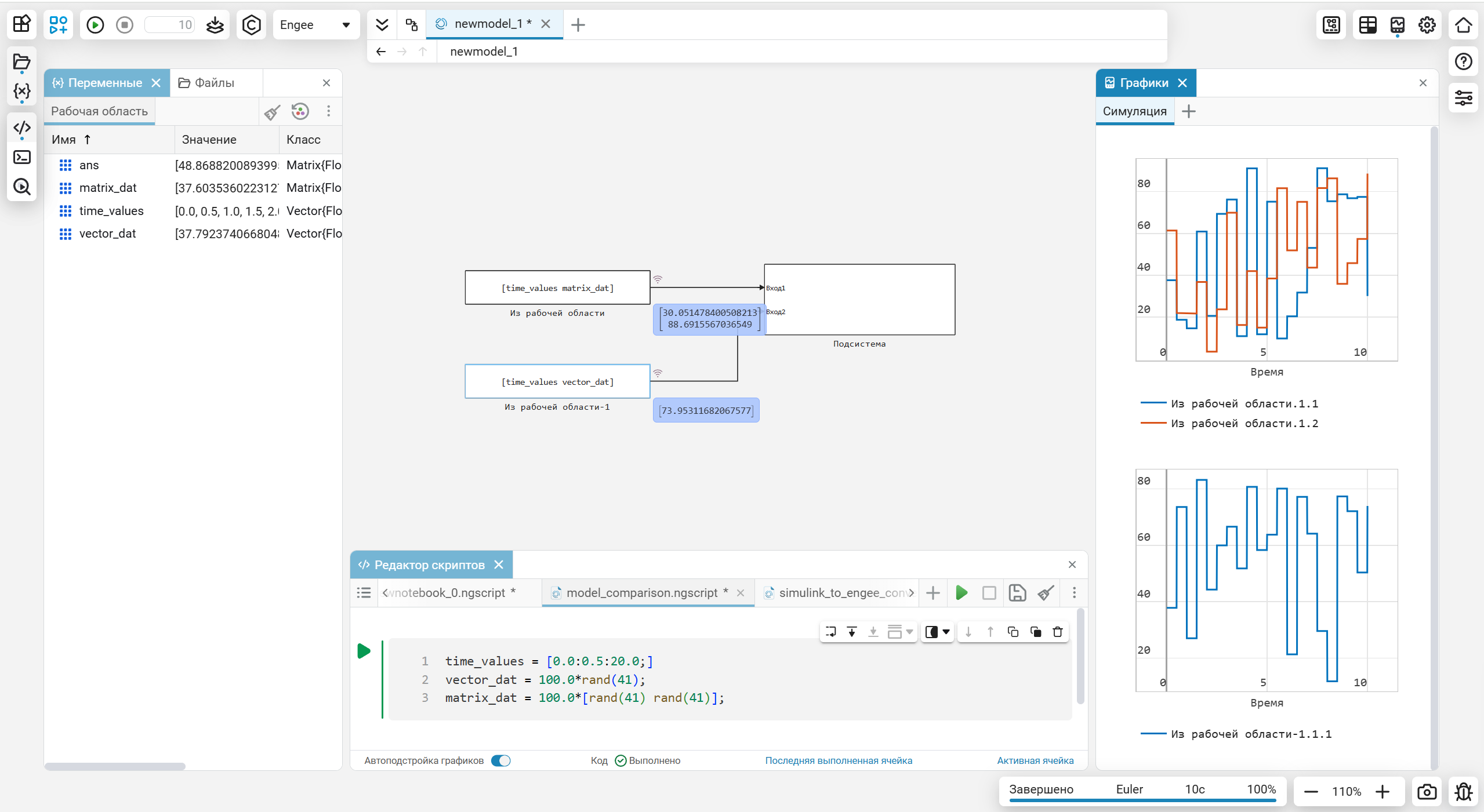
 New blocks and updates
New blocks and updates
Aerospace
Communication Systems
Isothermal Liquid
Thermal Liquid
Electrical
Heat Exchangers
 Library updates and fixes
Library updates and fixes
Communication systems
#System Objects:
Signal processing
Functions:
-
gaussdesign
-
square
-
rectpulses
-
tripuls
-
filtfilt
-
zp2ss
-
rcosdesign
-
downsample
-
upsample
-
decimate
-
gausswin
-
flattopwin
-
chebwin
-
bohmanwin
-
blackmanharris
-
blackman
-
bartlett
-
barthannwin
-
resample
-
butter
-
hamming
Maths
-
pchip
-
filter
 Hardware support, interfaces, and external integrations
Hardware support, interfaces, and external integrations
 UNIGINE support
UNIGINE support
Blocks for integration with the Russian 3-D visualization engine UNIGINE are now available in Engee.
 PragmaSoft Studio Support
PragmaSoft Studio Support
Blocks for integration with the Russian development environment and simulation of embedded displays of PragmaSoft Studio are now available in Engee.
 Support for T-Flex DOCs
Support for T-Flex DOCs
Software management functions for integration with the Russian T-Flex DOCs PLM system are available in Engee upon request.
 Logitech G29 steering wheel and pedal support
Logitech G29 steering wheel and pedal support
Units for working with the Logitech G29 steering wheel and pedals are now available in Engee.
 Modbus protocol support
Modbus protocol support
Blocks for working with Modbus TCP and Modbus RTU protocols are now available in Engee.
 Improvements in the client program
Improvements in the client program
The client program is now scaled, has an icon, and can be collapsed into a tray. Keyboard shortcuts are also supported. Ctrl+C/Ctrl+V. During installation support package Engee now always displays a clickable link to download the current version of the client program.
 Code generation
Code generation
 Comment in the header of the generated code for Verilog
Comment in the header of the generated code for Verilog
Now when Verilog code generation the header of the generated file contains the same comment as when generating the C code. It contains the Engee version, the date of code generation, and other useful information.
 Semi-natural modeling and KPM "RHYTHM"
Semi-natural modeling and KPM "RHYTHM"
 Software management for KPM "RHYTHM"
Software management for KPM "RHYTHM"
New feature isRunning in the API for software management of KPM "RHYTHM". This function allows you to get the state of the model at the rhythm (running or not).
A new feature is also available. getScreenshot to get a screenshot of the rhythm.
Information about all the functions of the RHYTHM software control is presented in the articles An example of using software management to work with KPM "RHYTHM" and Software control of RITM.
 Notification of incorrect model initialization mode
Notification of incorrect model initialization mode
Now a message is displayed on the RHYTHM screen if the "Fast Initialization" mode is selected in the model. For optimal performance of the model on the rhythm, the "Fast count" mode should be selected. More information about simulation modes in the article Debugging models in Engee.
 Documentation
Documentation